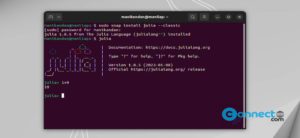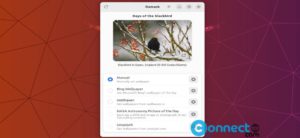Dayon is a free and open source remote assistance application for Linux and Windows. It comes with Dayon assisted and Dayon Assistant. You can use Dayon assisted to connect the remote computer’s Dayon assistant. Dayon Assistant is acting as sever and Dayon assisted is acting as Viewer. It comes with secure, encrypted TLS, access token support, screen capture, compression support and more.
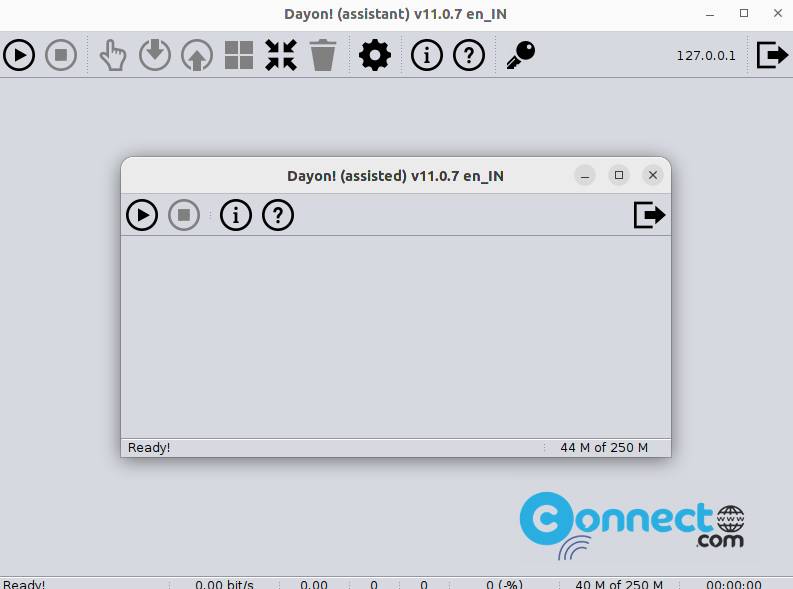
Download Dayon [Windows, Linux]
How to Install Dayon on Ubuntu Linux
Dayon is available as a snap, flatpak, deb and PPA. Open the terminal app (ctrl+alt+t) and run below Dayon snap command to install the latest version of Dayon on your Ubuntu Linux system.
sudo snap install dayon
After the installation you can open Dayon assisted and Dayon Assistant via the show applications menu. And you can also uninstall it using the below command.
sudo snap remove dayon
Install Dayon via Flatpak:
You can also install Dayon via flatpak from flathub. First install flatpak and flathub on your system and restart it after the installation
Now open the terminal app and run below Dayon flatpak command.
flatpak install flathub io.github.retgal.Dayon
After the installation you can run below command to start Dayon remote app.
flatpak run io.github.retgal.Dayon
And uninstall it using this command.
sudo flatpak uninstall io.github.retgal.Dayon
Install Dayon via PPA:
In the terminal run below commands one by one. It will also install Dayon.
sudo add-apt-repository ppa:regal/dayon
sudo apt-get update
sudo apt install dayon
Install Dayon via DEB:
Download Dayon in .deb package file and from the above Dayon download link and save it on your Downloads folder. After that in the terminal app run below Dayon apt install command.
sudo apt install ./Downloads/dayon-11.0.7.deb
[OR]
sudo apt install ./Downloads/dayon*.deb
That’s all.