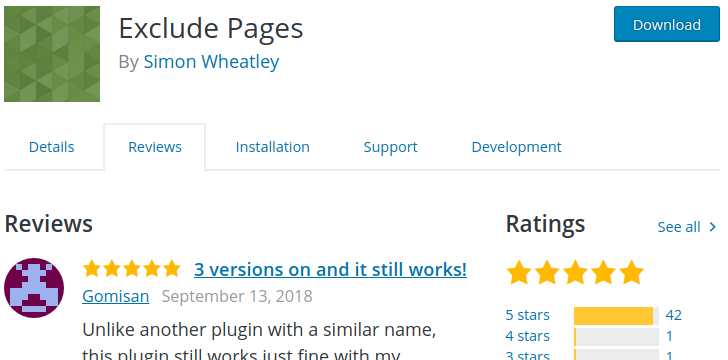WordPress Watermark plugin Watermark RELOADED
Another wordpress watermark plugin that automatically watermark the images you upload and publish.
1.Download Watermark RELOADED plugin from this link.
2.upload this plugin to www.yoursite.com\wp-content\plugins\ folder.
3.Login to wp-admin.In your admin dashboard click plugins and activate the Watermark RELOADED plugin.
4.Then go to settings and click watermark Reloaded.