Wordpress database includes data such as your WordPress site settings, posts, pages and comments and settings for WordPress themes and plugins that you have installed.
Using WP-DBManager plugin
Author’s Description:
Allows you to optimize database, repair database, backup database, restore database, delete backup database , drop/empty tables and run selected queries. Supports automatic scheduling of backing up and optimizing of database.
1.Download WP-DBManager plugin from http://wordpress.org/extend/plugins/wp-dbmanager/
2.upload this plugin to www.yoursite.com\wp-content\plugins\ folder.
3.Login to wp-admin.In your admin dashboard click plugins and activate the exclude pages plugin.
4.Now click at the bottom left of your WP control panel named “Database.”
5.Click on “DB Options,” and find “Automatic Scheduling”
6.add your email address to the email field so the plugin will email the backup to you.
Using PhpMyAdmin
1.Log into PhpMyAdmin.
2.Select Database.
3.Now click ypur wordpress database
4.Click Export
5.Select all tables,check SQL,
6.Tick the following boxes:
Structure
Add DROP TABLE / VIEW / PROCEDURE / FUNCTION
Add IF NOT EXISTS
Add AUTO_INCREMENT
Enclose table and field names with backquotes
7.Tick Data box.
8.Tick the ‘Save as file’ option, and leave the template name as is.And click Go button.

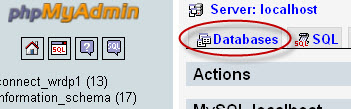
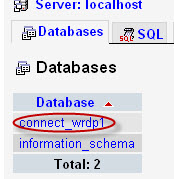
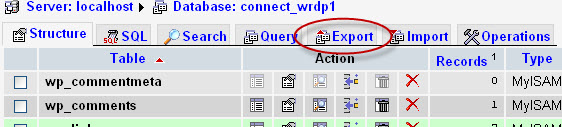
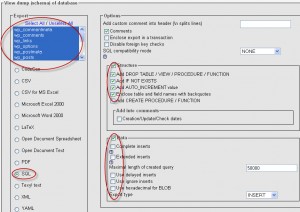


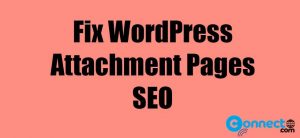
very useful information