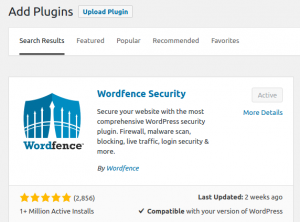Currently WordPress team working in a jQuery migration process and updating the old jQuery to new jQuery 3. Which take place across three WordPress releases WordPress 5.5, WordPress 5.6, WordPress 5.7. If you update your WordPress website to WordPress 5.5, 5.6 or 5.7 and if something isn’t working correctly on your site, then the main reason is your theme or plugin using the old jQuery code. It breaks the site.
WordPress jQuery Update Errors:
Error after WordPress Update:
Below are some error examples you will get after update.
Website lazy load images not working.
Website slider doesn’t work.
Buttons not working.
Website effects not working.
Fix jQuery Errors After WordPress Update:
You can fix these jQuery related errors by using the Enable jQuery Migrate Helper plugin. This plugin will allow you to downgrade to a previous version of jQuery for a period.
How to install Enable jQuery Migrate Helper WordPress Plugin on your website:
Login to your wordpress admin dashboard. (wp-admin/login).
In your wordpress admin dashboard click plugins and select Add New.
Type Enable jQuery Migrate Helper in the search field and press the enter key.
Click the Install Now button in Enable jQuery Migrate Helper wordpress plugin by The WordPress Team.
After the successful installation click the activate Plugin link to activate Enable jQuery Migrate Helper.
You can also download and install Enable jQuery Migrate Helper manually from below download link.
Download Enable jQuery Migrate Helper
After the installation and activation of WordPress Enable jQuery Migrate Helper plugin, go to Tools and select jQuery Migrate in your left side WordPress dashboard menu.
It will open the jQuery Migrate settings. Here in jQuery Version option just change to Legacy jQuery version and click save settings button.
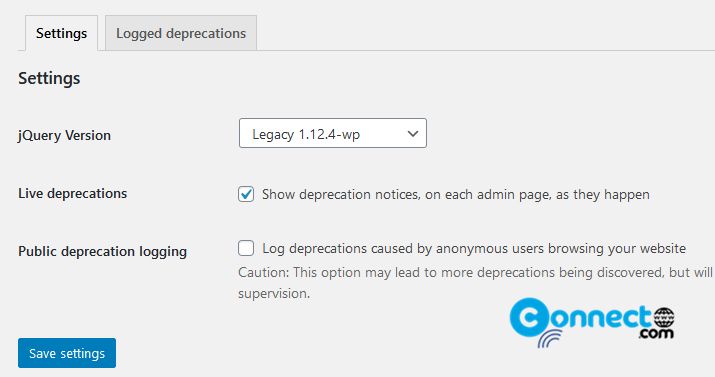
It will roll back to the old jQuery. If you are using any caching service just clear cache in all. example: cache in WordPress, cloudflare and browser.
Now you get the old working site back. That’s all.