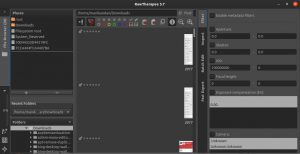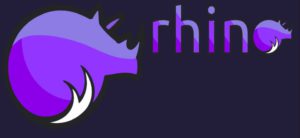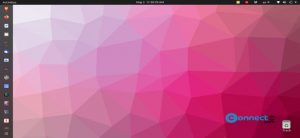You all know that after Unity and starting from Ubuntu 17.10, GNOME Shell is the default desktop environment. But many of you don’t know that Ubuntu Gnome comes with a built-in screen recorder. This hidden Screen Recorder is the part of gnome desktop environment. It’s features are very limited like without any app launcher, no menu entry, no turn on or turn off button and you can’t select the output folder path. It comes only with full screen recording and you can save your output file in WebM format only. All videos are saved in your Home Videos folder.
Start and Stop GNOME Screen Recorder in Ubuntu
You can start the screen recording by pressing the below key combination.
Ctrl+Alt+Shift+R
You can stop it by pressing the same key combinations again.
Ctrl+Alt+Shift+R
During the recording process you will see a red circle in the top right corner of the screen bar. By default the screen recording will automatically stops after 30 seconds. You can increase the time duration of your screencasts by modifying gsettings string. Open your terminal app (ctrl+alt+t) and run this command if you want to increase the screen recording time to 5 minutes.
gsettings set org.gnome.settings-daemon.plugins.media-keys max-screencast-length 300
You can change the number 300 with your value. Here 300 means 300 seconds and its equal to 5 minutes.
Add “0” for no time limit and you need to manually stop it.