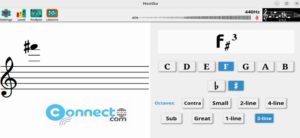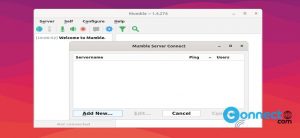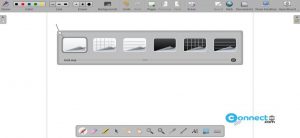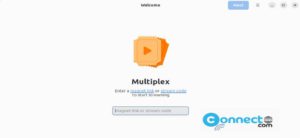Tiled is a free and open source map editor for tile based games for Windows, macOS, and Linux systems. Using this you can edit games tile maps in orthogonal, isometric, hexagonal projections. You can also use this as a level editor for tile based games. In your map you can create unlimited number of layers and any size of tiles without any restrictions. TMX is Tiled’s map format and you can easily edit and modify. It is Qt based map editor.It is released under open source GPL-2.0+ license.
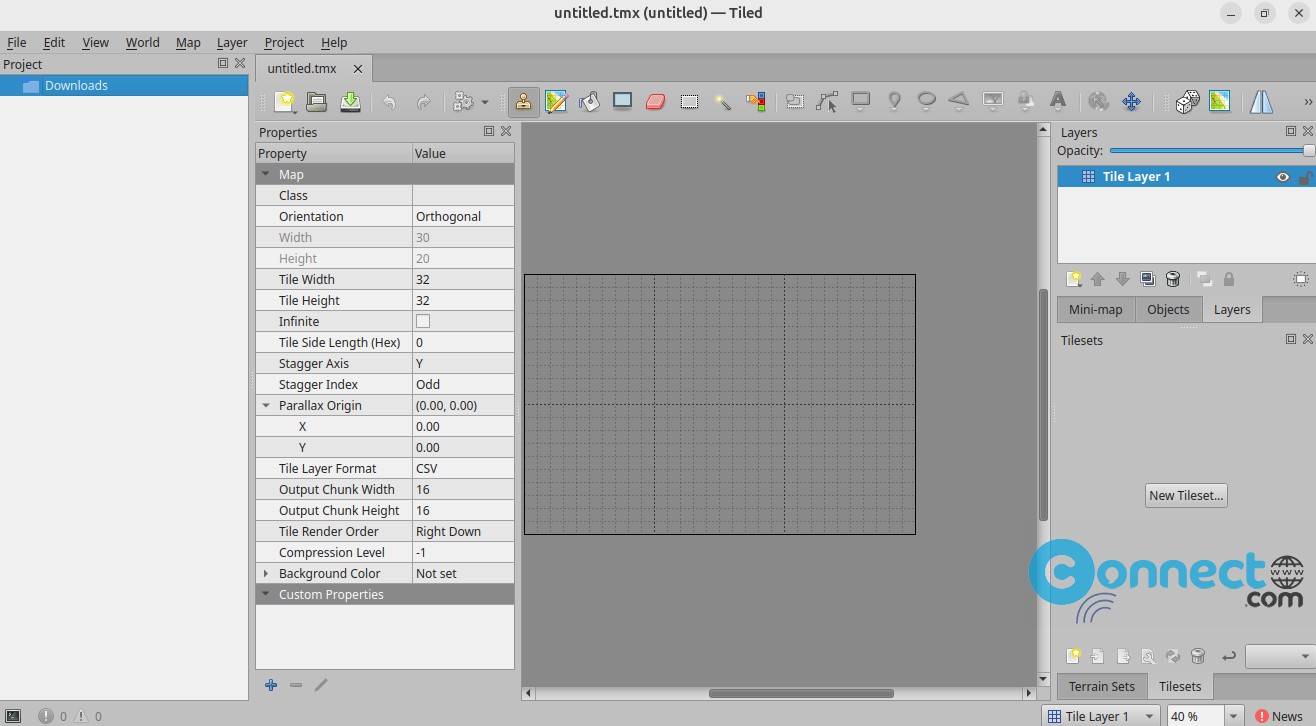
Download Tiled Map Editor [Linux, Windows, MacOS]
Install Tiled Map Editor on Ubuntu
Tiled Map Editor is available snap, flatpak and AppImage portable file format. We will see one by one how to install it on Ubuntu.
Install Tiled Map Editor via AppImage:
Download the Tiled for Linux app from the above download link in .AppImage file format. Save it on your Downloads folder. Open your terminal app in Ubuntu . You can open it by pressing (Ctrl+Atl+T) keys or from show apps menu button in Ubuntu dock.
Note: Here the downloaded file name is “Tiled-1.10.2_Linux_Qt-6_x86_64.AppImage”. You can change the below commands based on your downloaded file name and download location.
In terminal, navigate to your download location.
cd Downloads
Then run this command to change its permission and make it as executable.
sudo chmod +x ~ Tiled-1.10.2_Linux_Qt-6_x86_64.AppImage
If needed then enter your Ubuntu user password. Then run this command to start it.
sudo ./Tiled-1.10.2_Linux_Qt-6_x86_64.AppImage
Install Tiled Map Editor via Snap:
You can also install Tiled Map Editor via snap. In your terminal app (Ctrl+Alt+T) type the below Tiled Map Editor snap installation command.
sudo snap install tiled
This will install Tiled Map Editor on Ubuntu. Then run the below command to start Tiled Map Editor on your ubuntu system.
tiled
You can also start it by clicking the show apps in the Ubuntu dock and type tiled in the search box and click tiled.
Install Tiled Map Editor via Flatpak:
Tiled also available as a flatpak package from the flathub. In the terminal run below Tiled flatpak install command.
flatpak install flathub org.mapeditor.Tiled
It will install the latest Tiled app on your system. And open it using below command.
flatpak run org.mapeditor.Tiled