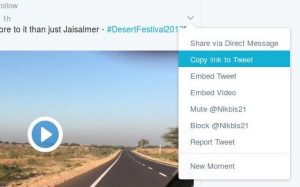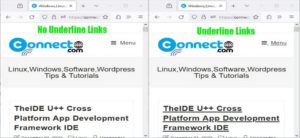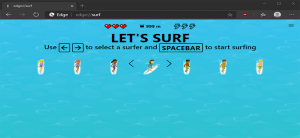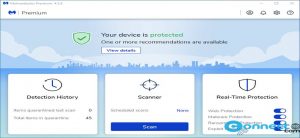Google Chrome comes with a build-in google account sync feature to sync your bookmarks, preferences, apps, history, tabs, payment methods, extensions, themes, addresses and more. It will help you if you are using chrome on multiple devices. If you don’t like the google account sync feature in google chrome, then you can temporary disable sync feature via the chrome setting. Settings-> You and Google-> Sync and Google services-> Allow Chrome sign-in.
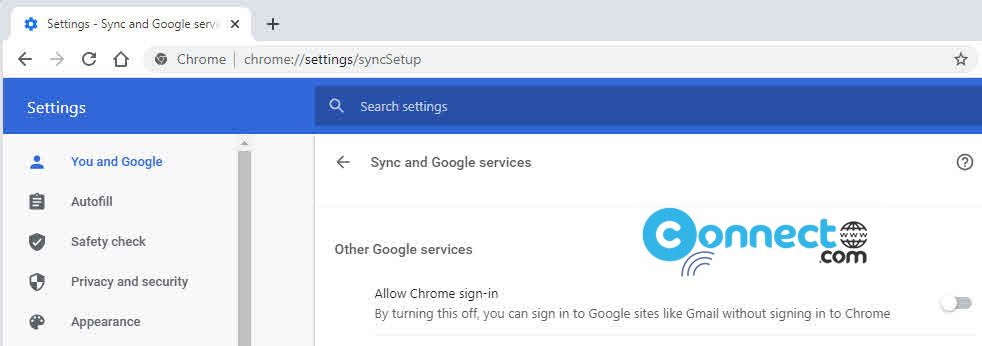
But if you want to permanently remove this sync feature in Google Chrome web browser, then follow below steps to do that.
Permanently Remove Google Chrome Sync Feature
You can remove the sync feature easily via the Registry Editor. Open the Registry Editor. Press WIN+R keys together and type regedit in the RUN box and press Enter.
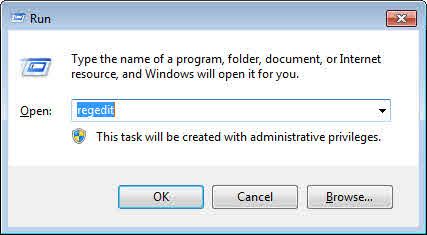
In Registry Editor navigate to
HKEY_LOCAL_MACHINE\SOFTWARE\Policies
And create a new key and set its name to Google and Under Google key, create a new key and set its name to Chrome. You can create key by right click->New->Key. Look like below
HKEY_LOCAL_MACHINE\SOFTWARE\Policies\Google\Chrome
Select Chrome key from left side and in the right-side pane, right click and select New -> DWORD (32-bit) Value option.
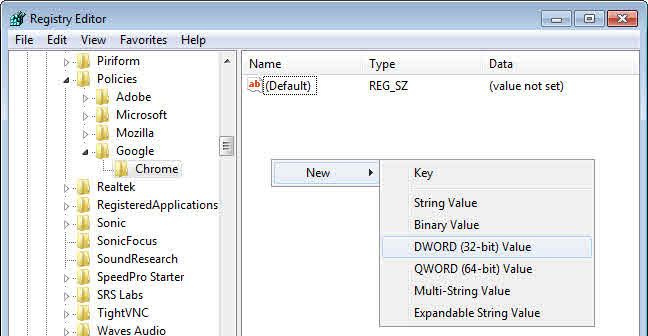
And rename as SyncDisabled.
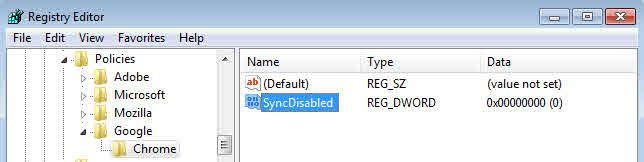
Double click on SyncDisabled and set the value to 1.
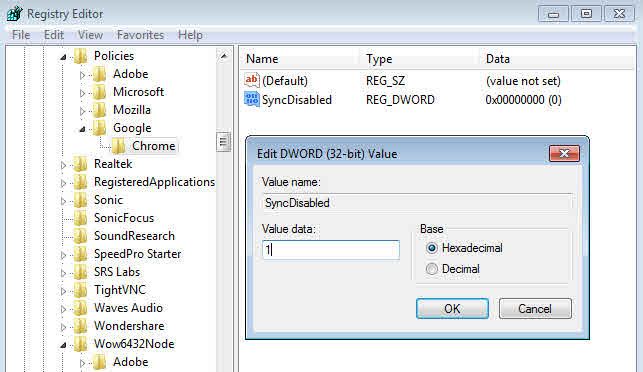
Now open Google Chrome and go to Settings-> You and Google-> Sync and Google services. You’ll see “Your browser is managed by your organization” and The status will display as “Sync disabled”.
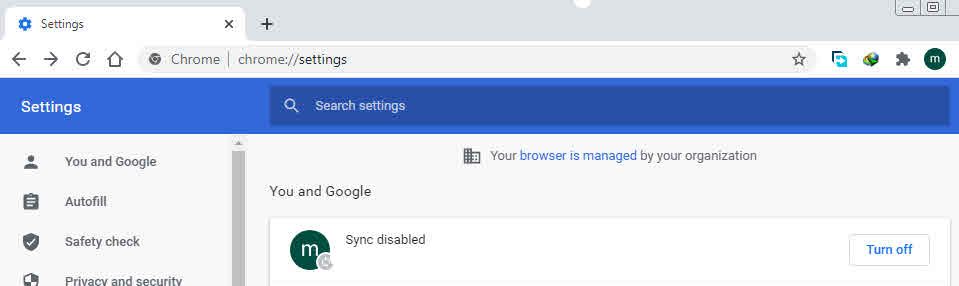
That’s it. you are done.