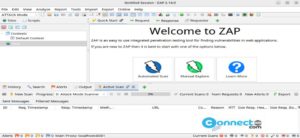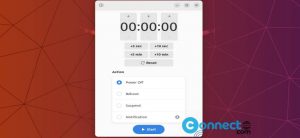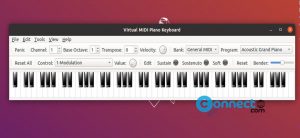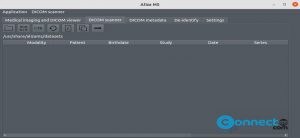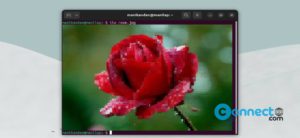vCard Studio is a free and open source contact management application for Linux and Windows. Using vCard Studio, you can add, edit, clone or remove contacts and contact properties. It supports vCard file format (.vcf). It comes with contact photo, quick filter, contact fields in multiple tabs, combine and split multiple contact files together, easily find duplicate contacts to merge, contact QR code support, syntax highlighting and compare contact files. You can also export and import contacts in CSV, XML, MediaWiki and JSON.
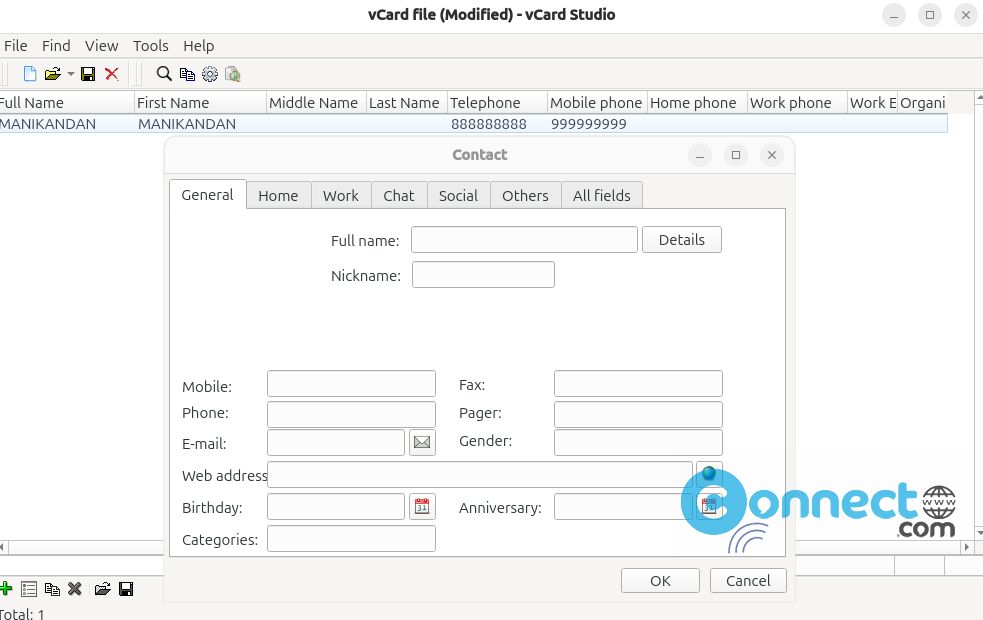
Install vCard Studio on Ubuntu
You can install vCard Studio via snap, deb and flatpak. Open the terminal app (ctrl+alt+t) and run below vCard Studio snap install command.
sudo snap install vcard-studio
It will install the latest vCard Studio on your system. You can open it using below command or via the Show Apps Ubuntu menu.
vcard-studio
Install vCard Studio via DEB:
You can also install vCard Studio via native .deb package file. Download the latest vCard Studio in .deb file format from the above vCard Studio download link and save it on your Downloads folder. In the terminal run below command.
Note: Here “vcard-studio_1.5.0_amd64.deb” is the downloaded file name. You can change below command based on your file name.
sudo apt install ./Downloads/vcard-studio_1.5.0_amd64.deb
Install vCard Studio via Flatpak:
In the terminal app run below vcard-studio flatpak install command.
flatpak install flathub net.zdechov.app.vCardStudio
You can open it using below command.
flatpak run net.zdechov.app.vCardStudio
And also uninstall it using below commands.
flatpak uninstall net.zdechov.app.vCardStudio
[OR]
sudo flatpak uninstall net.zdechov.app.vCardStudio
Note: If you don’t have then first install flatpak and flathub on your system and restart it after the installation and again start the vcard-studio installation process.