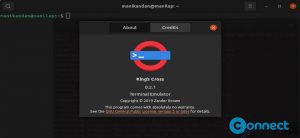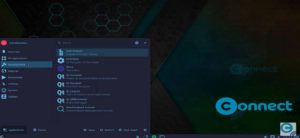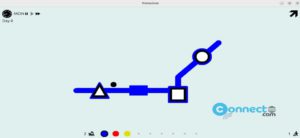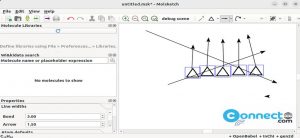Starship is a free and open source shell prompt for Linux, MacOS and Windows. It is a light weight, fast and highly customizable prompt for any shell. It is released under ISC License and written in Rust. You can customizable every thing in starship and it is feature-rich shell prompt. It supports almost all operation systems and shells like bash, fish, Zsh, powershell and ion. You can integrate with git and shows the current battery level and status. It comes with background jobs indicator and Powerline font support.
Install Starship Shell Prompt on Ubuntu
Installation of Starship Shell Prompt is a easy process. Open the terminal app (ctrl+alt+t) and run this command to update the software source list.
sudo apt update
The number one prerequistes for Starship is powerline font. You need to install and enable any powerline font in your terminal. Here we are installaing Fira Code. Run this command to install Fira Code on Ubuntu.
sudo apt install fonts-firacode
After the installation run this Starship Shell Prompt installation script.
curl -fsSL https://starship.rs/install.sh | bash
To continue the installation press y and hit the enter key when asked.
Restart your terminal.
Then add the init script to your shell’s config file.
Bash: Add the following to the end of ~/.bashrc:
# ~/.bashrc eval "$(starship init bash)"
Fish: Add the following to the end of ~/.config/fish/config.fish:
# ~/.config/fish/config.fish starship init fish | source
Zsh:Add the following to the end of ~/.zshrc:
# ~/.zshrc eval "$(starship init zsh)"
Powershell: Add the following to the end of ~\Documents\PowerShell\Microsoft.PowerShell_profile.ps1
# ~\Documents\PowerShell\Profile.ps1 Invoke-Expression (&starship init powershell)
Ion: Add the following to the end of ~/.config/ion/initrc:
# ~/.config/ion/initrc eval $(starship init ion)
You can configure starship shell prompt by creating below config file.
mkdir -p ~/.config && touch ~/.config/starship.toml
For the complete config details, please visit here