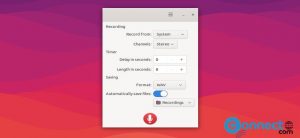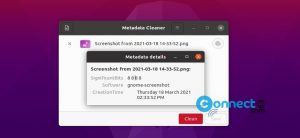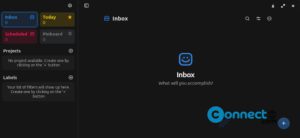Pixelorama is a free and open source pixel and sprite editor for Windows, MacOS and Linux. It is written using GDScript and released under MIT License. It comes with build-in animation timeline with onion skinning for animate anything. Some other features are custom brushes, themes support, Tile Mode and Split screen mode. It supports keyboard shortcuts, rulers and guides and Undo/Redo. Using Pixelorama you can also edit images, export it as PNG, creating image outlines and horizontal & vertical mirrored drawing. Pixelorama is a easy to use 2D sprite editor and animator. You can save and open your projects as .pxo file format. It is pixelorama’s custom file format.
![]()
Install Pixelorama Sprite editor on Ubuntu
Go to the above Pixelorama download link and download the latest Pixelorama Sprite editor for Linux based on your Ubuntu architecture (64bit/32bit). Here my downloaded file name is “Pixelorama.Linux.64-bit.zip”
Then right click on the downloaded Pixelorama zip file. Here its Pixelorama.Linux.64-bit.zip. And select Extract.
![]()
Then open the extracted folder and right click on the Pixelorama.x86_64 program file and select Run to start it.
![]()
Install Pixelorama via Snap:
You can also install Pixelorama via snap package manager. Open your terminal (Ctrl+Alt+T) and run this command.
sudo snap install pixelorama
To open it run below command in your terminal app.
pixelorama
Install Pixelorama via Flatpak:
You can also install Pixelorama via below flatpak install command.
flatpak install flathub com.orama_interactive.Pixelorama
After the installation, you can open it using below command.
flatpak run com.orama_interactive.Pixelorama
If you don’t have flatpak then install it using below link.