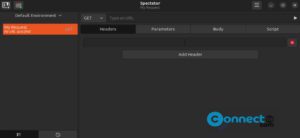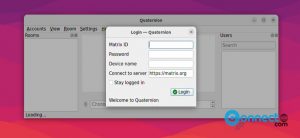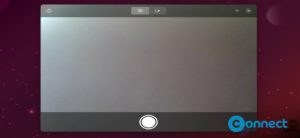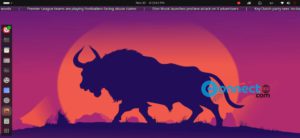Extensions Glass Grid is a free and open source Gnome Extension for Gnome desktop. Using Extensions Glass Grid, you can easily manage all installed extensions. You can launch the app with the single key or via panel shortcut. You can also manage your Gnome Extension using Extension Manager.
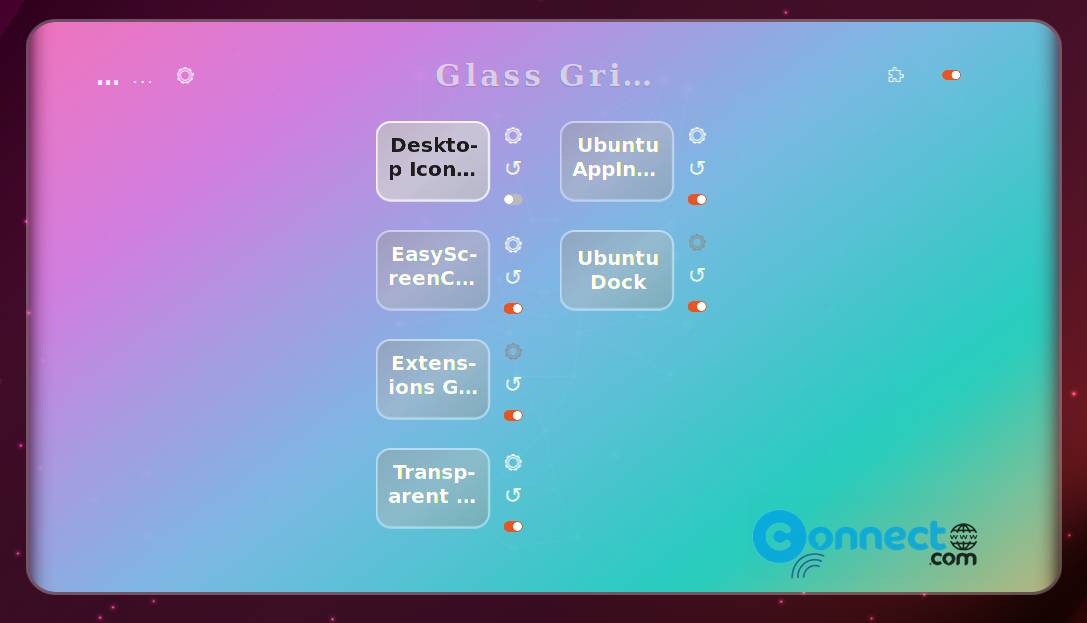
How to Install Extensions Glass Grid on Ubuntu
First your need to install GNOME Shell integration addon. The GNOME Shell integration addon is available for Firefox and chrome based browser like google chrome, vivaldi, microsoft edge, brave. Go to the below download links and install the GNOME Shell integration addon based on your browser. Then restart your browser.
Install GNOME Shell integration Addon for Firefox
Now open terminal (Ctrl+Alt+T) application and run below below native host connector apt install command. If needed type your Ubuntu password.
For Ubuntu 23.04 and newer
sudo apt-get install gnome-browser-connector
For Ubuntu 22.10 and below
sudo apt-get install chrome-gnome-shell
After that restart your browser, then go to the below Extensions Glass Grid download link.
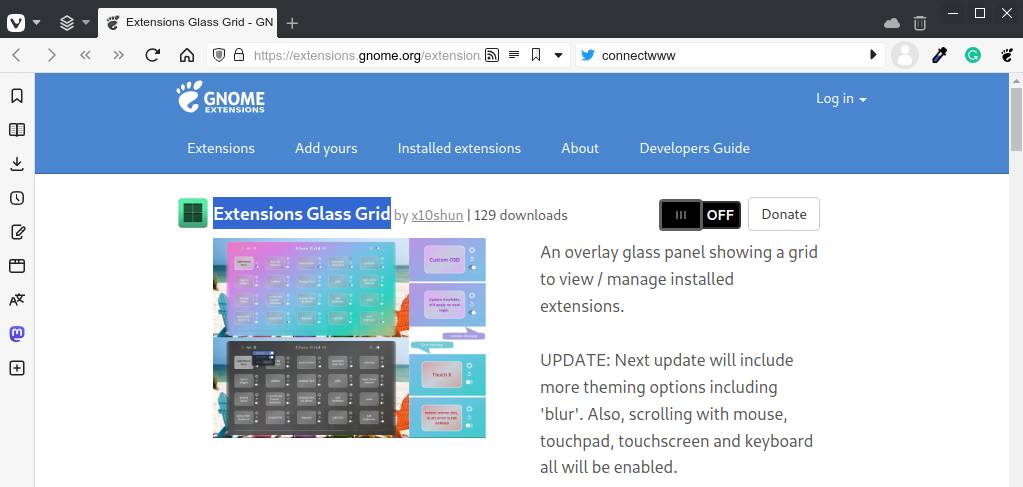
Then turn ON the toggle to install Extensions Glass Grid. After turning ON , the installation windows will popup. Just click the install button.
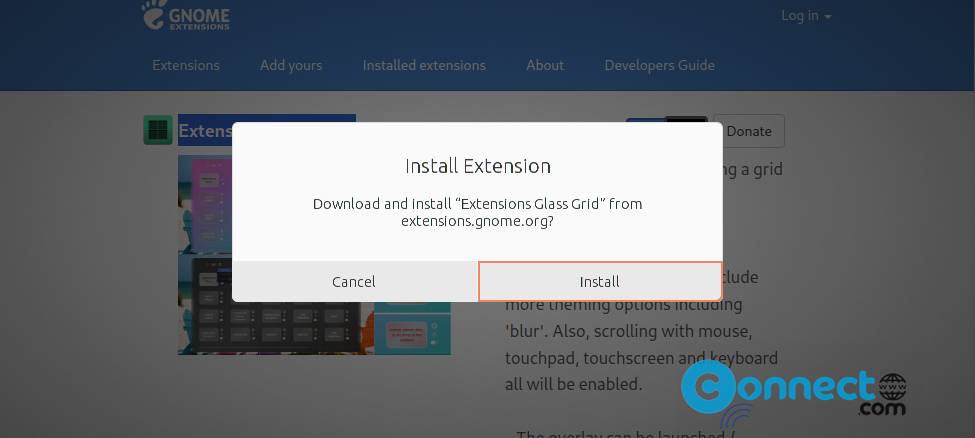
After that you can open it using the top panel icon or via [Super+E] keys. That is by pressing Windows key +E combination.
![]()