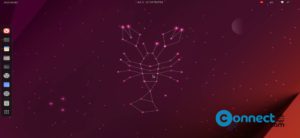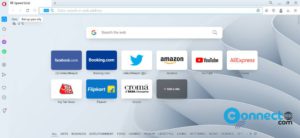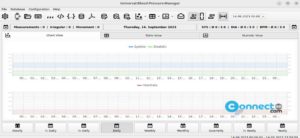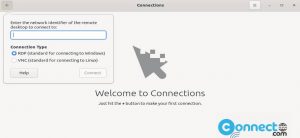Microsoft announced that Edge browser is now available for download on Linux. Currently it is available in the stable, beta and dev channel version of the Chromium-based Microsoft Edge browser. It is now supports Ubuntu, Debian, Fedora, and openSUSE Linux distributions. You can now download and install it from Microsoft Edge browser. In this tutorial we will see how to install all versions of Edge browser on your Ubuntu Linux system.
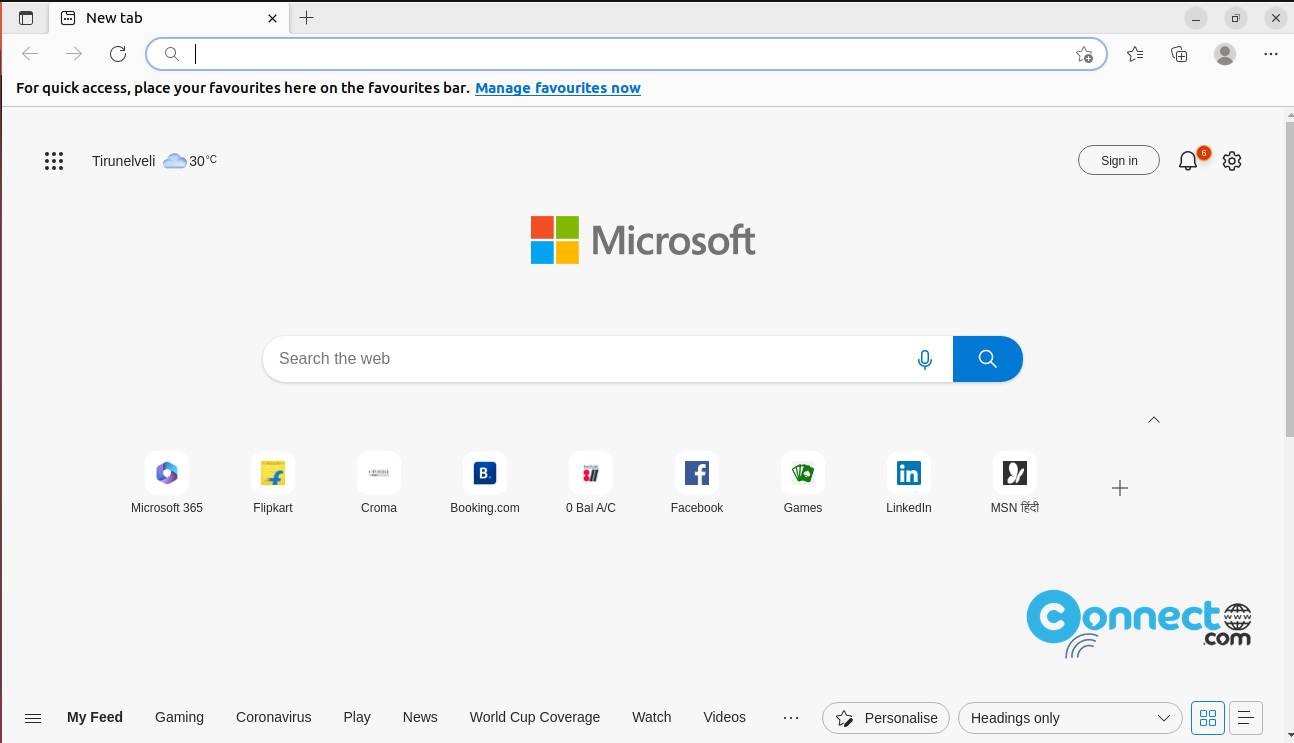
Install Microsoft Edge for Linux on Ubuntu
Download Microsoft Edge [Stable]
Method 1:CLI
Go to the above Microsoft Edge browser website and click the Download Edge button. It will download the latest version of Microsoft Edge in .deb package file for Ubuntu/Debian. And save it on your Downloads folder.
Here the downloaded file name is “microsoft-edge-stable_107.0.1418.62-1_amd64.deb” . You can change the below command based on your downloaded file name.
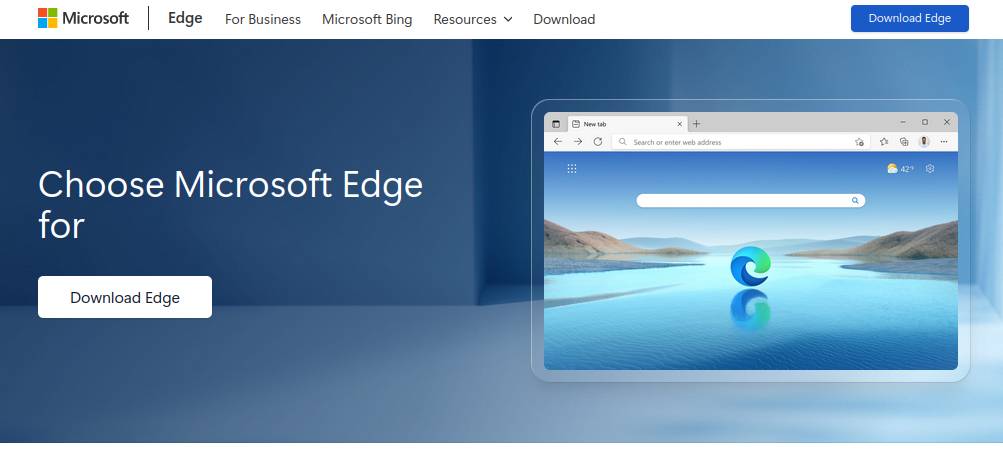
Now open the terminal command line application and run below command to install it.
sudo apt install ./Downloads/microsoft-edge-stable_*.deb
[OR]
sudo apt install ./Downloads/microsoft-edge-stable_107.0.1418.62-1_amd64.deb
Now Start Microsoft Edge browser using the show applications menu or below command in terminal.
microsoft-edge-stable
Uninstall Microsoft Edge
In the terminal run below edge uninstall command.
sudo apt remove microsoft-edge-stable
Method 2:GUI
Download Microsoft Edge from the above Download link and save in on your Downloads folder.
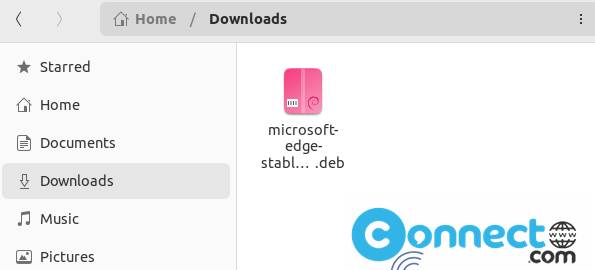
Now double click the downloaded edge .deb package file.
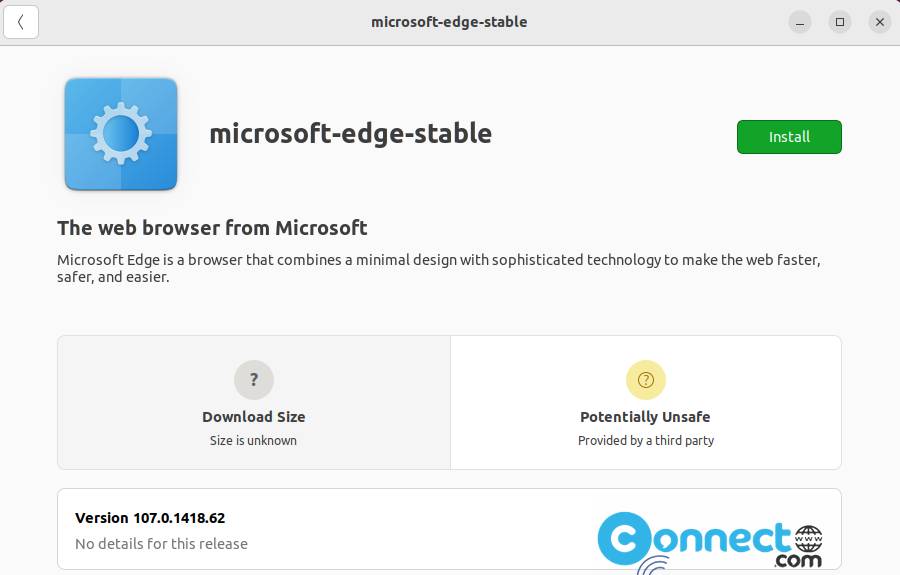
It will open the Ubuntu Software. Just click the Install button.
How to Install Microsoft Edge Beta on Ubuntu Linux
Method 1: CLI
Download Edge beta in .deb package file from the above download link and save it on your Downloads folder. Here the downloaded file will look like “microsoft-edge-beta_108.0.1462.35-1_amd64.deb”
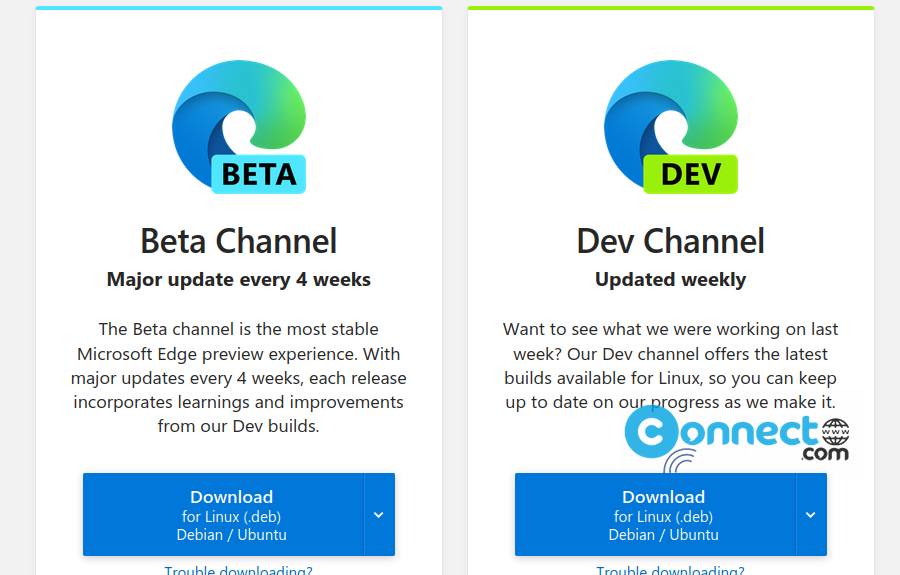
Open your terminal command line application (ctrl+alt+t) run below command to install it.
sudo apt install ./Downloads/microsoft-edge-beta_108.0.1462.35-1_amd64.deb
[OR]
sudo apt install ./Downloads/microsoft-edge-beta*.deb
And open it using this command.
microsoft-edge-beta
Method 2: GUI
Just download the edge beta .deb file and double click on it. It will open the Ubuntu Software app. Just click the install button.
Uninstall Microsoft Edge Beta:
In the terminal run below command.
sudo apt remove microsoft-edge-beta
Install Microsoft Edge Dev Channel on Ubuntu Linux
Download Microsoft Edge Dev Channel
Method 1: CLI
Download Edge Dev in .deb package file from the above download link and save it on your Downloads folder.
In terminal app run
sudo apt install ./Downloads/microsoft-edge-dev_109.0.1518.5-1_amd64.deb
[OR]
sudo apt install ./Downloads/microsoft-edge-dev*.deb
Note: Here “microsoft-edge-dev_109.0.1518.5-1_amd64.deb” is the downloaded file name. You can change it based on your file name.
And open it using this command.
microsoft-edge-dev
Method 2: GUI
Just download the edge dev in .deb file format from the above edge insider website and double click on it. It will open the Ubuntu Software app. Just click the install button.
Uninstall Microsoft Edge Dev:
In the terminal run below command.
sudo apt remove microsoft-edge-dev
That’s it