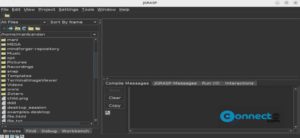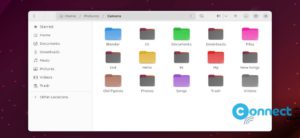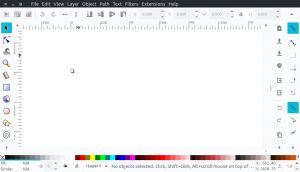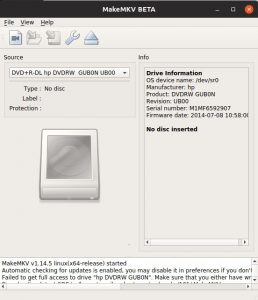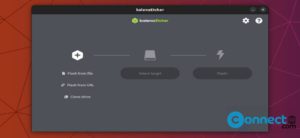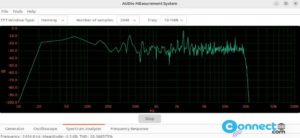Blender is a free and open-source 3D computer graphics tool. It is available for Windows, Linux and Mac OS. Using blender, you can create 3D printed models, interactive 3D applications and video games and animated films. Now we are going to see the step by set tutorial of how to install the latest version of Blender software on your Ubuntu system.
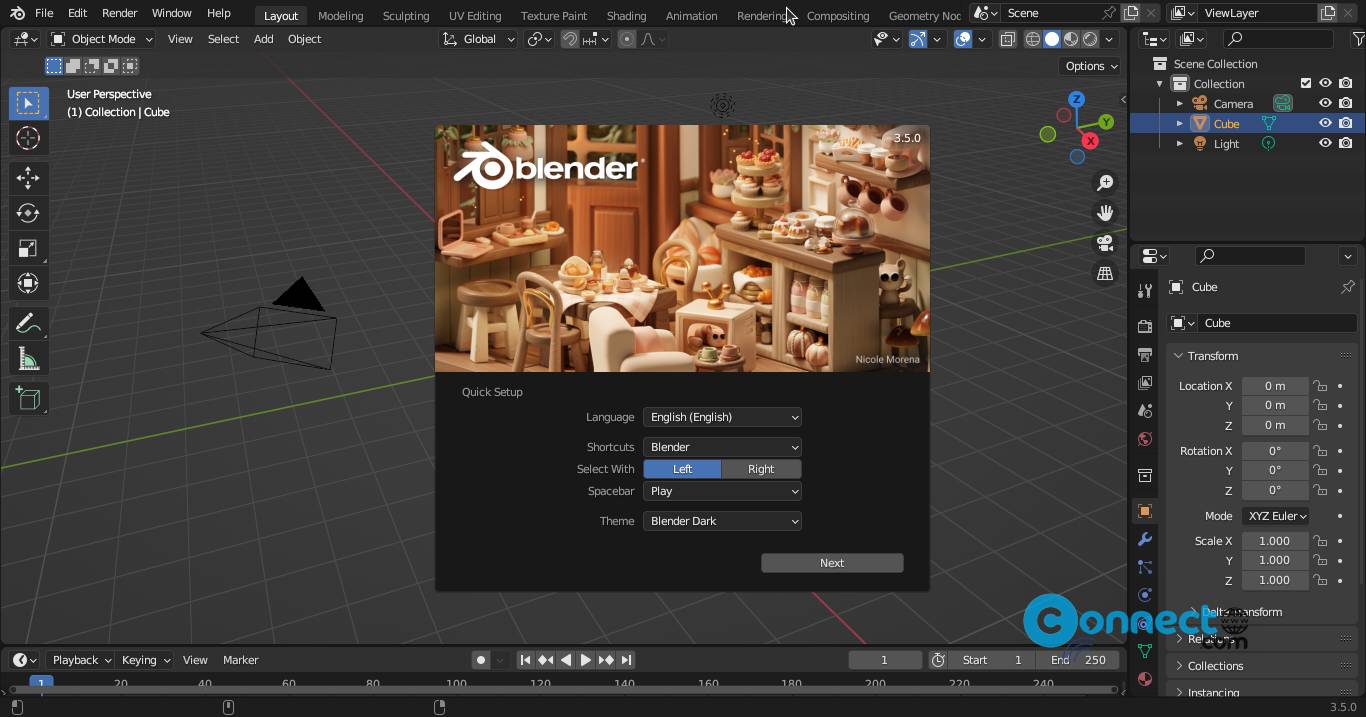
Install latest version of Blender on Ubuntu:
You can install the latest version of Blender via official tar ball, snap and flatpak package files.
Install Blender via Official Tar ball:
To install the latest version of Ubuntu, go to the Blender download page and download the appropriate version of Blender for GNU/Linux. Here the downloaded file is “blender-3.5.0-linux-x64.tar.xz” (file name will change based on version number) and the size of the file is around 270MB and the default download location is Downloads folder.

Right click on the downloaded file and click Extract to extract the file.
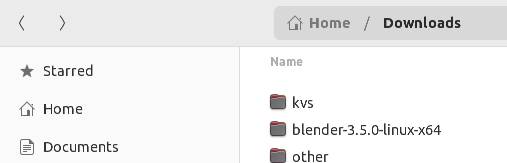
Then rename the extracted folder to “blender” and move it to your Home Folder.
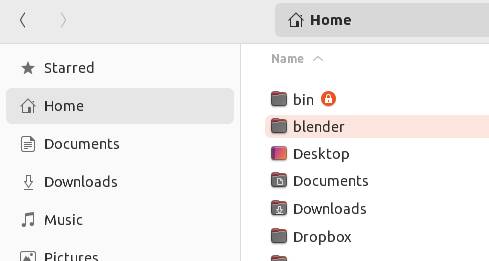
Now open your terminal by pressing Ctrl+Alt+T key or search from Show Applications and type the below command. It will copy all the files in the Home->blender folder to /opt/blender.
sudo cp ~/blender /opt/blender -r
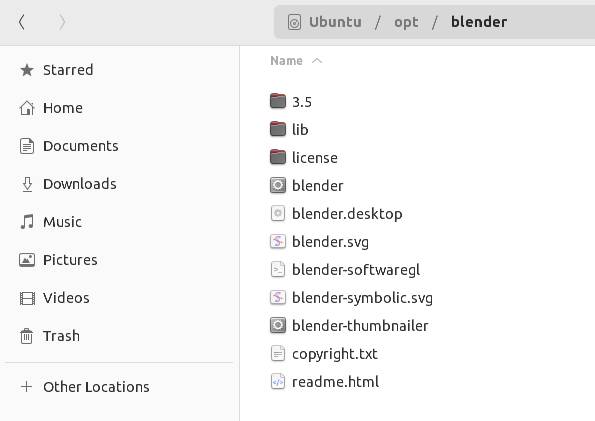
Now open any text editor in root mode. If you are using new gnome text editor, then run below command.
sudo gnome-text-editor /usr/share/applications/blender.desktop
If you are using gedit then run below command.
sudo gedit /usr/share/applications/blender.desktop
And type the below code and save it and after that close this file. It will create a launcher for Blender so that we can start it from the Show Applications menu.
[Desktop Entry] Name=Blender-3.5 Name[de]=Blender-3.5 Name[fr]=Blender-3.5 GenericName=3D modeller GenericName[de]=3D Modellierer GenericName[fr]=modeleur 3D GenericName[ru]=???????? 3D-??????? Comment=Create and edit 3D models and animations Comment[de]=Erstellen und Editieren von 3D Modellen und Animationen Comment[fr]=Création et édition d'objets 3D et animations Comment[ru]=???????? ? ?????????????? ?????????? ??????? ? ???????? Exec=/opt/blender/blender Icon=/opt/blender/icons/scalable/apps/blender.svg Terminal=false Type=Application Categories=Graphics;3DGraphics; StartupNotify=false MimeType=application/x-blender;
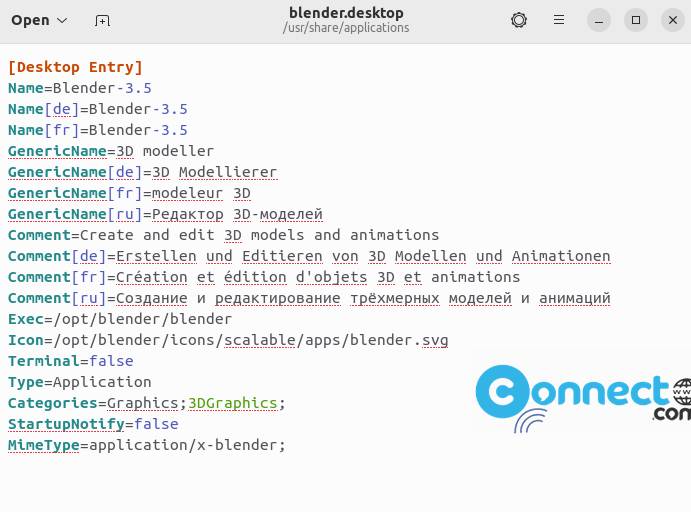
After the successful installation of the blender, click the Show applications and type blender in the search field.Then click blender.
Install Blender via Snap:
In the terminal application run below blender snap installation command. It will also install the latest version of blender on your system.
sudo snap install blender --classic
After the installation open it from the applications menu.
And also uninstall it using below command.
sudo snap remove blender
Install Blender via Flatapk:
First install the latest version of flatpak and flathub on your system and restart it after the installation.
In the terminal software run below blender flatpak installation command.
flatpak install flathub org.blender.Blender
After the installation open blender using below command.
flatpak run org.blender.Blender
And you can also uninstall blender using below command.
sudo flatpak uninstall org.blender.Blender
That’s it.