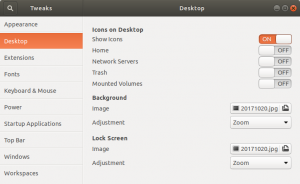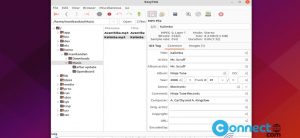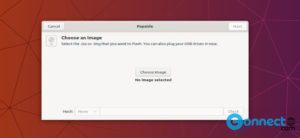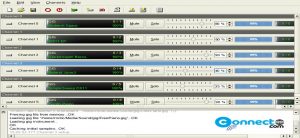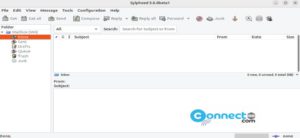Folder Color is a free open source Linux app. Using this app you can change the color of folders quickly using a simple right-click menu. You can also change the color for multiple folders at the same time. It is available for Nautilus, Nemo or Caja File Browsers. Currently it is compatible with Humanity, Papirus, Numix, Vibrancy Colors, Vivacious Colors themes.It is released under license GPL 3 license.
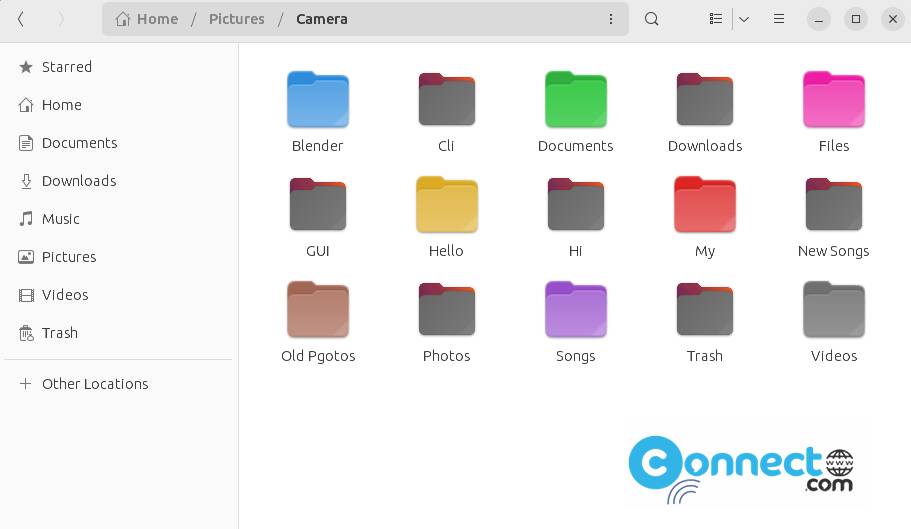
How to Install Folder Color on Ubuntu [Nautilus File Browser]
To install the latest version of Folder Color on Ubuntu, open your terminal app and run the below code to add its PPA.
sudo add-apt-repository ppa:costales/folder-color
Then type your Ubuntu password when asked and press the enter key confirm the PPA installation.Then type the below command in terminal and press the enter key.
sudo apt update
Then execute the below command in terminal to install the latest version of folder color on Ubuntu.
sudo apt install folder-color
Type Y and press the enter key to confirm the installation.After the successful installation of Folder color, press Alt+F2 key and type the below command and press enter key.
nautilus -q
This will restart Nautilus.
After that right click on any folder and select the Folder’s Color menu option.
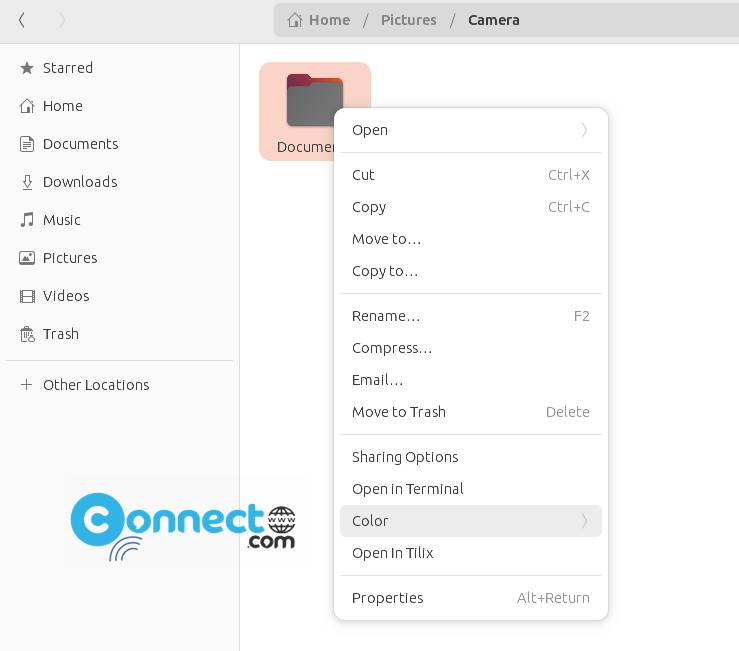
and select your favorite color.
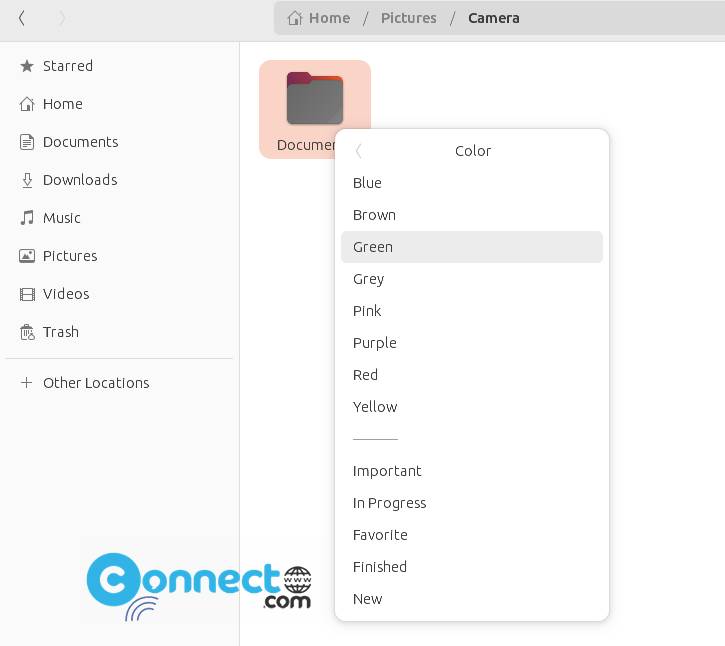
That’s it.
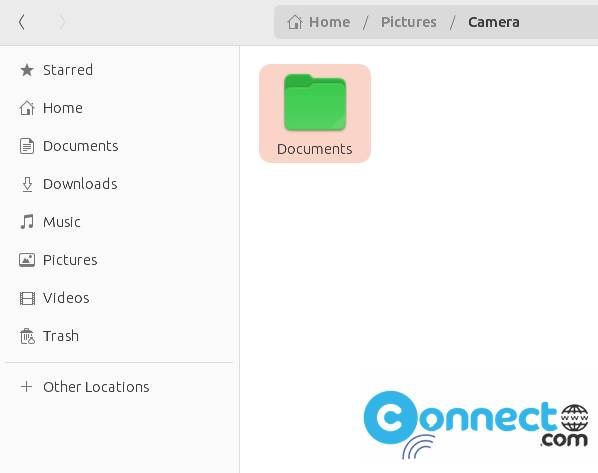
Install Folder Color on Ubuntu MATE Desktop [Caja File browser]
Open terminal and run all codes one by one.
sudo add-apt-repository ppa:costales/folder-color
sudo apt-get update
sudo apt-get install folder-color-caja
caja -q
if you get any error just run the below command first and then try.
sudo ln -s /usr/lib/i386-linux-gnu/girepository-1.0/Caja-2.0.typelib /usr/lib/girepository-1.0/Caja-2.0.typelib
sudo ln -s /usr/lib/x86_64-linux-gnu/girepository-1.0/Caja-2.0.typelib /usr/lib/girepository-1.0/Caja-2.0.typelib
caja -q
Install Folder Color on Linux Mint Cinnamon desktop [Nemo File browser]
Open terminal and run all codes one by one.
sudo add-apt-repository ppa:costales/folder-color
sudo apt-get update
sudo apt-get install folder-color-nemo
nemo -q
if you get any error just run the below command first and then try.
sudo ln -s /usr/lib/libpython2.7.so.1 /usr/lib/libpython2.7.so.1.0
sudo ln -s /usr/lib/i386-linux-gnu/libpython2.7.so.1 /usr/lib/libpython2.7.so.1
sudo ln -s /usr/lib/x86_64-linux-gnu/libpython2.7.so.1 /usr/lib/libpython2.7.so.1
sudo ln -s /usr/lib/x86_64-linux-gnu/libpython2.7.so.1 /usr/lib/libpython2.7.so.1
sudo ln -s /usr/lib/libpython2.7.so.1.0 /usr/lib/x86_64-linux-gnu/libpython2.7.so.1.0
nemo -q