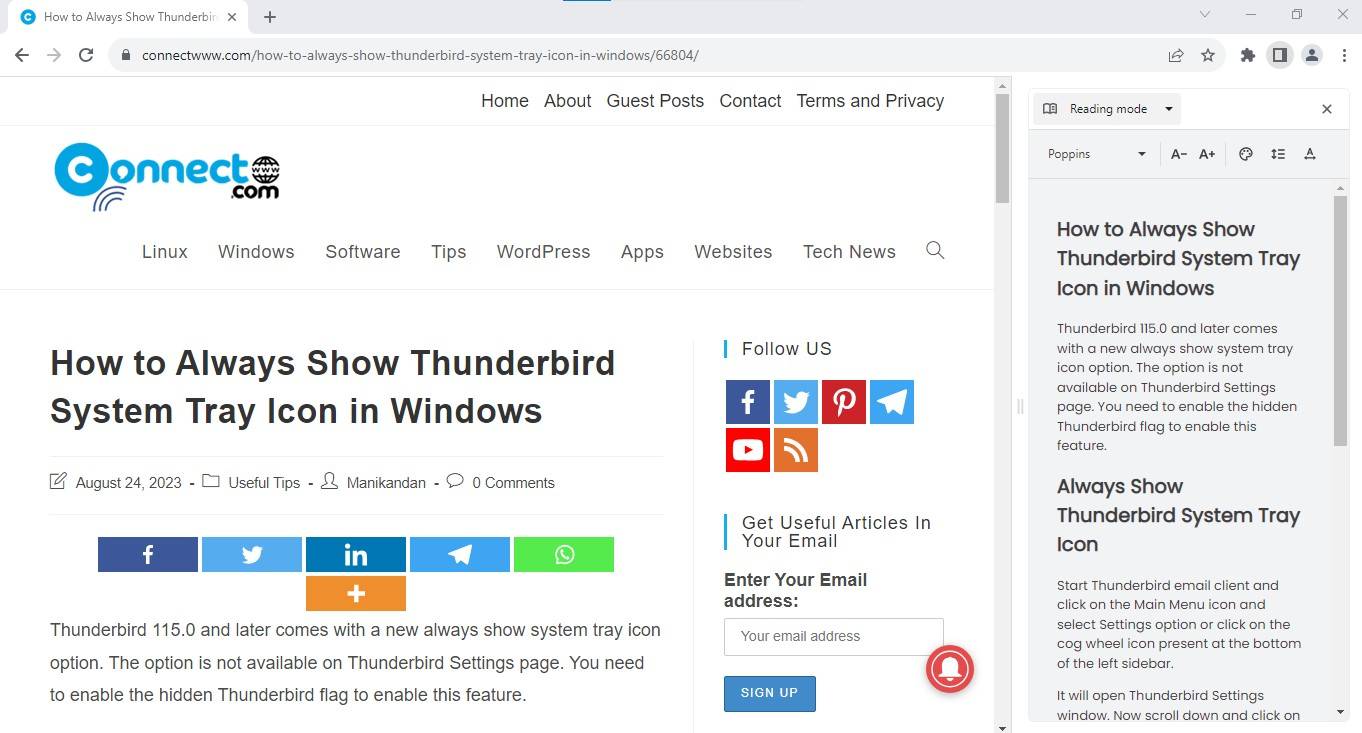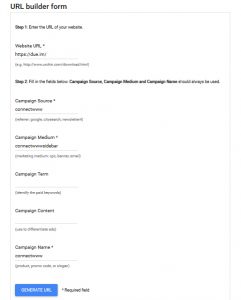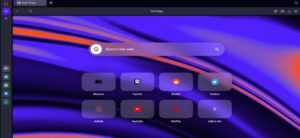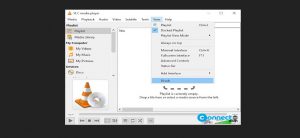Reading Mode or Reader Mode or Simplified View or Distill Page View is a feature that allows users to view a web page in text mode without CSS style formatting, JavaScript, images, ads, videos and without any distractions. Google Chrome also comes with built-in Reader Mode feature but you need to manually enable that feature. Google is rolling out the new Reading Mode in Chrome 115.0 and later versions in phases.
Open Google Chrome web browser and type below in the address bar and press Enter.
chrome://flags/
It will open Google Chrome Experiments page. Now type reading mode in the Search flags search box. You will get reading Mode experiment.
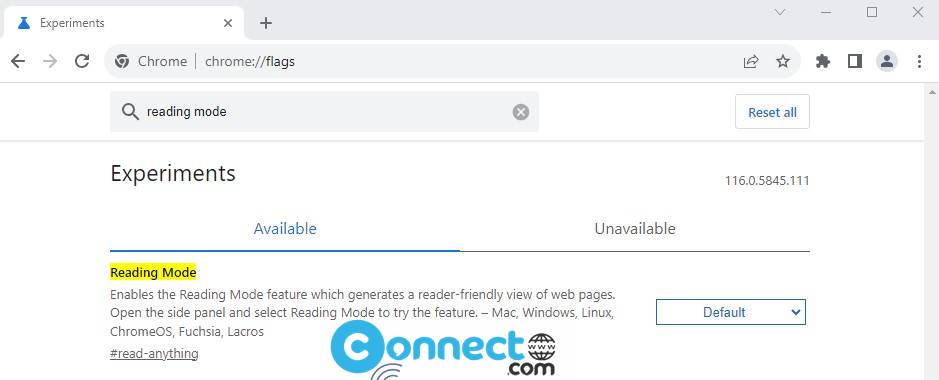
To enable Reading Mode, select Enabled from the drop-down box.
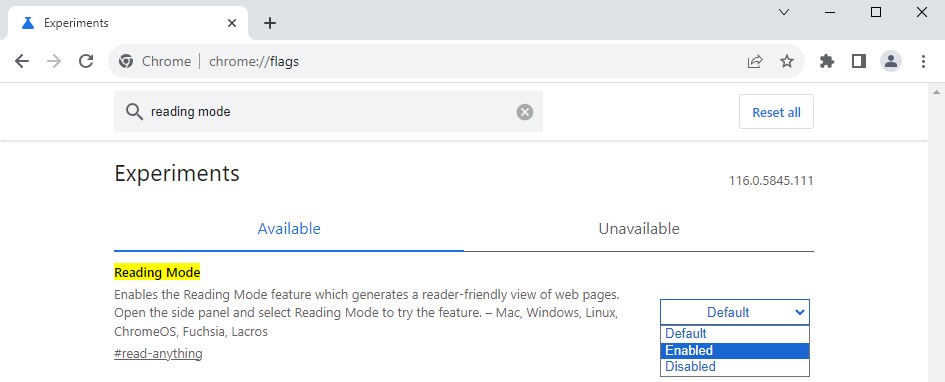
Then click on Relaunch button to restart Google Chrome.
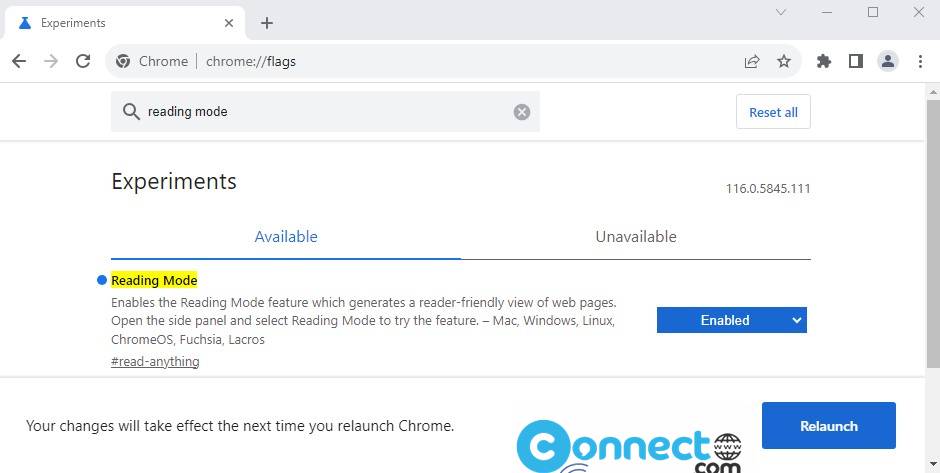
Now you have successfully activated and enabled new Reading Mode feature in Google Chrome.
Now Click the Show Side panel in Google chrome.
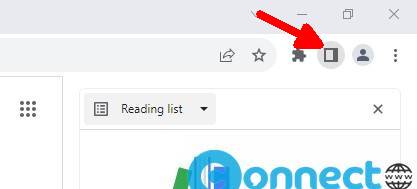
To open a web page in Reading Mode, click on the Reading list drop down and select Reading mode.
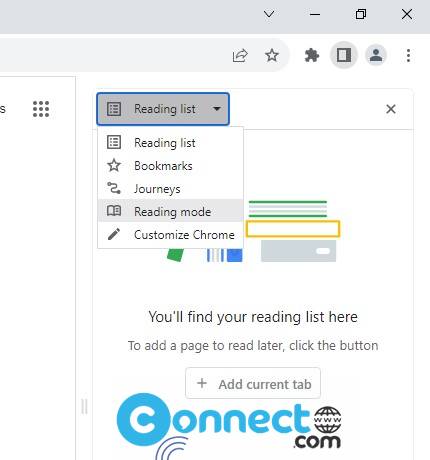
Now open any web page in browser and you will get that page in reading mode in your sidebar.