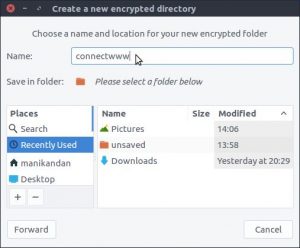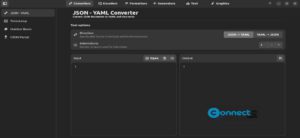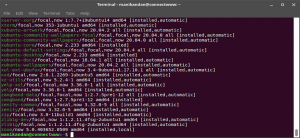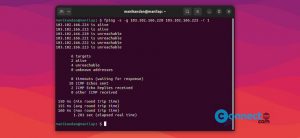Enabling the automatic login feature in Ubuntu desktop allows you to bypass the login screen and you can access to your desktop environment directly during boot. In this article we will see how to enable auto login in Ubuntu desktop.
Enable automatic login in Ubuntu
Click the Show Apps menu from the Ubuntu dock or press the Windows key.
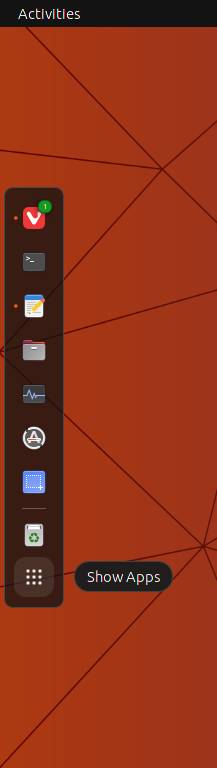
Type ‘Settings‘ into the search bar and click on the ‘Settings‘ app. It will open the Settings app window.
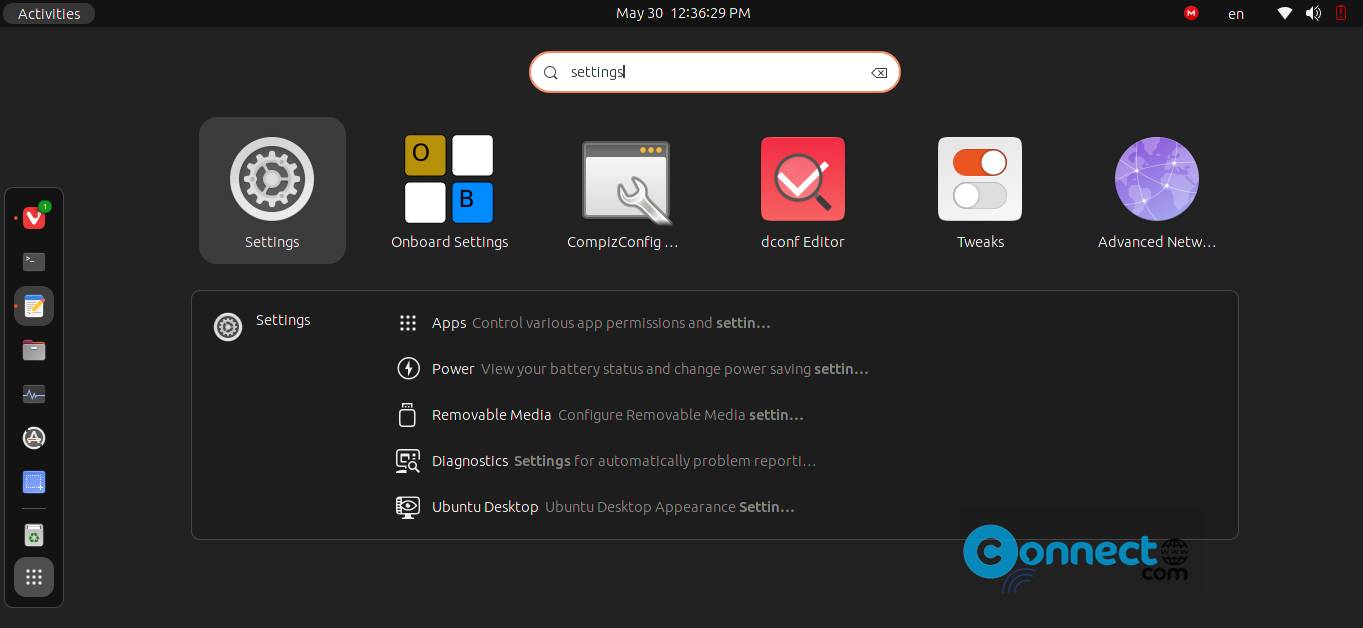
Now scroll down to the bottom in the left sidebar menu and select ‘Users‘ menu. It will open the Users section. Then click the ‘Unlock‘ button on the top right corner.
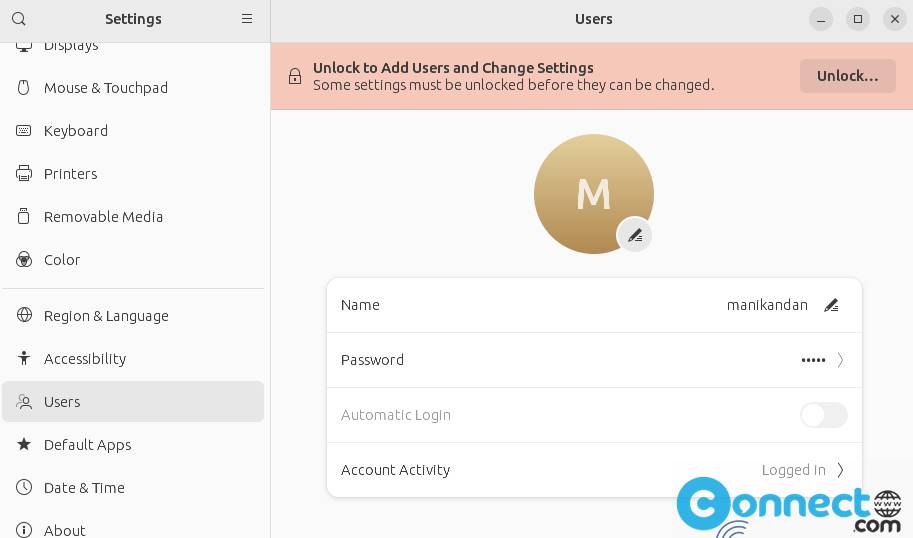
Enter your system sudo password to unlock and authenticate it.
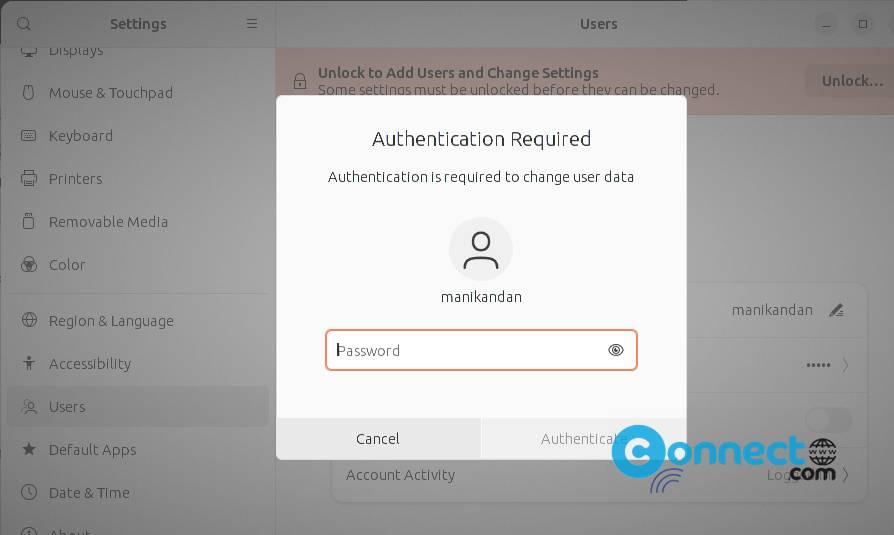
Now toggle and enable the ‘Automatic Login‘ button ON.
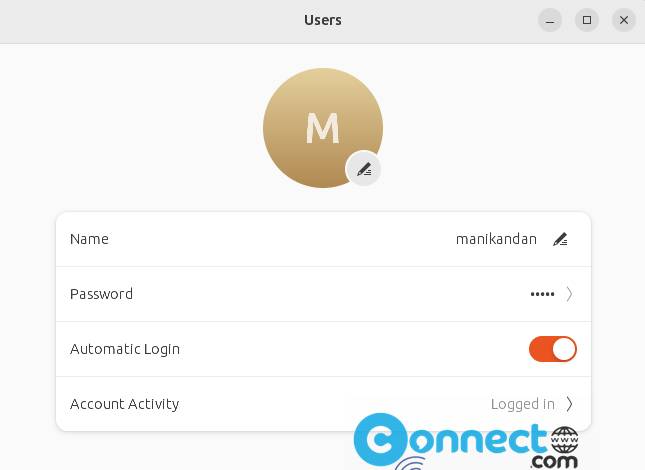
Restart your system. Now you should be able to login without entering the user’s password.