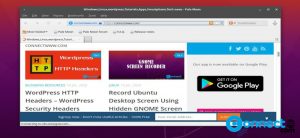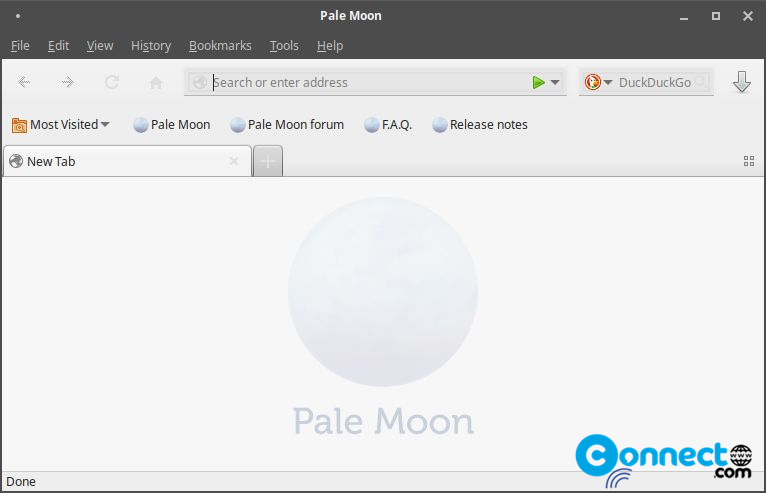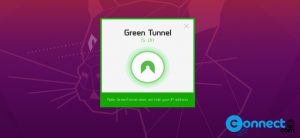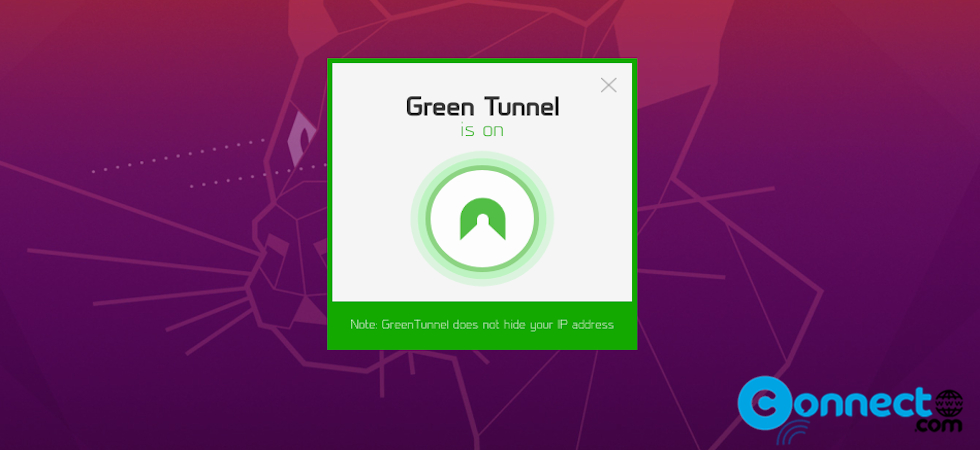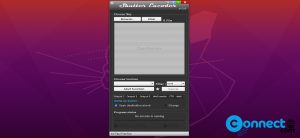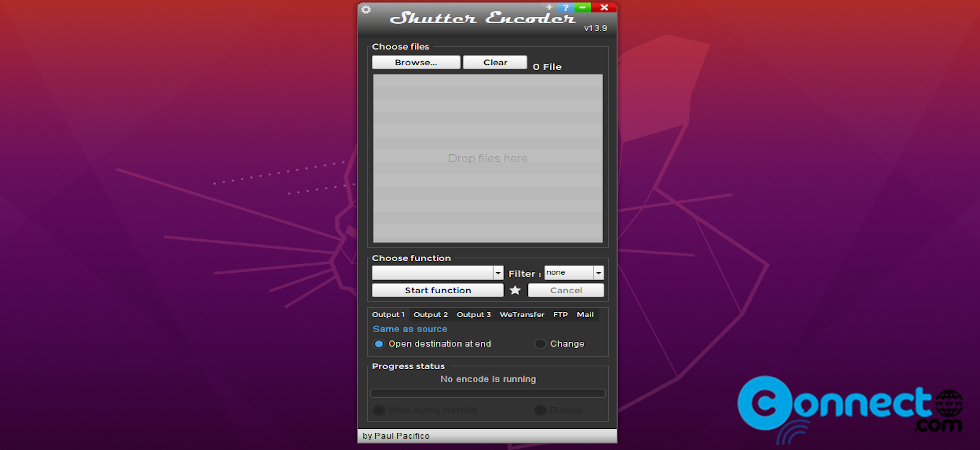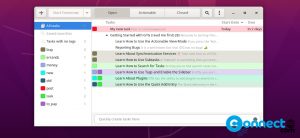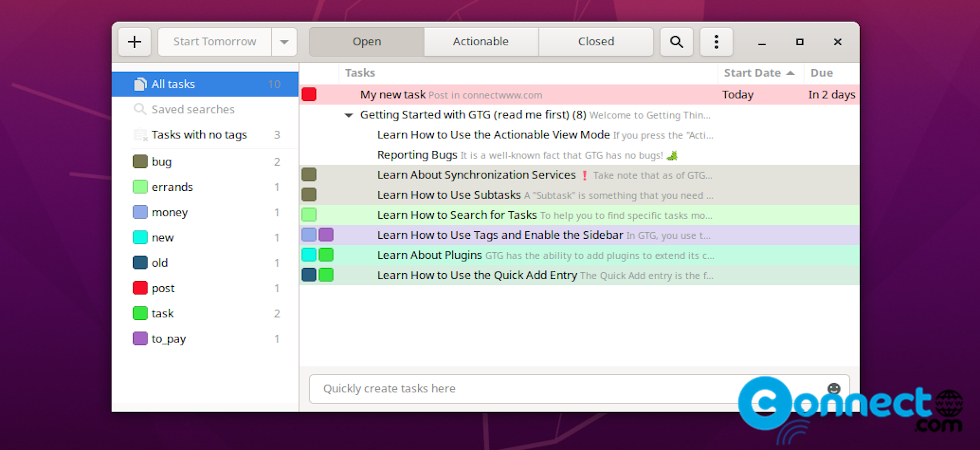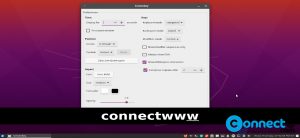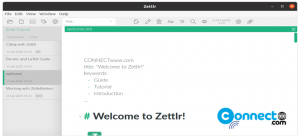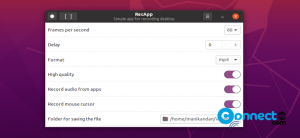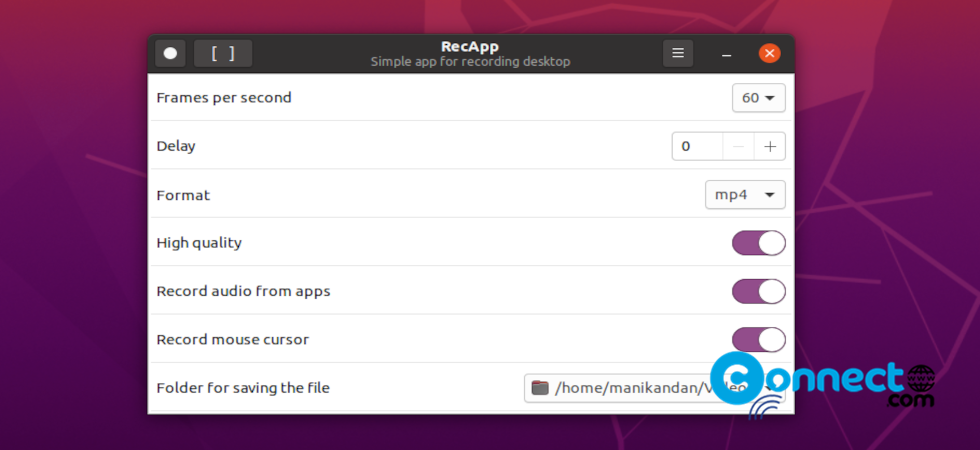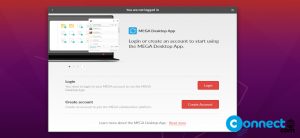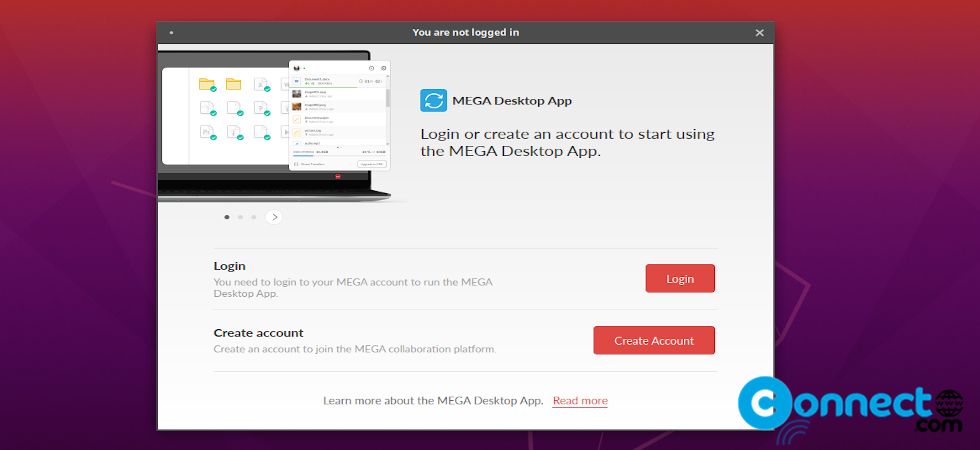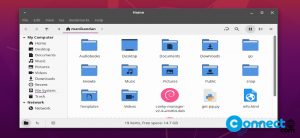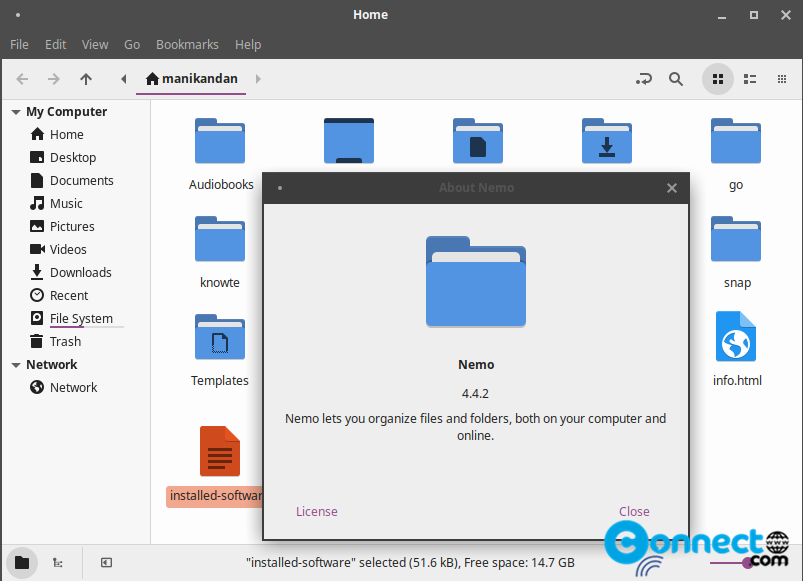How to install Pale Moon Browser on Ubuntu
Pale Moon is a free and open source browser for Windows and Linux. It is a fork of popular browser Firefox. Currently Pale Moon using open source goanna browser engine that is also a fork of Mozilla’s Gecko browser engine. It supports legacy firefox XUL, XPCOM, and NPAPI extensions and also comes with Pale Moon exclusive extensions. It also provides support for full themes and light skin and comes with fully customizable user interface. It run in single-process mode whereas Firefox became a multi-process program.