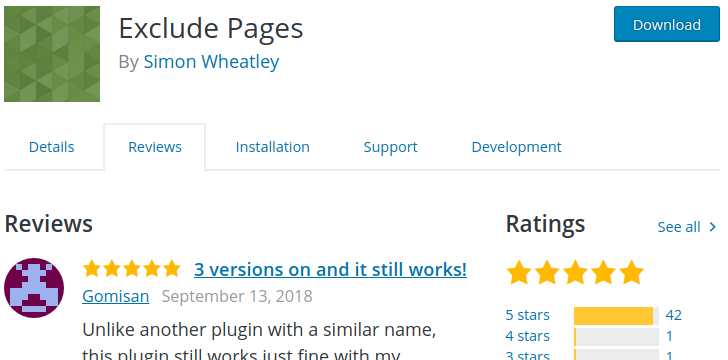Manually insert adsense ads inside wordpress posts
Login to wp-admin.
Go to your WordPress theme editor under Appearance menu.
You will see the list of theme files at the right side. Click Single Post. The source code of that file will be shown in the screen.
Find out the following line in the code
<div class=”entry”>
If you need to place ads at the top of the post
You need to paste the adsense or any other ads code directly right above this line. This will place the ad unit right after the title of your blog post.
place ads at the End of the Post:
you can also place adsense or other ads right below the post. For this, find out the following line in the source code and paste the necessary codes right above the following line:
<?php comments_template(); ?>
This will make your ad appear at the end of the post.