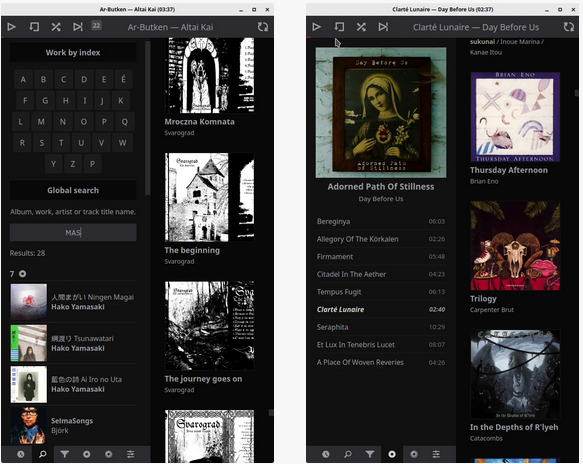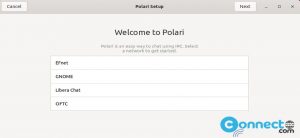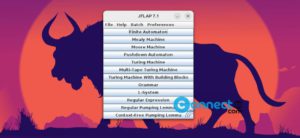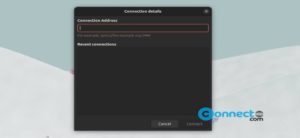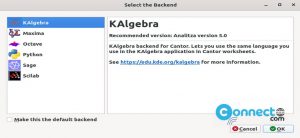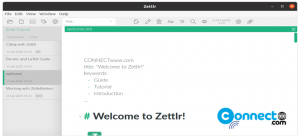Musiko is a free and open source music player with minimal interface for Linux, MacOS and Windows. You can play your local music files with this player. It supports mp3, mp4, flac, wav, ogg, wma and some other file formats. This is still in active development and early stage. You can display the music by albums. It comes with Search and filters support and you can create playlists in this player. It recognize a lot of music metadata and shows like lyrics, disc subtitle, track, disk, title, album, cover picture, synchronized lyrics, discsubtitle, albumartist, artist, genre and released year. Currently it is avaialble in more than ten languages.
Install Musiko Music Player On Ubuntu.
Musiko Music Player available as snap package and portable AppImage file format for Ubuntu.
Install Musiko via AppImage:
Download the latest version of Musiko Music Player from above download link and save it on Downloads folder.
Open your terminal command-line app (ctrl+alt+t) and navigate to the Downloads folder.
cd Downloads
Then make the downloaded file as executable using below command.
sudo chmod +x ~ Musiko-1.0.5.AppImage
Here “Musiko-1.0.5.AppImage” is the downloaded Musiko file name. You can change the above command based on your file name. Enter your Ubuntu user password. Then start Musiko Music Player using below command.
sudo ./Musiko-1.0.5.AppImage
or
./Musiko-1.0.5.AppImage
Install Musiko via Snap:
You can also install Musiko Music Player via snappy package manager. In your terminal app run this Musiko snap installation command.
sudo snap install musiko
Enter your Ubuntu password. That’s it.