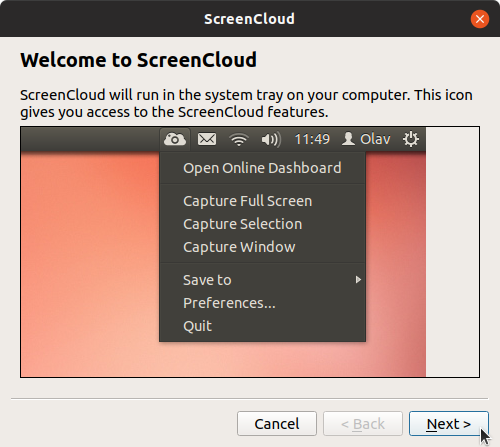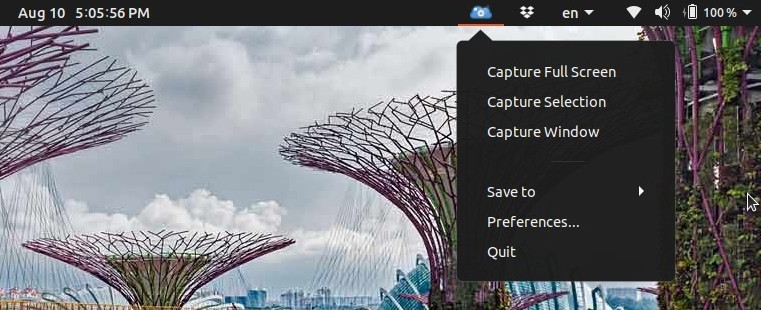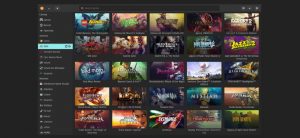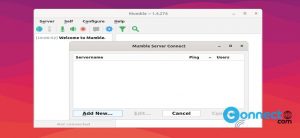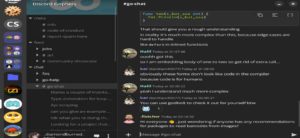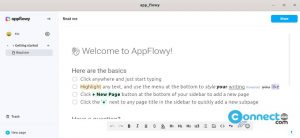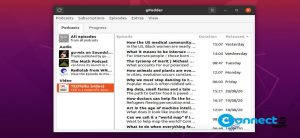ScreenCloud is a free open source cross platform screenshot tool for taking and sharing screenshots on Linux, Windows and Mac OS. You can share your screenshots easily via Dropbox, Google Drive, imgur and even to your own server via FTP and SFTP. In mean time the uploaded screenshots links are automatically copied to your clipboard. It also comes with build in screenshot editor and plugin support. Using plugins you can extend ScreenCloud screenshot tool feature.
Download ScreenCloud [Windows, Mac OS, Linux]
Install ScreenCloud on Ubuntu:
ScreenCloud is available a snap package for Ubuntu. You can install it via your Ubuntu terminal app. Open your terminal app and run the below command and press the enter key.
sudo snap install screencloud
Then type your Ubuntu Password and hit enter. It will install the latest version of ScreenCloud screenshot taking and Sharing tool on Ubuntu.
After the installation of ScreenCloud screenshot tool, click the show applications in the Ubuntu dock and type ScreenCloud in the search box and click ScreenCloud to open it.
Screencloud will stay on your Ubuntu system tray. you can access from there. Initially it offers 3 default screen capture key shorcuts later you can change the keys.
Install ScreenCloud via AppImage
Download the latest ScreenCloud in portable .AppImage file format from the download link and save it on your Downloads folder. Open the terminal app and run below commands one by one.
cd Downloads
sudo chmod +x ~ ScreenCloud-v1.5.3-x86_64.AppImage
./ScreenCloud-v1.5.3-x86_64.AppImage