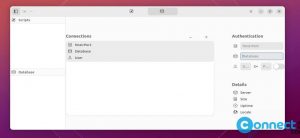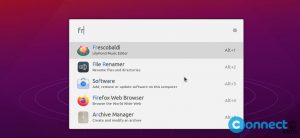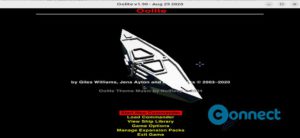OpenShot is a free and open source video editor for Linux, Windows and MacOS. It is released under GNU General Public License version 3 and written in Python. It is a FFmpeg based non-linear video editor and you can create and edit videos in many file formats. It comes with curve-based Key frame animations, unlimited tracks, unlimited layers, real-time preview, compositing, image overlays and watermarks. It supports 2D animation and 3D animated titles support, video effects and audio mixing and editing.
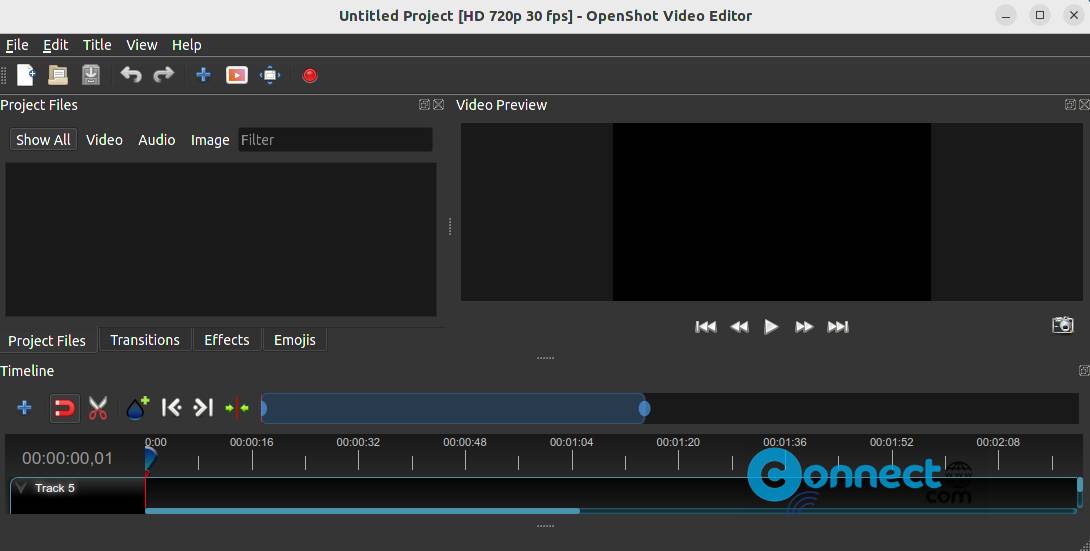
Download OpenShot Video Editor [Windows,MacOS,Linux]
Install OpenShot Video Editor on Ubuntu Linux
OpenShot is available via portable AppImage and native deb file format. You can install it via your terminal app easily. Download OpenShot in .AppImage file format from the above download link and save it on your Downloads folder. Open the terminal command line software using ctrl+alt+t keys and run below command to install OpenShot.
Navigate to the Downloads folder
cd Downloads
And make downloaded file executable.
sudo chmod +x ~ OpenShot-v3.0.0-x86_64.AppImage
Here “OpenShot-v3.0.0-x86_64.AppImage” is the downloaded file name and start OpenShot using below command.
./OpenShot-v3.0.0-x86_64.AppImage
You can change above command based on your downloaded file name.
Install OpenShot via Flatpak:
First you need to install flatpak on your system and restart it after the installation. Now in the terminal app run below OpenShot flatpak install command.
flatpak install flathub org.openshot.OpenShot
And start OpenShot using this command.
flatpak run org.openshot.OpenShot
And uninstall OpenShot using this command.
sudo flatpak uninstall org.openshot.OpenShot
Install OpenShot via PPA:
In terminal run below commands one by one to install OpenShot via PPA. You need to press enter to confirm the PPA during the installation process.
sudo add-apt-repository ppa:openshot.developers/ppa
sudo apt update
sudo apt install openshot-qt python3-openshot
That’s all