OpenBoard is a free and open source teaching software for Windows, Mac and Linux. You can use this as interactive whiteboards or in a dual-screen setup with a pen-tablet display and a beamer. It is based on Open-Sankoré and released under the GPLv3 License. You can also use mouse to write and annotate.
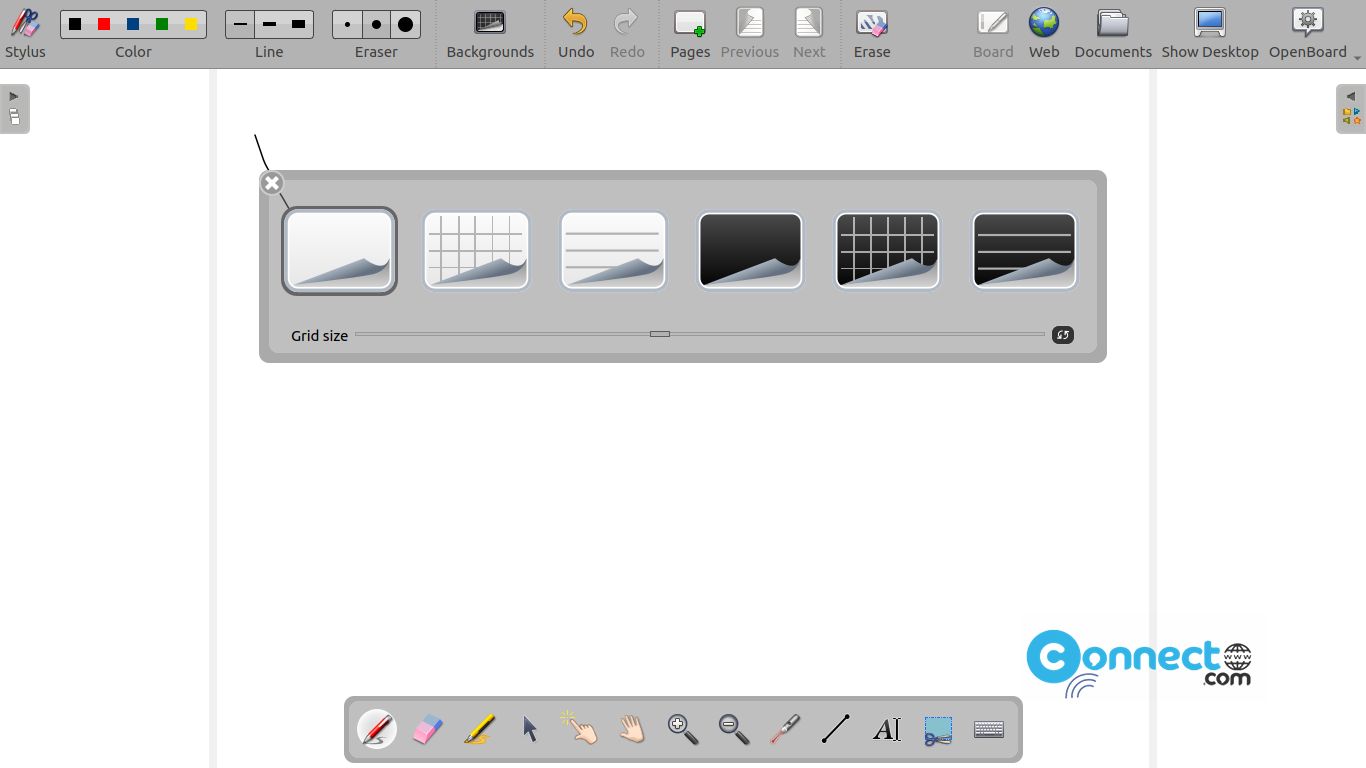
Install OpenBoard on Ubuntu
OpenBoard is available as a flatpak package. You can install it via the terminal app. For that first you need to install flatpak and flathub on system. Use the below tutorial for that. After the installation restart your system.
How to install flatpak on Ubuntu
Open the your favorite terminal application. You can open with ctrl+alt+t or from show applications menu in Ubuntu. Then enter below flatpak OpenBoard installation command. It will install the latest version of OpenBoard on your Ubuntu system.
flatpak install flathub ch.openboard.OpenBoard
Then run OpenBoard via the below command.
flatpak run ch.openboard.OpenBoard
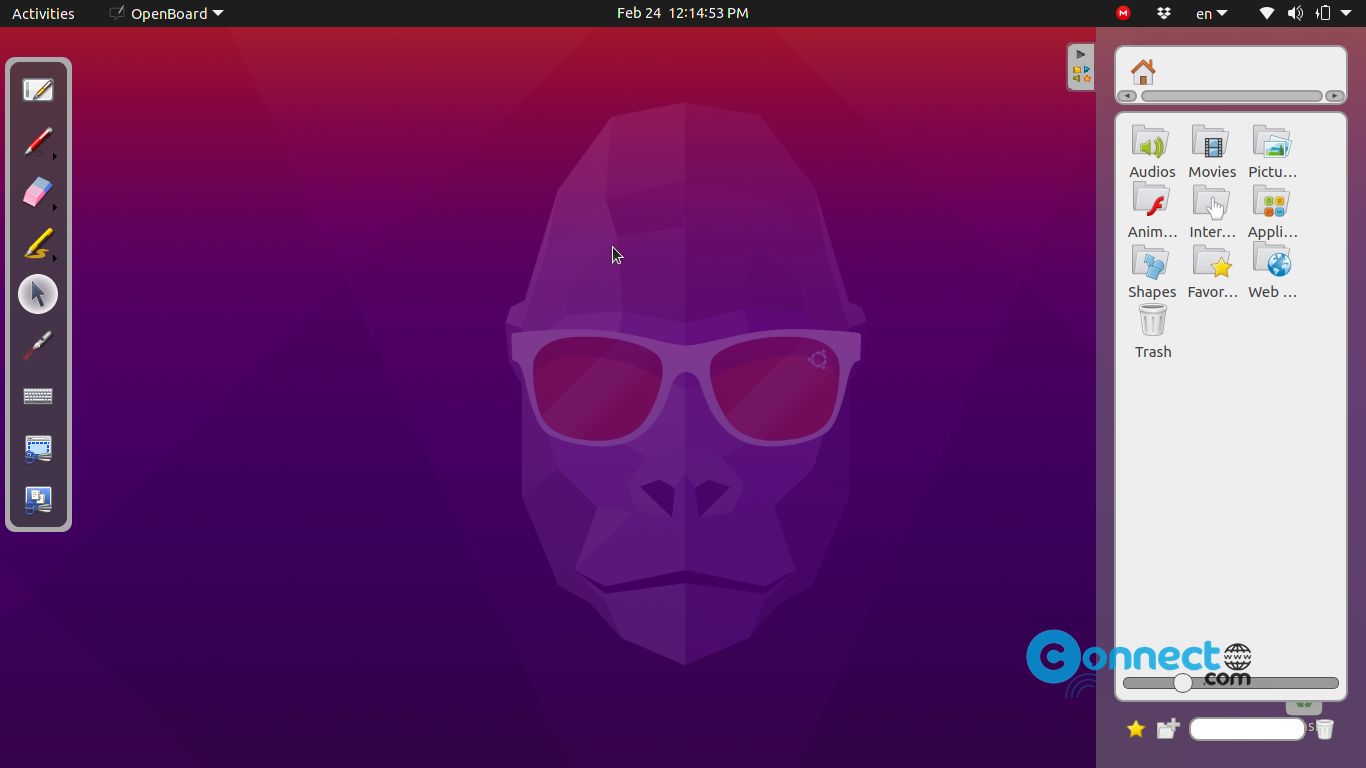
Install OpenBoard via deb:
Binaries for Ubuntu also available. you can download from below link in a .deb file format and save in your Downloads folder.
Then in terminal run these commands one by one.
cd Downloads
sudo dpkg -i openboard_ubuntu_20.04_1.6.1-a.1102_amd64.deb
sudo apt install -f
Here “openboard_ubuntu_20.04_1.6.1-a.1102_amd64.deb” is the downloaded file name.

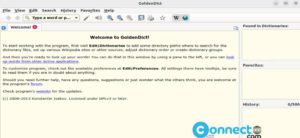

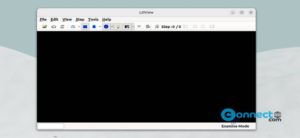
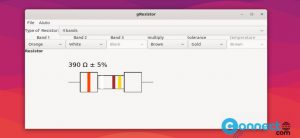
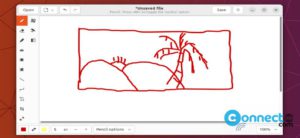
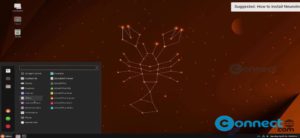
Thank you! It worked.
Downloaded
openboard_ubuntu_20.04_1.6.1_amd64.deb
made required change in command.