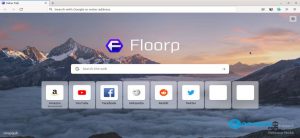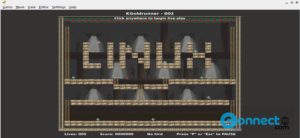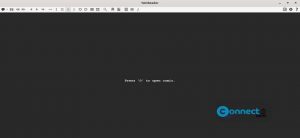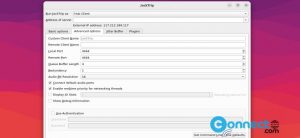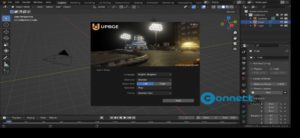KDiskMark is a free and open source disk benchmark application for Linux. It comes with HDD and SSD support, report generation, queues, configurable block size, threads count for each test, benchmark presets, flexible I/O Tester, test data, themes and more. It is released under GNU General Public License v3.0 based on Qt.
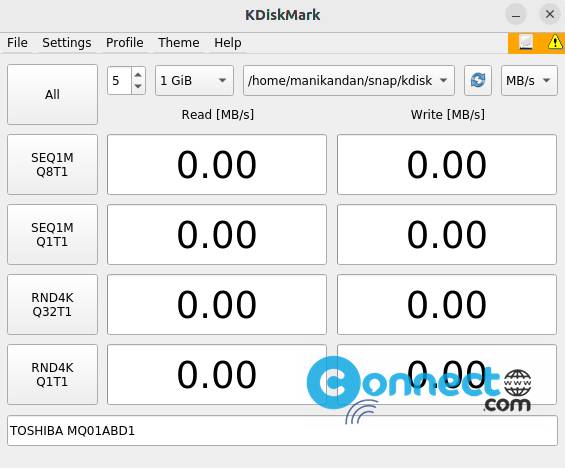
How to Install KDiskMark on Ubuntu Linux
KDiskMark is available as a portable AppImage, native deb, snap and flatpak package file. Open the terminal app (ctrl+alt+t) and run below KDiskMark snap installation command. It will install the latest version of KDiskMark on your system.
sudo snap install kdiskmark
After that run this command.
sudo snap connect kdiskmark:removable-media
kdiskmark
Install KDiskMark via Flatpak:
You need to install flatpak and flathub on your system first and restart it after the installation. Now in the terminal app run below KDiskMark flatpak install command.
flatpak install flathub io.github.jonmagon.kdiskmark
You can open KDiskMark using this command.
flatpak run io.github.jonmagon.kdiskmark
and uninstall it using
sudo flatpak uninstall io.github.jonmagon.kdiskmark
Install KDiskMark via DEB:
Download KDiskMark in .deb package file from the KDiskMark download link and save in your Downloads folder. Now in the terminl software run below KDiskMark install command.
sudo apt install ./Downloads/kdiskmark_3.1.2-ubuntu_amd64.deb
Here “kdiskmark_3.1.2-ubuntu_amd64.deb” is the downloaded file name. you can change above command based on your file name.
Install KDiskMark via PPA:
In the terminal app run below commands one by one. It will add its PPA and install KDiskMark on your system.
sudo add-apt-repository ppa:jonmagon/kdiskmark
sudo apt update
sudo apt install kdiskmark
Install KDiskMark via AppImage:
Download the latest version of KDiskMark in .AppImage file format and save it in your Downloads folder. Open the terminal app (ctrl+alt+t) and run below commands one by one.
Note: Here “KDiskMark-3.1.2-fio-3.32-x86_64.AppImage” is the downloaded file name. You can change below command based on your downloaded file name.
cd Downloads
sudo chmod +x ~ KDiskMark-3.1.2-fio-3.32-x86_64.AppImage
./KDiskMark-3.1.2-fio-3.32-x86_64.AppImage
That’s it.