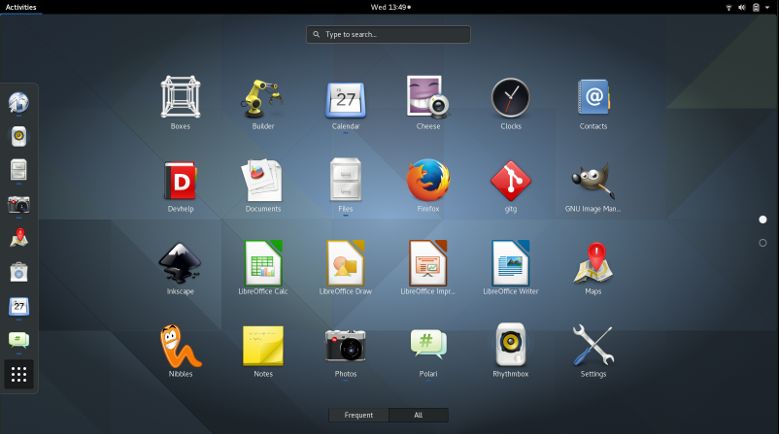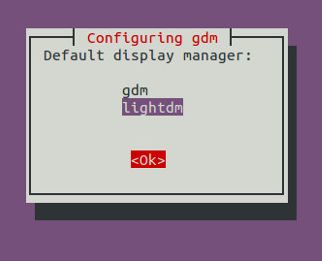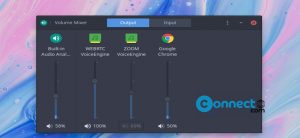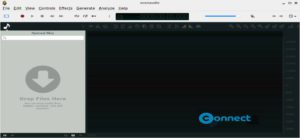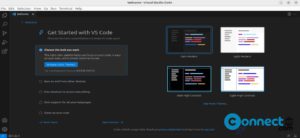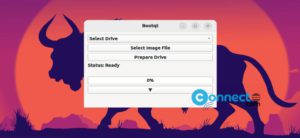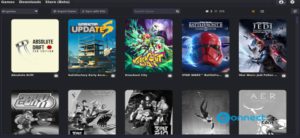GNOME is a free and open-source desktop environment for Linux system. For Ubuntu, GNOME is available as GNOME shell and GNOME desktop. GNOME Shell is just a desktop environment which changes the UI of your Linux OS. And the GNOME Desktop contains GNOME Shell and lots of GNOME specific softwares and packages along with GNOME-session.
How to install GNOME Desktop on Ubuntu
GNOME Desktop is available in Ubuntu software repository.To install it open the Terminal app and run the below commands one by one.
sudo apt-get update
sudo apt-get install ubuntu-gnome-desktop
Press Y and hit the enter key to confirm the installation. During the installation it will ask for the display manager configuration. First it will show the warning page. Just press the enter key to go next screen.
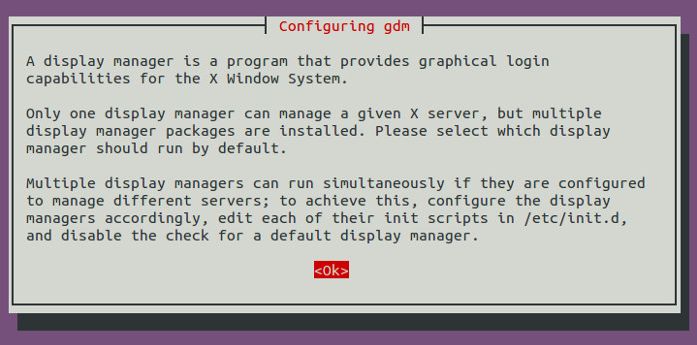
Just select lightdm. press the right arrow key to select the OK button and press enter to confirm the selection.
After the successful installation of GNOME desktop restart your system. During the startup select GNOME at the login screen and log in with your Ubuntu password.
If you want to install the latest GNOME just use the official GNOME PPA to install it. Execute the below commands one by one to add the PPA and install GNOME.
sudo add-apt-repository ppa:gnome3-team/gnome3
sudo apt-get update
sudo apt-get install ubuntu-gnome-desktop
How to install GNOME Shell on Ubuntu
You can install the GNOME shell using the below command in terminal.
sudo apt-get update
sudo apt-get install gnome-shell
How to remove GNOME Shell and GNOME Desktop from ubuntu
To completely remove the GNOME Shell and GNOME Desktop from ubuntu, you need to run the below command in your terminal.
sudo apt-get remove gnome-shell
sudo apt-get remove ubuntu-gnome-desktop
sudo reboot
If you missing any unity feature because of the GNOME installation, just run the below command in terminal to install Unity again.
sudo apt-get install --reinstall ubuntu-desktop