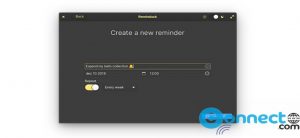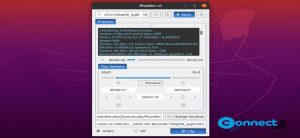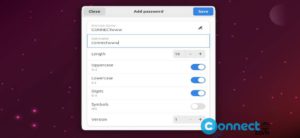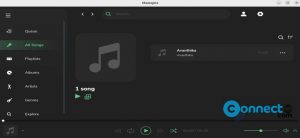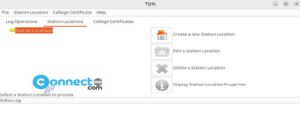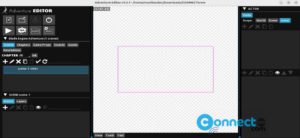Micro is a free, simple and easily configurable Terminal based Text editor for Linux, Windows and Mac. You don’t need any dependencies or external files to install it. It supports some common keybindings, splits and tabs, automatic linting and error notifications. It also comes with mouse support, syntax highlighting for more than 90 languages, snippets and copy and paste with the system clipboard.
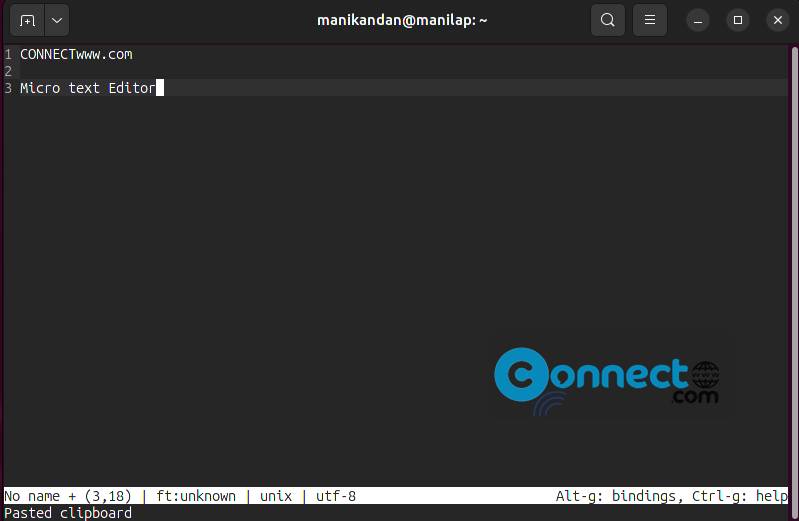
Download Micro Text Editor [Linux, Windows, MacOS]
Install Micro text Editor on Ubuntu
To install the latest Micro text Editor on Ubuntu, Open your terminal app by using ctrl+alt+t keys and run the below command in the terminal.
curl https://getmic.ro | bash
It will install the latest version of Micro Text Editor on your system and it will place the micro binary in the current directory.
How to Use Micro Text Editor on Ubuntu
To use your micro text editor, type the below command in terminal and press the enter key to run it.
./micro
[OR]
micro connectwww.txt
You can save files using ctrl+s keys.
To view all micro text editor usage commands, run the below command in terminal
micro --help