YouTube currently allows you to create a live stream via events and Stream now options. First Confirm that your channel is verified and that you have no live stream restrictions in the last 90 days. Then enable live streaming option from your Creator Studio menu. Login to your youtube and to Creator Studio menu then go to Live Streaming option from left sidebar menu.
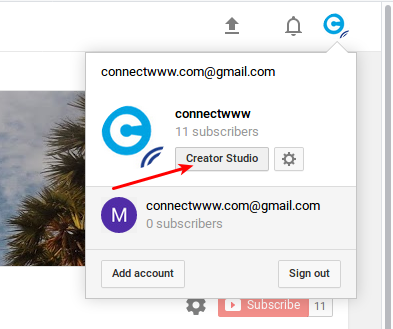
Then scroll down for Encoder Setup and note down the server URL and Stream name/key.
Here i am using Ubuntu 16.04 desktop and Open Broadcaster Software to stream.
Open Broadcaster Software is a free and open source live streaming software for Linux, Windows and Mac OS.
To install Open Broadcaster Software on Ubuntu click here.
After the OBS installation, type the below command in terminal app to start Open Broadcaster Software.
obs
Then go File->Settings.It will open the Settings window. Then click Stream from left sidebar.
Select Youtube/Youtube gaming from Services drop down. And type your Stream Key in the Stream key field. Click apply and then OK button.
Then click the Add button from the Front Sources box and select your source as window capture or screen capture or monitor capture. You can also select your audio sources.
After completing all setting, click the Start Streaming button to start your streaming.

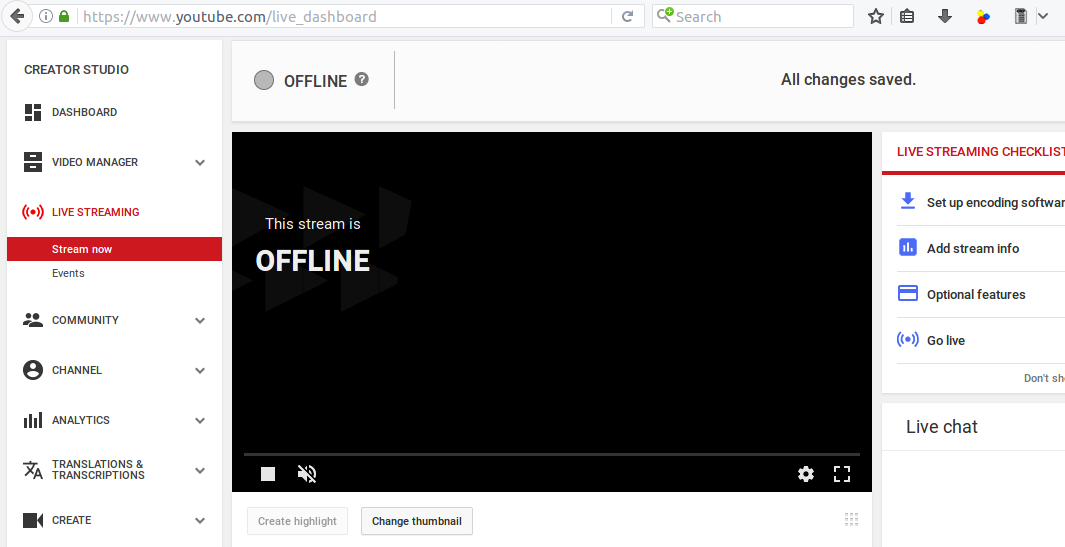
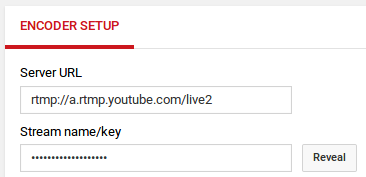
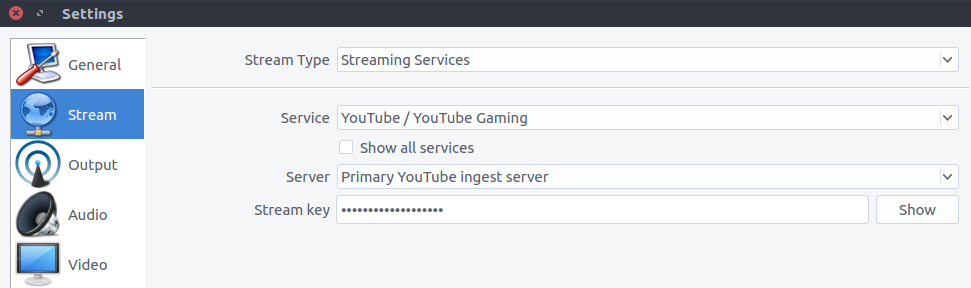
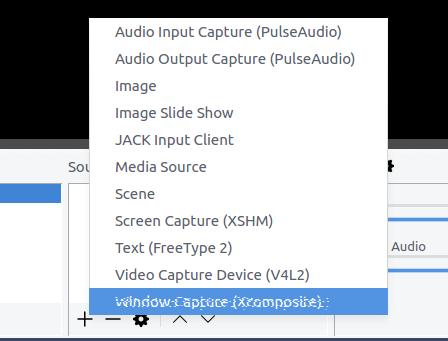
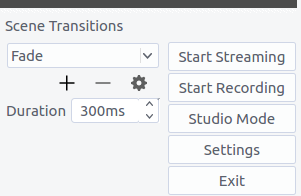
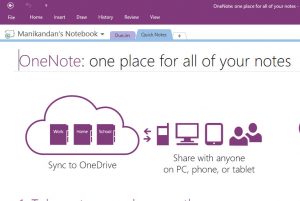

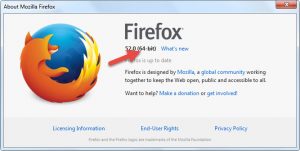
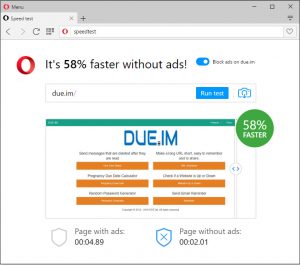
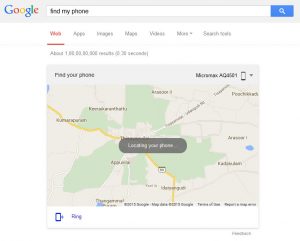
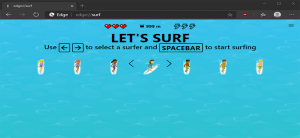
Pingback: How to install Open Broadcaster Software on Ubuntu – OBS Studio | CONNECTwww.com
YouTube desktop login