Realtek RTL8723BE is wireless network adapter. It will work well with windows but it will cause weak wifi signal problem in ubuntu based linux distributions. And the wifi is only works when you sit next to your modem. Realtek RTL8723BE wireless network adapter has problems in managing the antenna on Linux. This will lead the weak wifi signal problem. Tested up to Ubuntu 23.04
Solution for Realtek RTL8723BE weak wifi signal in ubuntu:
Open your terminal.To open terminal click the Dash home from unity launcher.And type terminal in the search field.And click Terminal.
Type the below command in the terminal and hit enter.
iwconfig
Note down the wlp number. Here (in my case) its wlp13s0
For Ubuntu 20.10 (kernel 5.8) and below: [Tested]
Go to the below link and download the new driver zip file to desktop and unzip it to the desktop.
Download driver from this link Direct driver Download link to desktop and unzip it to the desktop and follow all steps.
Then in the terminal windows type the below code and press enter.
cd Desktop
Then type the below code and press enter.
cd rtlwifi_new-master
Here “rtlwifi_new-master” is extracted zip file folder name.
Then run this command.
make
Type and enter
sudo make install
Type your ubuntu password.
Now run
sudo modprobe -rv rtl8723be
Then type below line of code in your terminal and press the enter button.
sudo modprobe -v rtl8723be ant_sel=2
then type and enter.
sudo ip link set wlp13s0 up
Then type below command in terminal and enter.It will scan all networks with signal strength.
sudo iw dev wlp13s0 scan
To make the settings permanent,type below command in terminal and press enter.
echo "options rtl8723be ant_sel=2" | sudo tee /etc/modprobe.d/50-rtl8723be.conf
Just wait for 5 minutes and then restart your system. just Wait some time the signal will comes or just restart one more time . Now you will get strong wifi signal.
For Ubuntu 21.04 (kernel 5.11) and above: [Tested]
For Ubuntu 21.04 and above users you don’t need to download the above Drivers and compile. By default Kernel 5.11 above comes with RTL8723BE wifi drivers. So just skip the above driver download, compile and install steps. After the iwconfig command just follow below commands and steps one by one.
sudo modprobe -rv rtl8723be
sudo modprobe -v rtl8723be ant_sel=2
sudo ip link set wlp13s0 up
sudo iw dev wlp13s0 scan
echo "options rtl8723be ant_sel=2" | sudo tee /etc/modprobe.d/50-rtl8723be.conf
Just wait for 5 minutes and then restart your system. just Wait some time the signal will comes or just restart one more time .
Note No 1: If you still not get the strong wifi signal with your antenna 2, then just replace antenna 2 with antenna 1 and try all steps. For that in command “sudo modprobe -v rtl8723be ant_sel=2” replace sel=2 with sel=1 like below.
sudo modprobe -v rtl8723be ant_sel=1
In command “echo “options rtl8723be ant_sel=2” | sudo tee /etc/modprobe.d/50-rtl8723be.conf” replace sel=2 with sel=1 like below
echo "options rtl8723be ant_sel=1" | sudo tee /etc/modprobe.d/50-rtl8723be.conf
And restart your system 2 times.
Note No 2: After your OS (Kernel) update, you need to apply these settings again to get strong signal. (Delete old extracted folder from desktop and Download new driver zip file and apply all the above steps)
Note No 3: Tested with Ubuntu 20.10 and Kernel 5.8 with our Downloaded drives.
Note No 4: Tested with Ubuntu 22.04 and Kernel 5.15 with build-in OS drives. (You don’t need to download and install wifi drivers from our site. Just skip the driver download, make and install steps and follow all other steps.). If antenna 2 not work then try with antenna 1. It will work.
Note No 5: It also work with older versions of Ubuntu and other Ubuntu Debian based Linux Distro.

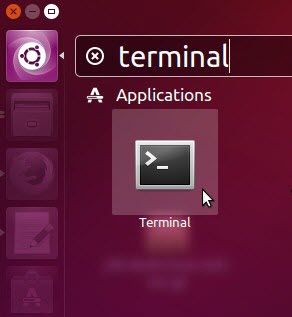
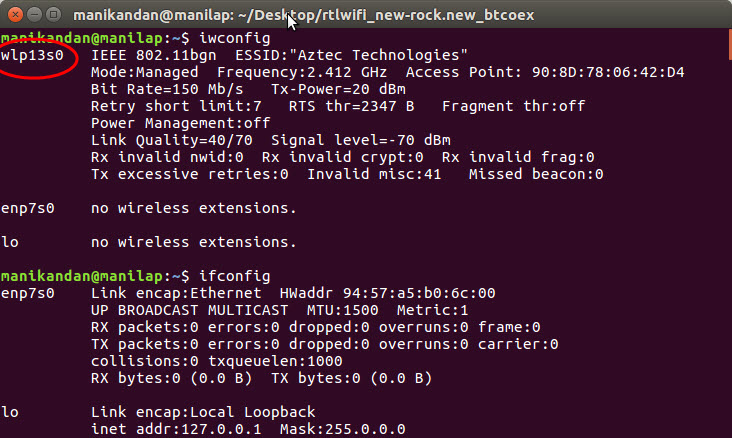
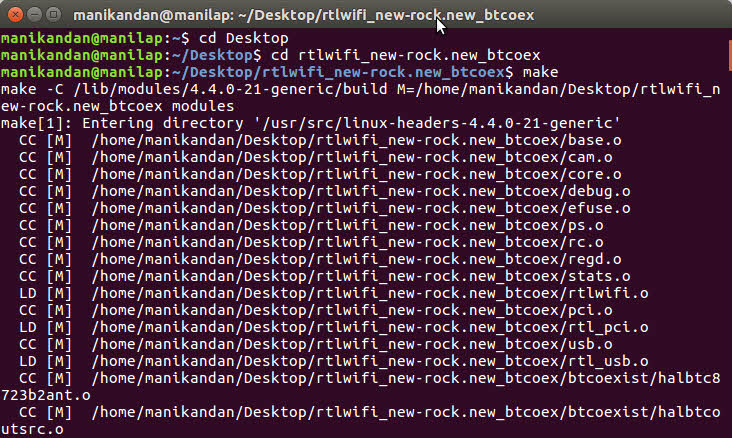
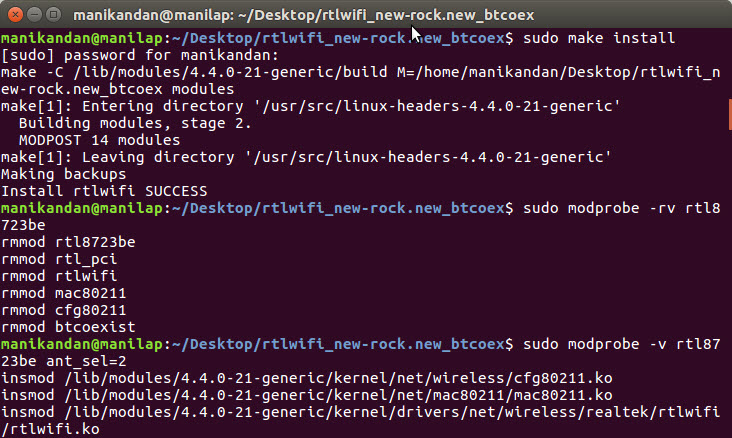
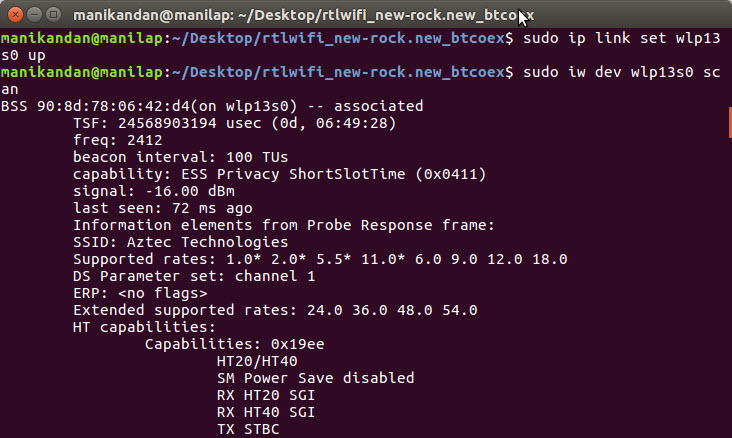
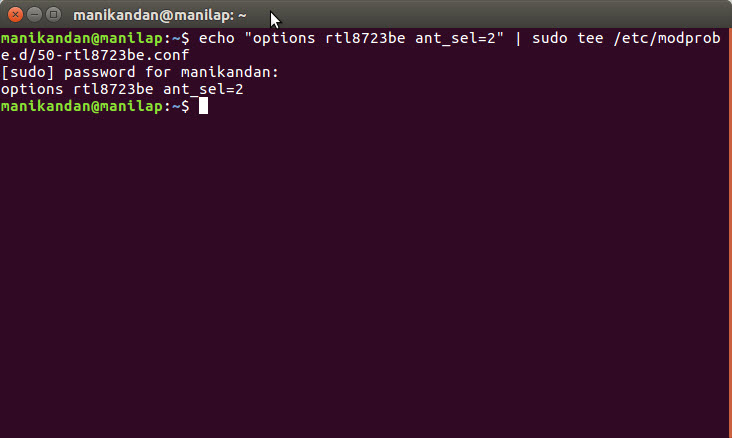

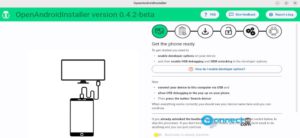
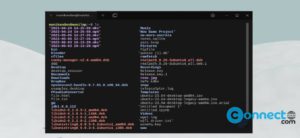


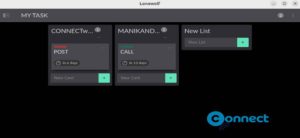
Thank u sm, it worked!!
Hi, these steps are not working on my laptop, i have an ubuntu 20.04 installed, i had also faced this problem few months ago but then it works but now its not working. could you suggest something else??
delete old downloaded and extracted driver files and download a new copy and try again. if still not work then reply with error message and your kernel version.
Hi Mani,
I have completed all steps and steps are working fine, but i couldn’t get strong signal.
My kernel version is 5.4.0-65 generic,
Do you have any solution for this?
Please suggest me its very important for me.
Thanks
Hi, now i have updated my kernel version to 5.14.0-….- generic, but still not getting strong signal after completing steps.
Afrer this command sudo modprobe -rv rtl8723be
try this
sudo modprobe -v rtl8723be ant_sel=1
Just replace ant_sel=2 with ant_sel=1
and also in echo “options rtl8723be ant_sel=2” | sudo tee /etc/modprobe.d/50-rtl8723be.conf
replace antenna with 1 like this
echo “options rtl8723be ant_sel=1” | sudo tee /etc/modprobe.d/50-rtl8723be.conf
and finish all steps and restart your system 2 times.
If still not working just install/overwrite with fresh kernel again or update ur kernel. (This is important)
Also update ur os to latest.
After that follow “For Ubuntu 21.04 (kernel 5.11) and above:” steps.
Don’t download install driver from here.(important)
Without installing the driver try with antenna 2 and antenna 1. It will work.
This fixed my issue, been looking for this for months.
It works perfectly fine! I was searching a lot for the solution and I finally find it! Thank you so much!!!
When i type iwconfig in terminal it shows “no wireless extensions” pls help
Thanks a lot. Worked perfectly on Ubuntu 20.04
Hey
This works for me! Thanks
PS : Had to disable Secure Boot from BIOS setup for some reason. Gave me “Key Unavailable Error” otherwise.
Thank you sir. it helped me a lot.
does it work with RTL8111/8168/8411 ? Thank you.
in ubuntu 20.04?
It will work in ubuntu 20.04
Don’t know. Only try if you are using RTL8723BE
thank u so much bro its really amazing
Hi
I’m using ubuntu 19.10, and the it does not let me do this step
`sudo modprobe rtl8723be ant_sel=2`
It says
modprobe: ERROR: could not insert ‘rtl8723be’: Operation not permitted
Can you help me? What should I do?
Okay, I found the so solution, it works. Thank you.
Can you please, share the solution…what you did for it.
I have rtl8723de , followed the instructions in the master branch. Signal was -81 dbm earlier, after doing the steps now I have -42dbm and speed has increased 3x !!
I have elementary os juno and the Syntax “CD Desktop” does not work. The terminal tells me File or Directory does not exist.
what should i write instead of CD Desktop?
Its “cd Desktop”
Finally got WIFI working. Works just fine with rtl8723de. No need to go back to windows now 😉
Thank you so much. It’s working for me on my ubuntu 16.04
I LOVE YOU, SO SO MUCH <3
Make sure to download and install the latest driver for the network adapter and check the antenna placements of the router.
Thank you so much. I’ve been loosing so much of time coz of this problem and now I don’t how can I thank you for this. Thank you thank you thank you soo much sir.
Thank you so much! This worked for my hardware running Ubuntu 18.04 LTS. I had accidently installed wrong drivers coz of which my wifi signal reception dropped significantly. I got it back to normal by following above steps. Thanks a lot.
Thank you very much. I owe you big,
i cant find my wl number it shows en,lo and enxxxxx some numbers
Thanks a lot buddy. You are great. I was trying to resolve this from last 2-3 months but didn’t find any solution. Finally it worked.
THANK U SO MUCH!
sir, i read this article how to solve weak wifi signal in ubuntu linux and i applied this setting in my system in which am i using linux mint (hp laptop). as a result i got success, this is just unbelievable and superb. thank you so much to get rid of this critical issue. i heartly thnks u. pls keep it up.
I followed all steps, did not get any error in the meantime but my signal is still weak.
It is very annoying.
What should I do? Find another Linux? or wait for kernel updates to solve the issue? I am desperate I have tried like 6 advises from various sites.
I ran all the commands. Signal strength improved drastically. After 15 days or so, it dropped automatically. I re ran the commands, but the signal strength is not improving this time.
THANK YOU SO MUCH FOR KEEPING THIS SOLUTION UP TO DATE. YOU’RE THE BEST!
Thanks man, This is the only solution that really works!!!! Thanks thanks thanks!!!!
I’ve previously used this solution on Ubuntu 16.04 LTS, but after the OS 18.04 upgrade, it’s no longer working.
I’ve downloaded the new driver .zip files as instructed, but when I enter the ‘make’ command I get an error: make[1]: *** /lib/modules/4.4.0-137-generic/build: No such file or directory.
Can anyone advise?
After installing this, I am getting signal strength of -70 dBm. Is it good or average?
Amazing fix. thanks a lot. I was struggling with this for long and even after going through multiple forums, nothing worked. Finally, this solution worked and I am getting around 86% signal strength. Thanks a lot.
Great help, man. Working for 18.04 on a HP Notebook laptop. Thanks
Thanks a lot …
Its working for me
Thank u so much!! I was looking for all the web, for 3 days until now! You are a god to me! Lol
Superb, can you do this in Phoenix OS?
Thank you very much man
What do you mean by “Note No 1: After your OS (Kernel) update, you need to apply these settings again to get strong signal.”
In my laptop, It worked fine, but once I restart all changes gone. Looks like these changes are not parmanent. Plz help!!!!!
Thanks worked for me 🙂
Thanks anna.. it is working perfectly…
THANKS U!!
Thank you so much!!! This finally worked and I have spent hours trying all sorts of things. I have a question for you: I have linux dual booted alongside windows 10. If I am booted in linux when I close the computer or it goes to sleep and I start it back up it will be in airplane mode. I have to completely shut down/restart everytime or the wifi is hard-blocked. rfkill unblock all does not work. Not the end of the world but super annoying to constantly shut down restart. Any tips? I’ve tried a bunch of things and nothing works but you’re the only one who has posted something to solve the router issue so maybe you’d know what to do?
Thanks so much! Have an awesome day!
Same issue as Jugnu – command ‘make’ not found. Please help!!!
I have installed dual boot in my machine and i am using ubuntu 18.04 LTE alogside with windows 10. Signal is coming is very weak in ubuntu i have tried these commands but ‘make’ isn’t working i have installed the make as well but it is showing some kind of error please help me.
I’m having the same problem with 18.04. Can someone please help?????
I’m having this same problem. i installed make but still its showing error. secure boot is also disabled. i don’t understand what’s wrong? is there anyway to fix this??
did you solve the problem?
I followed all the steps and it works for me. Send an email and I can help you with that.
Pura vida.
F.
sudo apt-get install linux-headers-generic build-essential git
git clone https://github.com/lwfinger/rtlwifi_new
cd rtlwifi_new
make
sudo make install
use these commands and follow rest as in the tutorials.
continue from “sudo modprobe -rv rtl8723be” as it is in this page.
Thank you so much! I’m baffled as to why this has to be done manually. Admittedly, I’m a genuine greenhorn when it comes to linux, but it would seem that they could automatically update drivers – especially when this wifi issue is so prevalent.
Either way, thank you very, very much.
Greg
How to do it for parrotlinux
Thanks bro for the solution it worked well. But my Wifi it works only if i disable the secure boot, if i enable the secure boot the wifi itself was not detected. Please let me know how can this be fixed. My laptop HP Pavilion 15-au063nr
i have the same laptop as you,just keep secure boot off,because microsoft is not a nice guy with linux secure boot causes alot of problems for linux most times,just keep it off
Works fine but it go back after restart. the echo “options rtl8723be ant_sel=2” | sudo tee /etc/modprobe.d/50-rtl8723be.conf creates the .conf file and it stays there. but wifi weak. I’? a complete noob in linux. then just do sudo modprobe -rv rtl8723be and sudo modprobe -v rtl8723be ant_sel=2 and it is good again. OS is updated. Problem can be solved with a executable file on start but I would like to do this in a clean way.
It works for me. I am using hp 15 laptop with ubuntu 16.04.
Thank you 🙂
Thnkas Bro alot of thanks
IT WORKS!!!
You are the bomb
“sudo iw dev wlo1 scan”
when i type this command There is no details like in given screenshot and yes, my wifi is still not working..No Network!!!!
Hi @manikandan, it worked but after restarting the pc, I again get weak signal.
after restart the system same issue will facing
Hi, thanks a lot for providing this solution.
Thanks a lot. It is really helpful,it works
Hello,
Thank you very much! It worked like a charm.
I would love to know about the internal details of how your API really works.
Is there anyway i could get to read the overview of it’s functioning?
I get this:
make -C /lib/modules/4.10.0-32-generic/build M=/home/xiaohan/rtlwifi_new-rock.new_btcoex modules
make[1]: Entering directory ‘/usr/src/linux-headers-4.10.0-32-generic’
CC [M] /home/xiaohan/rtlwifi_new-rock.new_btcoex/base.o
In file included from /home/xiaohan/rtlwifi_new-rock.new_btcoex/base.c:26:0:
/home/xiaohan/rtlwifi_new-rock.new_btcoex/wifi.h:43:2: error: #error “This branch is abandoned. Please do not use”
#error “This branch is abandoned. Please do not use”
^
scripts/Makefile.build:294: recipe for target ‘/home/xiaohan/rtlwifi_new-rock.new_btcoex/base.o’ failed
make[2]: *** [/home/xiaohan/rtlwifi_new-rock.new_btcoex/base.o] Error 1
Makefile:1524: recipe for target ‘_module_/home/xiaohan/rtlwifi_new-rock.new_btcoex’ failed
make[1]: *** [_module_/home/xiaohan/rtlwifi_new-rock.new_btcoex] Error 2
make[1]: Leaving directory ‘/usr/src/linux-headers-4.10.0-32-generic’
Makefile:57: recipe for target ‘all’ failed
make: *** [all] Error 2
Try from this link https://github.com/lwfinger/rtlwifi_new
thank you very much …. your post really helped me. I had this problem for so long and tried several solution and even installed two firmware but non of them wasn’t successful . thank you
I tried this command
sudo modeprobe -v rtl8723be ant_sel=2
But its showing
sudo: modprobe: command not found
What to do in this case ???? please help
please read and type correctly. its
sudo modprobe -v rtl8723be ant_sel=2
and not sudo modeprobe -v rtl8723be ant_sel=2
even me tried sudo modprobe -v rtl8723be ant_sel=2 but getting modprobe: ERROR: could not insert ‘rtl8723be’: Required key not available. what should i do? should i uninstall? i installed it from new-master file
Make sure u need rtl873be. Also you need to run buildessentials command. Steps are given on there github page. Check it out.
turn off secure boot in UEFI bios setting and then run the commands it works, same thing happened to me.
How can I turn off secure boot on 17.10 ??
After turning secure boot off, windows drive cannot be mounted
WOR!!! 2 days traying other options, this is the better.
My wifi is working with ubuntu 17.10…
Thank you!
Great!! thank a lot! you made my day!
Thank you bro!! You are a life saver.!!
tell me a way to make a donation.! if some day i have money i’ll definitely donate 😛
Thanks bro thanks a lot …. I have been searching like hell to find a solution for that… 100% success….
Thank you so much … Its work for me
insmod /lib/modules/4.10.0-38-generic/kernel/drivers/net/wireless/realtek/rtlwifi/rtlwifi.ko
modprobe: ERROR: could not insert ‘rtl8723be’: Exec format error
getting this reply after entering the command
sudo modprobe -v rtl8723be ant_sel=2
This problem emerged after I updated the system and tried to fix this problem
First disable the secure boot from your BIOS setting. And download the new drivers from the download link and try.
I get the same mistake.
However, when I disable Secure Boot, The only thing I see on boot is black screen. With Legacy boot turned on, it says “no boot devices found”. Is there a way to solve this?
Make sure you have this rtl8723be drive only for your network. There are steps shown on the github master page you can check out.
Any one has facing that on Windows reach 150 Mbps and on Linux just 72 Mbps?
By the way, I’ve used current driver that is cimming on Ubuntu 17.10. Just have set the ant_sel=2.
Thanks it works perfectly in Ubuntu 17.10. Thank you
Sir i have rtl8105e in my laptop how can i install? plz help….
When I try to run the make command, I get this
make -C /lib/modules/4.13.0-16-lowlatency/build M=/home/d***/Desktop/rtlwifi_new-master modules
make[1]: Entering directory ‘/usr/src/linux-headers-4.13.0-16-lowlatency’
arch/x86/Makefile:153: CONFIG_X86_X32 enabled but no binutils support
./scripts/gcc-version.sh: line 25: gcc: command not found
./scripts/gcc-version.sh: line 26: gcc: command not found
make[1]: gcc: Command not found
make[1]: gcc: Command not found
make[1]: gcc: Command not found
make[1]: gcc: Command not found
make[1]: gcc: Command not found
CC [M] /home/d***/Desktop/rtlwifi_new-master/base.o
/bin/sh: 1: gcc: not found
scripts/Makefile.build:302: recipe for target ‘/home/d***/Desktop/rtlwifi_new-master/base.o’ failed
make[2]: *** [/home/d***/Desktop/rtlwifi_new-master/base.o] Error 127
Makefile:1546: recipe for target ‘_module_/home/d***/Desktop/rtlwifi_new-master’ failed
make[1]: *** [_module_/home/d***/Desktop/rtlwifi_new-master] Error 2
make[1]: Leaving directory ‘/usr/src/linux-headers-4.13.0-16-lowlatency’
Makefile:58: recipe for target ‘all’ failed
make: *** [all] Error 2
Please help me out
Instal GCC. sudo apt install gcc. Had the same issue.
HI! i have problems with this part
“sudo modprobe -v rtl8723be ant_sel=2” after i enter this code, it’s shows me
“insmod /lib/modules/4.10.0-38-generic/kernel/drivers/net/wireless/realtek/rtlwifi/rtlwifi.ko
modprobe: ERROR: could not insert ‘rtl8723be’: Required key not available”
i don’t know what shlould i do now, because I
have no wifi connection right now
Disable the secure boot from your BIOS setting. And try again.
Hi! I tried this yeeterday and I make a mistake on my wlp.. Number, after that I cudnt conect on wifi so I installed again ubuntu but 15.04 and it worked perfectly except that I couldn’t upgraded it and again I installed Ubuntu 16.04, from this part was all perfect until i tried the code again and i hane no wifi conncetion and when i tried to reboot the Ubuntu shows me a black board with errors
Hi I tried this in the command line but the code returned error when I typed in sudo modprobe -v rtl8723be ant_sel=2. The system responded with a message saying that I do not have key or something like that and after that I lost the wireless option from my computer completely. I went from having wifi with poor signal to nothing at all and there’s no way that I can revert the changes. the rfkill list does not show the wireless option, only the bluetooth. Can you help me in any way?
If you get any error like ” modprobe: ERROR: could not insert ‘rtl8723be’: Required key not available”
Then Disable the secure boot from your BIOS setting. And try again.
thanks yar. U saved me. No word to appreciate. You are just amazing
Will this also work on ubuntu 17.10??
Yes. it works for me.
i tried it in ubuntu 17.10 it worked but when i restart my pc again wifi shows weak signal.what am i supposed to do
Update your OS to latest and try all again.
Note: After your OS (Kernel) update, you need to apply these settings again to get strong signal.
below command make the setting permanent until OS update.
echo “options rtl8723be ant_sel=2” | sudo tee /etc/modprobe.d/50-rtl8723be.conf
Thank you so damn much! Worked like a charm, signal strength’s up to 100% next to router (from 50%).
Will edit and update comment after I check going here and there a little.
Worked perfectly! thank you very much!
Hello everyone. I’m having a problem with this. When I try to open a virtual terminal, it prints this message: “[ XXXX.XXXXXX] rtlwifi: IEEE80211_AMPDU_ERR!!!!:” where are number, differents each time. What could I do? It’s something recurrent, doesn’t stop, and does’not let me work on the virtual machines.
Hi Manikandan,
All the above steps were successfully executed except the last one for saving changes ..it didn’t asked for my password..kindly help
Just restart your pc and check your wifi signal. If strong leave it. Note: And After your OS (Kernel) update, you need to apply these settings again to get strong signal.
Thanks……
Its worked for me
It worked for me 🙂 Thank you
Thanks Mani, i am facing new issue after installing in Ubuntu 16.04, the wi-fi suddenly stops and will not search/connect to any available SSID. i have to redo the process of installation of the steps mentioned by you and after two days same issue, this is happening with HP 245 G5 model laptop.
Try this driver with same steps. Download
Thankyou so much 🙂
After entering sudo modprobe -rv rt18723be=> It shows
modprobe: FATAL: Module rt18723be not found in directory /lib/modules/4.4.0-83-generic
Please first read the comments also.
it’s not rt18723be. It is rtl8723be. Its l (L) and not 1 (one).
If you are still facing this issue, try sudo depmod -ae and then try again to sudo modprobe -rv rtl8723be
Problem in last command:
/Desktop/rtlwifi_new-master $ sudo iw dev wlp9s0f0 scan
command failed: Network is down (-100)
Try iwconfig in terminal and note wlp number correctly
This solution works but why its not permanent? the moment I reboot the laptop the same issue happens?
To make the settings permanent,type below command in terminal and press enter. (Please read all – start to end)
echo “options rtl8723be ant_sel=2” | sudo tee /etc/modprobe.d/50-rtl8723be.conf
When i run “sudo ip link set wlp13s0 up” it shows me – Cannot find device “wlp13s0”
Why it is happening?
In terminal type iwconfig and hit enter to find your correct wlp number.
Wow! Great. It Works. Thanks for this kind of stuff.
thanks, the wifi it works on my laptop very well now!
but I had a problem after this installation, my laptop started to discharge and the time that I can work with the battery is short compared with the time before that I installed it.
Thank u so much…..
keep going.
it’s working amazing, wifi signal was very poor even i am siting around router, but after followed steps wifi signal is showing 100% in 8-10 feet radius.
thank you for great article and open source.
We have install ubuntu 16.04LTS in whole company system and notebooks, wifi poor signal was much disturbing, we have web&mobile development company, the problem was sucks, but everything is working well after followed above instructions
it’s working
amazing…..
thank you so much…
Thanks very much for the solution. I have been trying to find a solution all day since installing Linux Mint on my HP Laptop.
Wifi strength was around 45%, now it is over 80%. The laptop is in the exact same position a few metres away from the router.
Thanks a lot, man. I was searching for a blog like this from a long time. Really Helpful.
Bro this worked like a charm. Thank you so much!
Hi, thanks a man. All steps worked great, except for the last one. I couldn’t save the settings, the terminal didn’t even ask for my password. Any advice?
Hi,Thanks a lot. This works great.
I went true all the steps and each worked perfectly, except for the last one. The settings are not saved, neither does the terminal ask for my password. Any advice?
hello great job but for me there is a problem. After the sudo ip link set wlp…… up it gives me “RTNETLINK answers: Input/ouput error”
…any idea what this is for?
Please update your OS to latest and try again.
Great!!!!!!!!! Thank you so much Manikbhai!!!
Thank you very much it solve my wifi problem.
I’ve been searching for so long finally i got it from here.
Thank you
when i typed make and pressed enter this happened :
make -C /lib/modules/4.10.0-22-generic/build M=/home/athul/Desktop/rtlwifi_new-master modules
make[1]: *** /lib/modules/4.10.0-22-generic/build: No such file or directory. Stop.
Makefile:58: recipe for target ‘all’ failed
make: *** [all] Error 2
its not working for me
Thank you so much worked as a charm
Hi, when I give the command “sudo ip link set wlp13s0 up1”, it says ‘Cannot find device “wlp13s0” ‘. Can you please help?
In terminal type iwconfig and hit enter to find your wlp number.
Thanks a ton Mani !!!
Thanks a ton. After wasting complete day, finally I found a solution
It says that that the key is not available. Error : Could not insert ‘rtl8723be’ required key not available
Disable Secure Boot in UEFI (BIOS) settings and try it
Thank’s a lot, I’ve been waiting for this long time. Thank’s man you save me.
will it work on ubuntu 17.04
It will work on Ubuntu 17.04 also
will it also works with ubuntu 17.04.
or the issue is fixed on it.
It works perfectly ! Thank you very much. I am considering to return Windows 10 because of this problem because in Windows 10, no problem about Wi-Fi at all. Thanks to your help bye bye Windows 🙂
IT WORKS!!! FINALLY!!!
3 Days looking for a solution, many thanks!
Fantastic Mani, worked like a charm (which is what if felt like when entering all those commands!), now the wifi is strong and picks up routers it did not earlier, my laptop is a HP 245 G5.
Thank you very much for your help, it fixed my problem!
This absolutely fixed it on my HP Pavilion au62nr notebook with the rtl8723be. Before was getting very weak signal now its as good as it was in Windows 10.
thank you very much …it is working really good
Thanks Manikandan , Bro you are super awesome i was trying multiple solution from last 2 days on my HP pavillion 15 , for Ubuntu 16.04 and RTL8723BE b/g/n but I was totally fed up. Afterthis I try your solution and its simple awesome its working fine……Ubuntu people sucks they need to take care about this bug……anyways Thanks man…..Lots of kisses from myside..lol……
Hi I’m new on Ubuntu. I try to do as it showed, everything’s working perfectly till I get this:
benoit@benoit-HP-Notebook:~/Bureau/rtlwifi_new-rock.new_btcoex$ sudo modprobe -rv rtl8723be
benoit@benoit-HP-Notebook:~/Bureau/rtlwifi_new-rock.new_btcoex$ sudo modprobe -v rtl8723be ant_sel=2
insmod /lib/modules/4.4.0-64-generic/kernel/drivers/net/wireless/realtek/rtlwifi/rtlwifi.ko
modprobe: ERROR: could not insert ‘rtl8723be’: Required key not available
Any idea about the modprobe error?
Thanks by advance
Disable the secure boot from your BIOS setting. And try
Thanks a lot Manikandan. It’s work perfectly. As I told you, I’m new on Linux system and now I can say it’s true that Linux Community can help you when you’ve got problem, and I’m really happy to say that ant not coming back to Apple or worst windows!!!!!!!
Be sure to disable secure boot while you do this or you may encounter errors, you can use: sudo mokutil –disable-validation then reboot to finish disabling the secure boot
me getting
error at time of install
error- install: missing file operand
what should i do
on which command
This was outdated info before it was posted. No need for the rock new btcoex branch since Larry merged that with master branch in March 2016. Any distro that uses kernel 4.4 and newer already has the antenna parameter
Maybe in master branch but I was running current kernel and it wasn’t fixed. This is the only thing that fixed it. Maybe certain PC’s have a issue that only this solves?
Awesone….
Salute you man…
I love you, it worked.
Thank you, it is working perfectly.
How do I do the same for OpenSUSE Leap 42.1?
Thank you so much! I was seriously considering going back to windows since my wifi had a weak signal and kept disconnecting, but now its working as well as when I had windows installed. Works with antergos/arch also, just may need to download linux header files when using make command
You are the best!!!! Thanks a lot!!!
God bless you.
you saved my life.
Thank you so much!!!! I would have tried atleast 10 other solutions and spend hours and hours on this problem and finally your solution(and such a simple one) has solved it 🙂 🙂 Once again thanks a lot! 🙂
Thanks Man… I have been trying to fix this for days now. Thanks a lot
Thank you so much bro. Life saver seriously
Thank you
I have a RTL8101E network adapter on my new HP. Not seeing any files for this make, I went for it to see if the RTL8723be would work. After making it past the two “sudo modprobe” commands, I found that my network connection was terminated, and iwconfig listed no “wlo1” as it did before. Learning my lesson, how can I revert, or undo these changes? Thank you
try to update your kernel
try to set ant_sel=2 to “ant_sel=1”
My network connection is terminated too and It doesn’t work even after the kernel update. Is there any way to revert back the changes
This was a life saver.
Thank you so much for sharing it.
I wonder why they havent included it by default in the distro.
Anyways, it works fine now just wanted to know if I can delete the folder from desktop?
Can I now remove the folder from the desktop??
yes
Hello
Thanks a lot for your help
Now, could you help me with the Realtek Realtek RTL2832P chip, that is inside a Astrometa DVB-T/T2 tuner? Some drivers are available online and it appears installed in Ubuntu but the device never works. (It is 0k because it works under windows).
Thank you
thanks… I have to change some things, but it works… 🙂
When I type in:
sudo modprobe -rv rt18723be
I get the following error:
modprobe: FATAL: Module rt18723be not found.
Any advice?
try
sudo depmod -aeand then try again tosudo modprobe -rv rtl8723beit’s not rt18723be. It is rtl8723be. You are writing1 instead of l as in L.
hi. could you please tell me how to install this drive on kde neon? please
follow it
I just got a new HP laptop with free dos OS, I had installed ubuntu 16.10, everything was fine but wifi had a weak signal problem. With your instructions, that problem solved too. thank you, you saved my time and effort. great job
Update to previous post – the problem returned after a couple of reboots. Will look into kernel issues as mentioned to Ailien.
Hi don, try to upgrade your kernel version and update all available soft updates to latest. Then try the fix.
Bless you my saviour. You have no idea how many days I spent trying to dual boot Mint 18 on an hp laptop when the wifi connection simply was erratic on MInt but fine on W10.
hatsoff dude worked like a charm
when i typed that cd rtlwifi… then enter it says no file or directory
Type it correctly.
Why has this driver not been rolled up into the distro?
thanks alot, it worked for me perfectly.
Hey Manikandan! It worked perfectly for me. Thank you so much!
I use Ubuntu 16.04 LTS on Lenovo Flex 2.
That’s a really awesome fix..! Thanks a lot buddy..!!
Hello Manikandan, just wanted give you a big thank you for the instructions ! Everything works well now =)
After trying this command,
“sudo modprobe -rv rtl8723be”
I get this..
libkmod: ERROR ../libkmod/libkmod-config.c:635 kmod_config_parse: /etc/modprobe.d/rtlbetcoex.conf line 1: ignoring bad line starting with ‘options’
Me too!!! PLEASE HELP!
Download from here restart your pc and try again. If you still facing that error then try to open the rtlbetcoex.conf file, locate the bad line, delete it, and save the file. Retart and try again.
Thank you very much 🙂 recently set up a dual boot to do some work and really needed to be able to use this at school (which I couldn’t because of the very weak signal reception). This was a really really big help. I just applied this and will keep monitoring to see if it sticks but in either case: great and easy to follow guide!
Worked for me the firts time but after the reboot it stopped working… when i try tyo do it again it still dont work and my wifi conections aren’t working
Update your os to latest and try again.
thanx man
Nandri Manikandan. Helped a lot. Step by step procedure was awesome. A kubuntu user.
nandri
When I type “make” in rtlwifi_new-rock.new_btcoex directory it returns the following error:
error: initialization from incompatible pointer type [-Werror]
.flush = rtl_op_flush,
^
and then:
error: (near initialization for ‘rtl_ops.flush’) [-Werror]
So I can not continue with the whole process. My laptop is a HP 250 G4.
Thanks anyway 🙂
Download once again and try it.
Hi Manikandan,
I did it but the problem persist. I even reinstalled Ubuntu and repeated the process but it didn’t work. However, I tried to compile the file in another laptop (Linux Mint 17.2 Rafaela) and it didn’t return any error. So I’m confused and start to think that it is a problem of Ubuntu distribution or configuration :/.
Thank you for your time
Hi Ailien, Please try to upgrade your kernel version to a later one. That might work.
For more info visit https://github.com/lwfinger/rtlwifi_new/issues/28
It worked! Thanks a lot 🙂
DUDE!!!!!!!!!!!!!!!!!!!!!!!!!!!!!!!!!!!!!!!!!
You ARE AWESOME!!!!!!!
REALLY WORKED!!!!!!
Worked Even IN KALI Linux
HP AB032TX
THANKS!
Thanks Manikandan, it really helped. But I faced prob;em again after the updates I had to repeat the above steps. Could you suggest a shortcut for that.
Having the same issue..did you find a solution ??
As he said in the article: “After your OS (Kernel) update, you need to apply these settings again to get strong signal”
Hope this gets fixed on future kernel updates :S