The PS/2 (Personal System/2) port is a 6-pin mini-DIN connector used for connecting keyboards and mouse to a PC compatible computer system. It was developed by IBM. PS/2 is now considered a legacy port, but still PS/2 ports continue to be included on many computer motherboards. Sometimes after the Windows 10 update the connected PS/2 keyboard or mouse connected to your computer no longer work. This is one of the annoying issues with Windows 10 update.
Solve PS/2 keyboard and mouse not working after Windows 10 update:
1. Plug your PS/2 keyboard or mouse in the PS/2 port.
2. Type Regedit in windows search box. and open the Registry Editor.
3. Now navigate to below in the registry editor:
HKEY_LOCAL_MACHINE > SYSTEM > CurrentControlSet > Services > i8042prt
4. Then right click on “Start” entry and select Modify. it will open the editing field.
4. Change the value to 1 and click OK.
5. Close the Registry Editor and restart your pc. you are done. It will now work in your pc.
i8042prt is the function driver for PS/2-style keyboard and mouse devices for Microsoft Windows 2000 and later system. In some systems after the windows update it will change to value 3. Just change it to 1 and restart your pc.

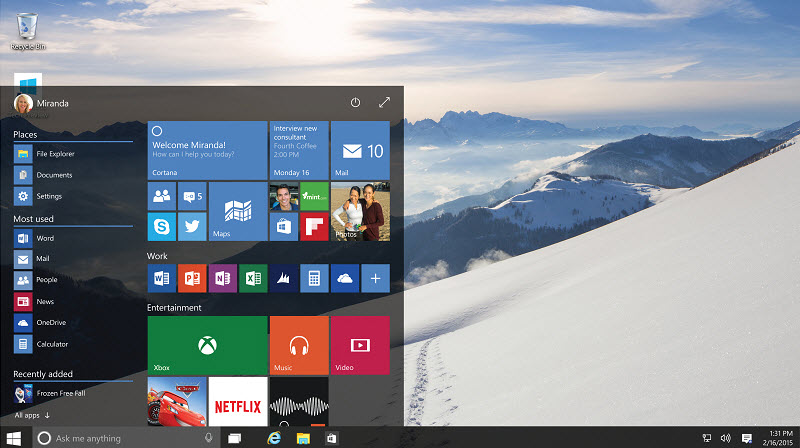
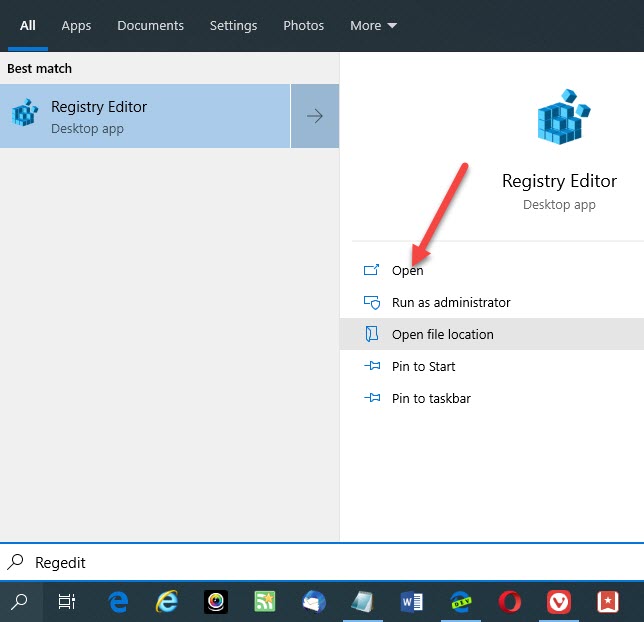
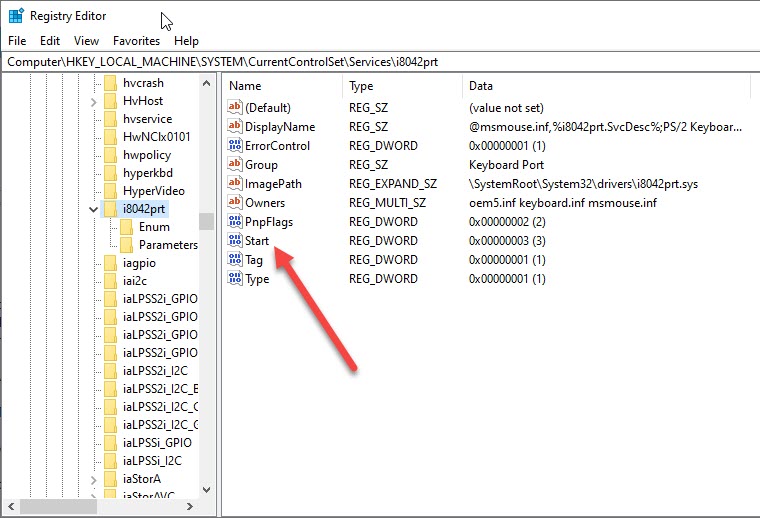
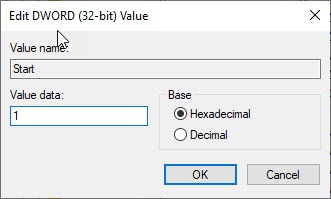


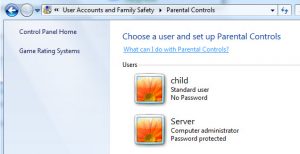
Thank you, your solution forks for me.
You rock! This fixed my problem immediately. Thank you so much!
Many thanks Manikandan for providing sufficient navigation for us to alter the registry start value for the ps/2 devices i8042prt 🙂
Would be nice to add the pre-requisite of ensuring USB Kbd & Mouse are already plugged in before amending registery values to avoid any upset
Now I can use my windows 10 box on my ps/2 KVM avoiding an unnecessary trip to the scrapheap!
Malcolm
Thank you for posting this solution! Exactly the information I needed.
One suggestion though: since the PS2 keyboard won’t be working at the start, it would be helpful to include instructions to enable the on-screen keyboard since you have to type in “regedit” somehow. That was my problem, I didn’t know about the on-screen keyboard, and I didn’t have any other keyboard available.
With value 3, the keyboard combination Ctrl+* stopped working shortly after start-up. With value 1, that combo no longer works at all!
Time to get a USB or Bluetooth keyboard?