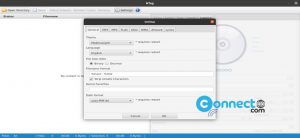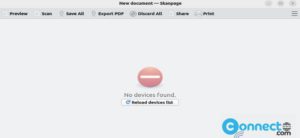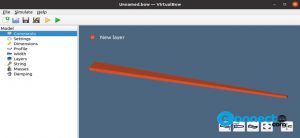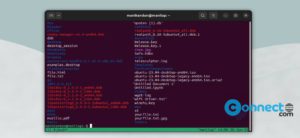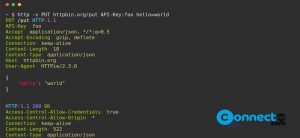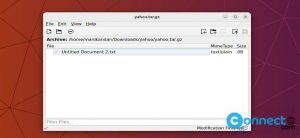In Ubuntu you can make the Top Bar, Ubuntu Dash to Dock and Ubuntu Search to fully transparent using Transparent Shell GNOME extension. Follow below methods to install Transparent Shell and make transparent top bar and dock.
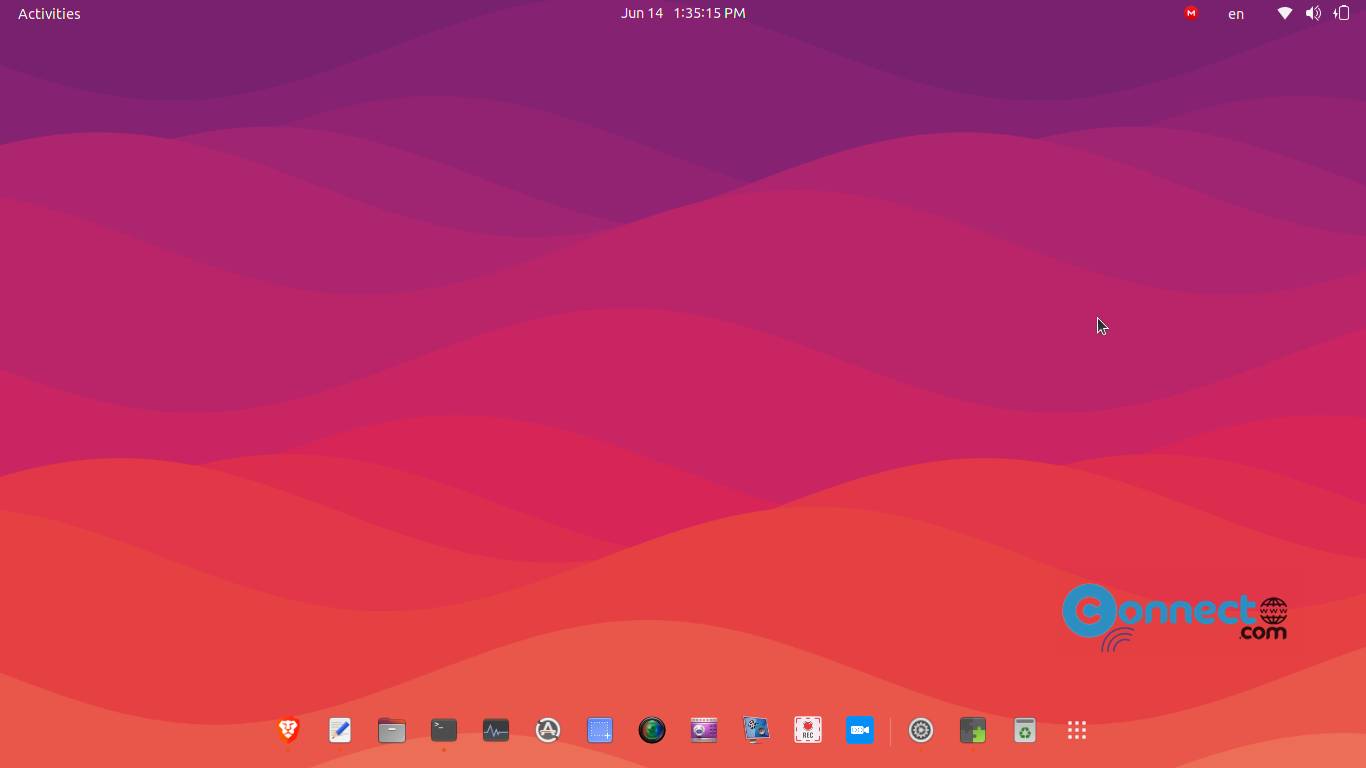
Change Ubuntu Dash and Ubuntu Top Bar Transparent
Method 1:
In this method you need to install GNOME Shell integration add-on in your browser and the host connector. The GNOME Shell integration add-on is available for Firefox and chrome based browser like google chrome, Vivaldi, brave and Microsoft edge. Go to below links based on your browser (use chrome based browser for better support) and install the GNOME Shell integration Add-on.
Install GNOME Shell integration Add-on for Firefox
After the add-on installation, open terminal app (Ctrl+Alt+T) and run below command to install native host connector on your system.
sudo apt-get install chrome-gnome-shell
After that restart your browser, then go to the below Transparent Shell GNOME extension link. And turn ON the toggle to install it. After turning ON , the installation windows will popup. Just click the install button.
Install Transparent Shell GNOME extension
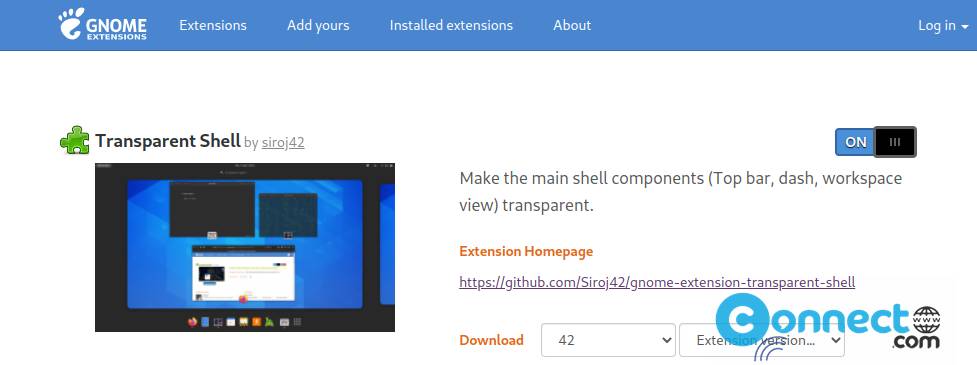
Method 2:
Install Extension Manager using below link and open it. In Browse field search for “transparent shell” and install it
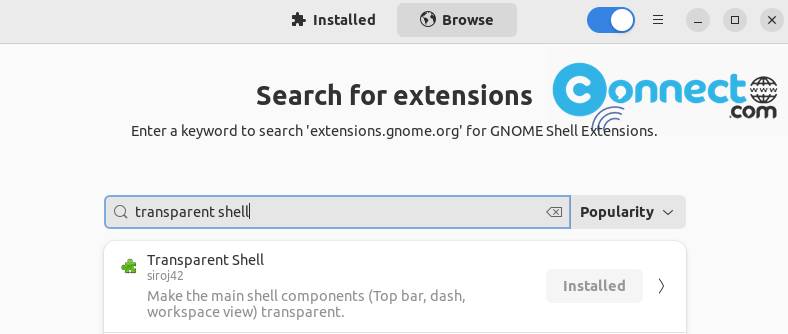
How to install Extension Manager on Ubuntu
[OR]
You can also install it via
sudo apt install gnome-shell-extension-manager
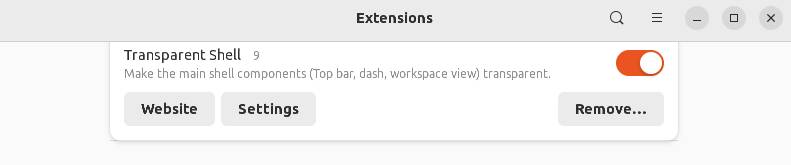
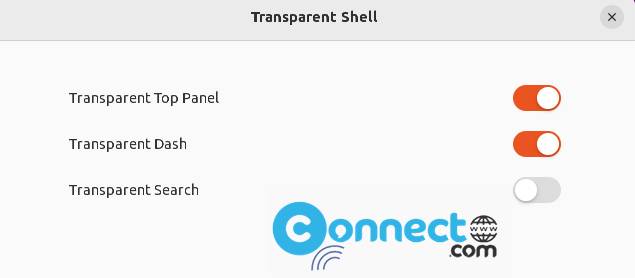
That’s all