Zim Desktop Wiki is a free open source graphical text editor for Linux, Windows and BSD. It comes with wiki like features and used to maintain a collection of wiki pages with linking of pages and text and images support.
We already discussed about this Zim Desktop Wiki graphical text editor below. Click the below link to check it.
Zim Desktop Wiki graphical text editor
Install Zim Desktop Wiki graphical text editor on Ubuntu:
You can install Zim Desktop Wiki graphical text editor on Ubuntu via its official PPAs. Open your terminal app in Ubuntu and type the below command and hit the enter key.
sudo add-apt-repository ppa:jaap.karssenberg/zim
Then type your Ubuntu Password and hit enter. After that press the Enter key to add the PPA on your system. then execute the below command in the terminal.
sudo apt-get update
Then type and hit the enter key to run the below command in the terminal to install the latest version Zim Desktop Wiki on Ubuntu.
sudo apt-get install zim
During the installation press the Y key and then the enter key to confirm the installation. After the installation of Zim Desktop Wiki graphical text editor, click the show applications in the Ubuntu Gnome dock and type Zim Desktop Wiki in the search box and click Zim Desktop Wiki to open it. For Unity you can search Zim Desktop Wiki graphical from Ubuntu dash.
It is also available as a deb package file. you can download the latest version of Zim Desktop Wiki graphical text editor from below link.
And then install with your favorite package installer. i am using GDebi Package Installer to install Zim Desktop Wiki. If you don’t have GDebi Package Installer just install it with the below command.
sudo apt install gdebi
Or install it from Ubuntu software center.
Right click on the downloaded Zim .deb file and select open with other software and choose GDebi Package Installer. Then click install Package. It will install Zim Desktop Wiki on your system. That’s all.

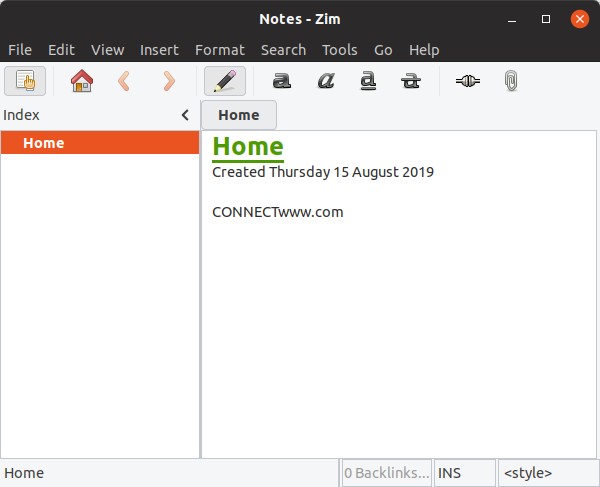
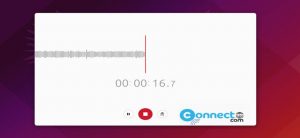
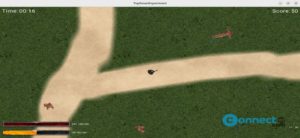
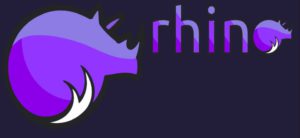
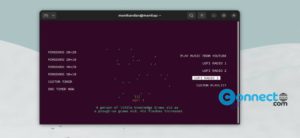
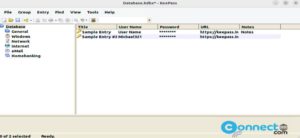
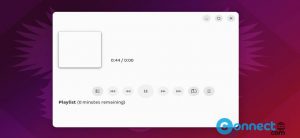
Pingback: Zim – graphical text editor | CONNECTwww.com