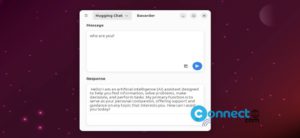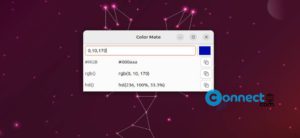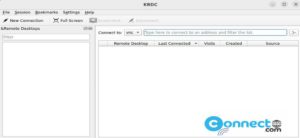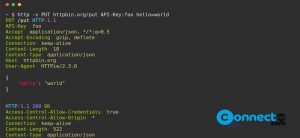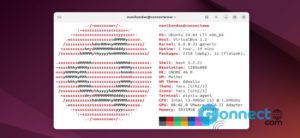TeXstudio is a free and open source LaTex editor for Linux, Windows, BSD and MacOS. Using this integrated writing environment you can create LaTeX documents on your system. It comes with multi cursors, auto completion, table formatting and image Drag & drop support. You can also bookmark your documents and insert mathematical symbols in your document. Currently it comes with more than 1000 mathematical symbols. Some other features are link overlay and images, tables, formulas assistants. It is released under GNU General Public License v3.0.
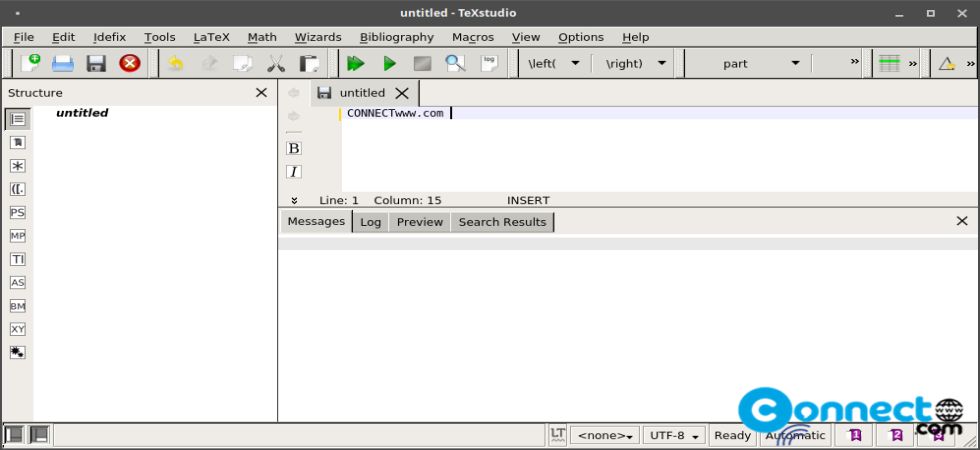
Install TeXstudio on Ubuntu
You can install TeXstudio via portable AppImage, native deb package file and official PPA on Ubuntu.
Install TeXstudio via AppImage:
Download portable TeXstudio AppImage file the above download link and save it on your Downloads folder. For me its “texstudio-3.0.0-x86_64.AppImage“. Based on the downloaded file name you can change the below commands. Open your terminal app and run commands one by one.
cd Downloads
sudo chmod +x ~ texstudio-3.0.0-x86_64.AppImage
Enter your ubuntu password.
Then run the app
sudo ./texstudio-3.0.0-x86_64.AppImage
or
./texstudio-3.0.0-x86_64.AppImage
Install TeXstudio via DEB:
Download the deb package file from this download link based on the your Ubuntu version and save it on your Downloads folder. And run below commands. File with .deb file extension. Ex: For Ubuntu 20.04 64bit “texstudio_3.0.0-1+6.1_amd64.deb” . You can change the commands based on your file name.
cd Downloads
sudo dpkg -i texstudio_3.0.0-1+6.1_amd64.deb
sudo apt install -f
Install TeXstudio via PPA:
Open your terminal and add this PPA and install TeXstudio.
sudo add-apt-repository ppa:sunderme/texstudio
sudo apt-get update
sudo apt-get install texstudio
That’s all.