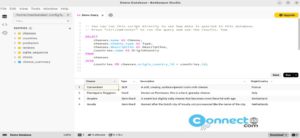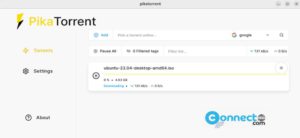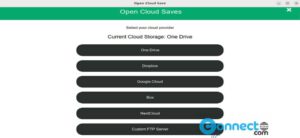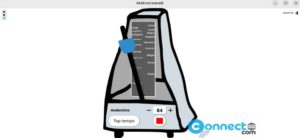KRDC (KDE Remote Desktop Client) is a free and open source remote desktop control client application for Linux. Using KRDC, you can view and control the desktop session on another machine that is running a compatible VNC and RDP server over a network connection. It comes with fullscreen support, screenshot, session management, bookmark and more.
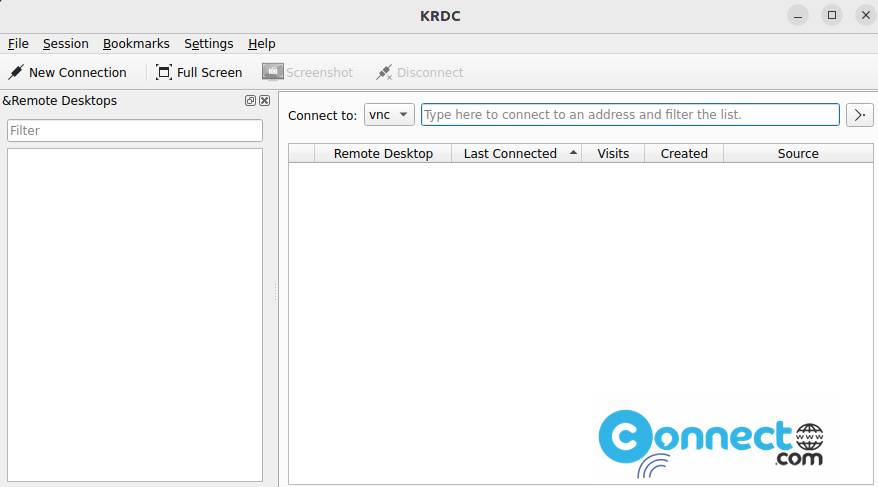
How to Install KRDC on Ubuntu Linux
KRDC is available as a snap and flatpak package file formats. Open the terminal command-line application (ctrl+alt+t) and run below KRDC snap install command.
sudo snap install krdc
It will install the latest version of KRDC on your Linux system. Start KRDC using below command.
krdc
You can also uninstall KRDC using below command.
sudo snap remove krdc
Install KRDC via Flatpak:
First you need to install the latest version of flatpak and flathub on your system. Follow below link for the flatpak installation instructions. Restart your system after the flatpak installation.
Now open the terminal application (ctrl+alt+t) and run below KRDC flatpak install command.
flatpak install flathub org.kde.krdc
After the installation you can open KRDC using this command.
flatpak run org.kde.krdc
And also uninstall KRDC using this command.
sudo flatpak uninstall org.kde.krdc
That’s it.