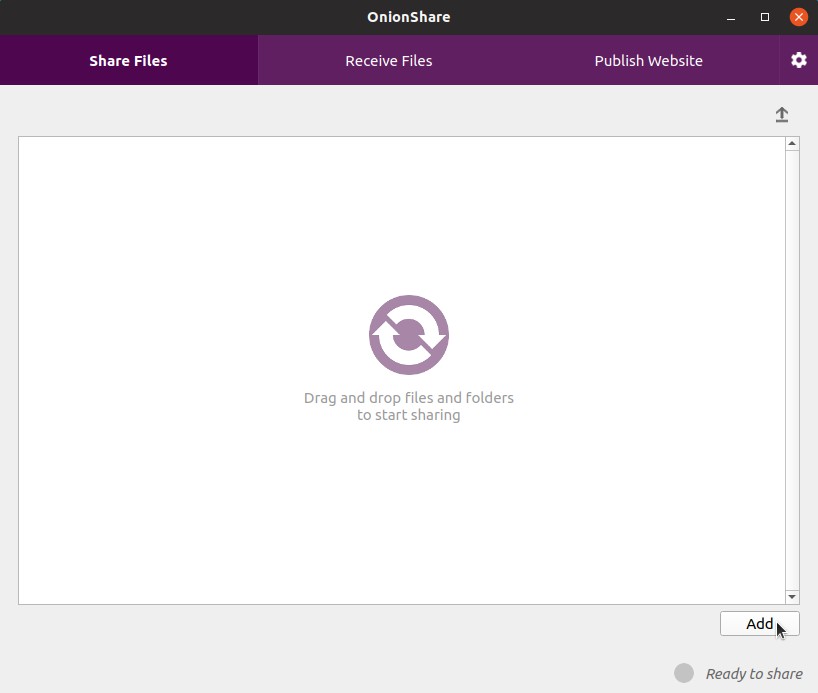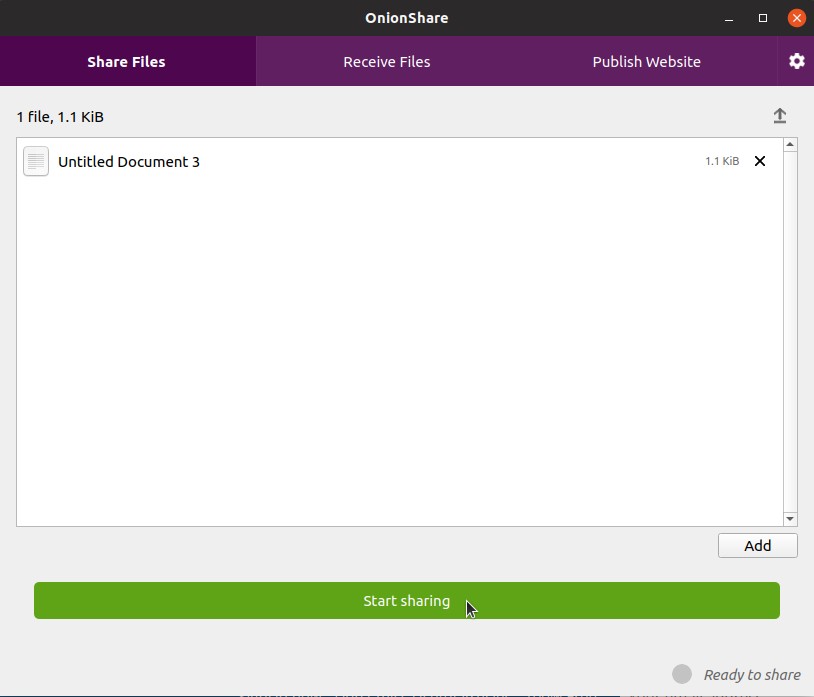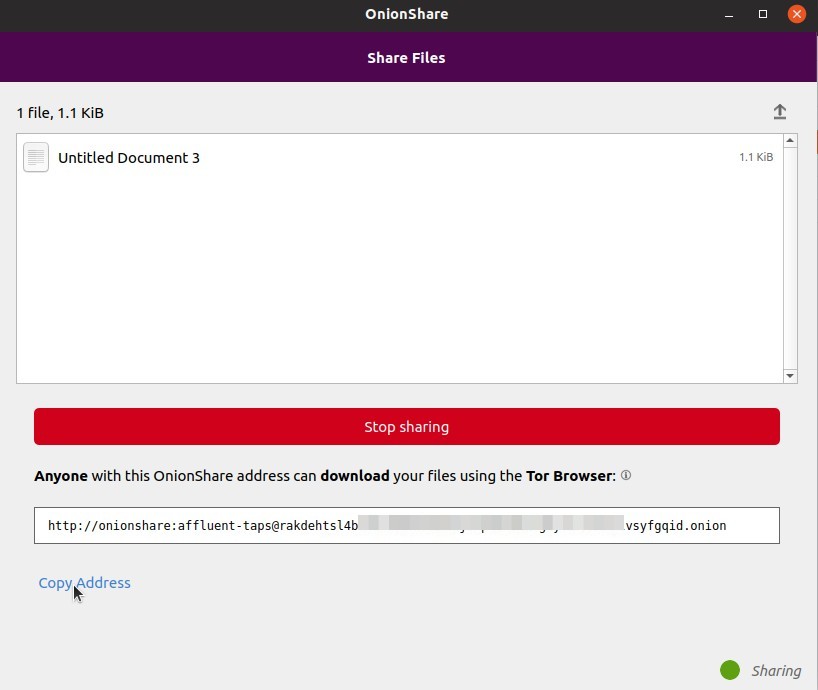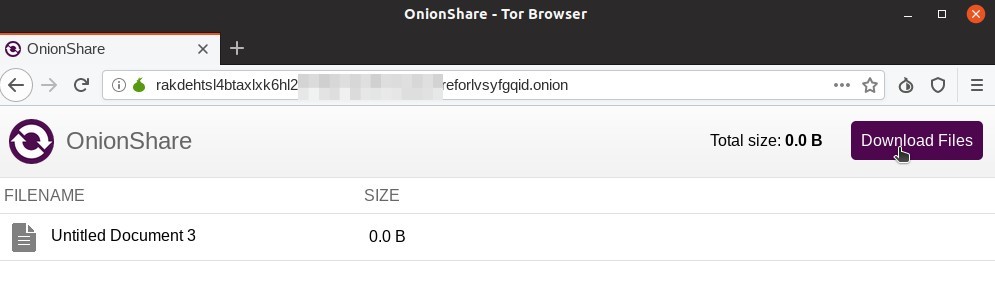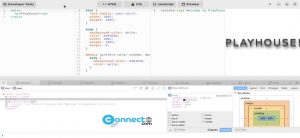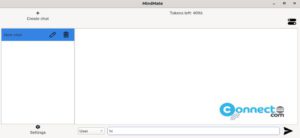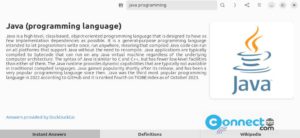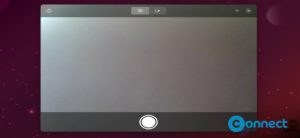OnionShare is a free and open source file sharing tool for Linux, mac OS and Windows. Using this you can share files privately and anonymously by turning your computer into a secure file server that works only on Tor. Using this you can share any size of your own computer files without any third party file hosting or file sharing services and You host the files on your own computer.
Install OnionShare on Ubuntu:
You can install install OnionShare on Ubuntu via its officiall PPA. To install its PPA, open your terminal app (Ctrl+alt+T) and type the below command and hit enter. It will add the Onionshare PPA on your system.
sudo add-apt-repository ppa:micahflee/ppa
If needed type your Ubuntu password and press the enter key confirm its installation. Then run the below command.
sudo apt-get update
Then execute the below command to install the latest version OnionShare file sharing tool on Ubuntu.
sudo apt install -y onionshare
Share files using OnionShare:
After the successful installation of OnionShare, click the show applications in the Ubuntu Gnome dock and type OnionShare in the search box and click OnionShare to open it.
It will open the OnionShare GUI, click the add button and select the file that you want to share. After that click the start sharing button.
You will get a link with secure random character. Copy that link and share with your friends.
The most important part is your recipient need the tor browser to open that link. Please follow the below tutorial to install the latest version of Tor browser on Ubuntu
How to install the Tor browser on Ubuntu
Other users can download and install the Tor browser from below link
Just paste and go to the share link in tor browser and download your file privately and anonymously.