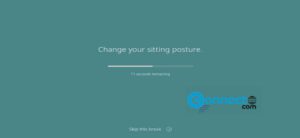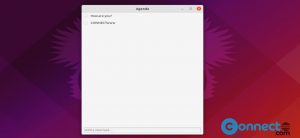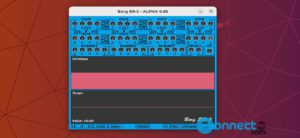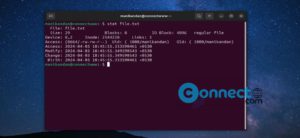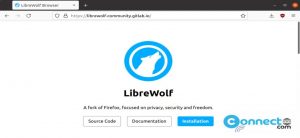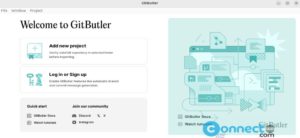Notable is a free and open source markdown based note taking and markdown editor for Windows, Linux and MacOS. Using this you can write your notes in markdown. It also supports KaTeX expressions and Mermaid diagrams. It comes with build in syntax highlighting, multi-cursors and a minimap and dark theme support. You can also edit your notes via any other 3rd party editors and synchronized via Dropbox. Some other important features are minimalistic zen mode, quick open, favoriting, pinning, deleting, tagging, Attachments, split-editor support. You can Import notes from Evernote or Boostnote and export notes to Markdown, HTML or PDF.
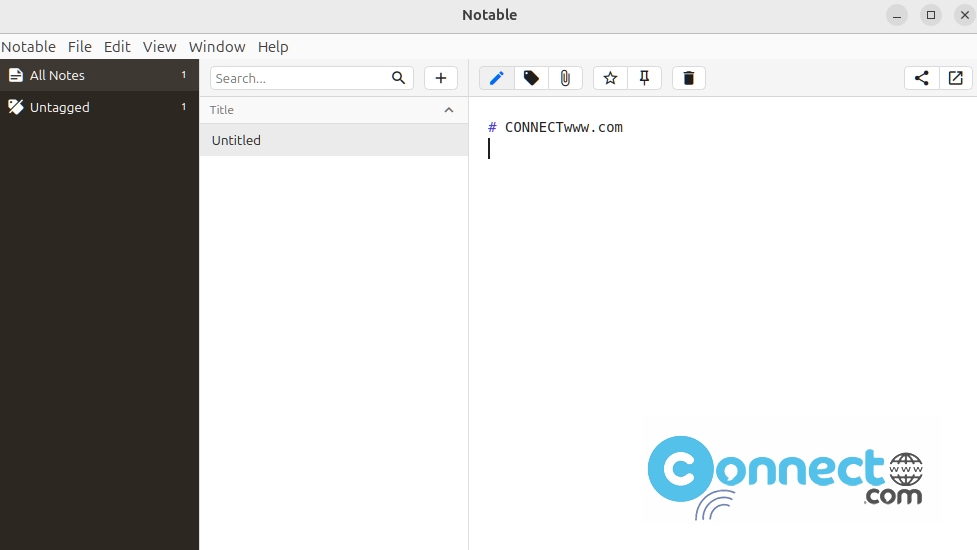
Install Notable app on Ubuntu
Notable is currently available as a deb and appimage package files for Ubuntu. And it is also available as snap.
Install Notable on Ubuntu via Snap:
You can also install it via below command snap installation command.
sudo snap install notable --classic
You can open it using below command.
notable
Install Notable on Ubuntu via deb:
Download Notable Markdown Note Taking app in .deb file format from the above download link and save it on your Downloads folder. Then open your ubuntu terminal app (ctrl+Alt+T) and run below command to install it.
sudo apt install ./Downloads/notable_1.8.4_amd64.deb
Then click the show apps in the Ubuntu dock and type Notable in the search box and click notable to open it.
Install Notable on Ubuntu via AppImage:
Download Notable in Appimage file format from above download link and save it on your Downloads folder. In terminal run below commands one by one.
cd Downloads
sudo chmod +x ~ Notable-1.8.4.AppImage
sudo ./Notable-1.8.4.AppImage
You can change above commands based on your downloaded path and filename.
Here the downloaded file name is Notable-1.8.4.AppImage.