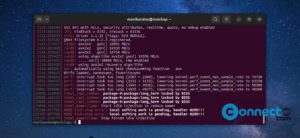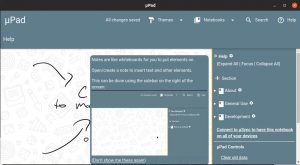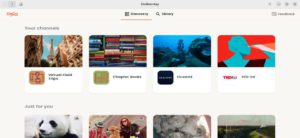Stretchly is a free and open source reminder app for Linux, Windows, MacOS, BSD and Android.When you are working on your computer it reminds about to take break in your work. It is a simple app and stays in your system tray and displaying a reminder window with idea for a break. It also comes with command-line support.You can customize the break ideas, break interval, sunrise time, break postpone, Play sound at the start of the Break, Volume and more.
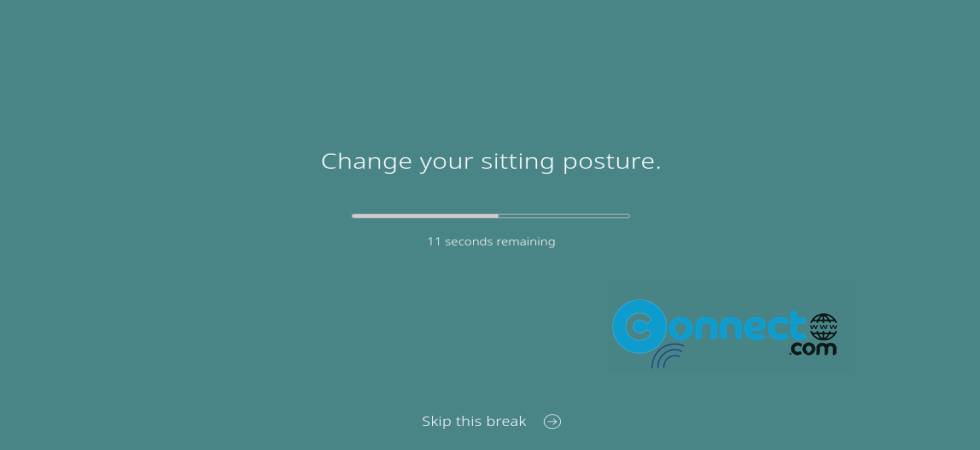
Download Stretchly [Linux, Windows, MacOS, BSD,Android]
Install Stretchly on Ubuntu
Stretchly is available via the portable AppImage, snap and native deb file formats.
Install Stretchly via AppImage:
Download Stretchly in a portable AppImage file format based on your system from the above Download link and save it in your Downloads folder. Here the downloaded file name is “Stretchly-1.15.1.AppImage”. You can change below commands based on your downloaded file name. Open the terminal app (ctrl+alt+t) and run below commands.
cd Downloads
sudo chmod +x ~ Stretchly-1.15.1.AppImage
./Stretchly-1.15.1.AppImage
Now check in the system tray or your top bar.
Install Stretchly via Snap:
In your terminal run below Stretchly snap installation command.
sudo snap install stretchly
And open via
stretchly
Install Stretchly via DEB:
Download Stretchly in DEB package file and save it on your Downloads folder. And run below commands.
sudo apt install ./Downloads/Stretchly_1.15.1_amd64.deb
Here “Stretchly_1.15.1_amd64.deb” is the downloaded file name and you can change above command based on your downloaded file name and path.
Install Stretchly via Flatpak:
Install Stretchly using below command.
flatpak install flathub net.hovancik.Stretchly
And open it using
flatpak run net.hovancik.Stretchly