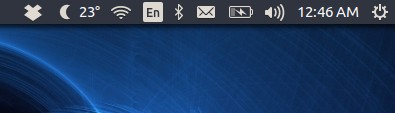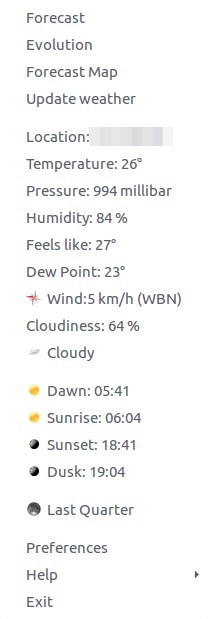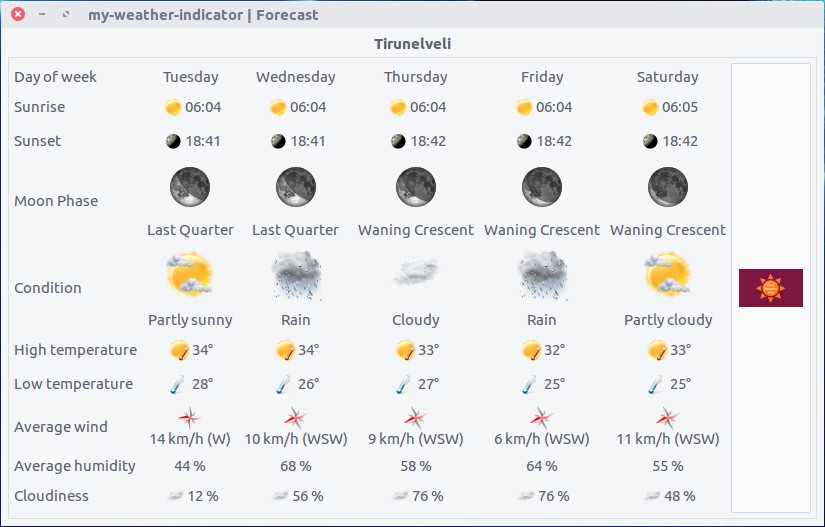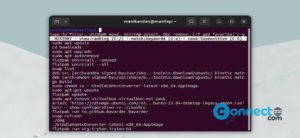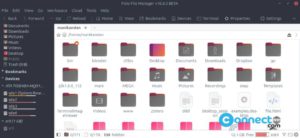My Weather Indicator is a free Weather app for Ubuntu and it is developed by atareao team.Using this you can put widgets on your Ubuntu desktop and it comes with different designs or you can make your own design. Using the My Weather Indicator app, you can see a map of current situation, forecast information for the next hours and days of the temperature, humidity and cloudiness.
How to Install My Weather Indicator on Ubuntu
To install My Weather Indicator on Ubuntu, Open your terminal (ctrl+alt+t) and type the below command in the terminal and hit enter to add the atareao ppa.
sudo add-apt-repository ppa:atareao/atareao
Type your Ubuntu password and hit enter. Then press enter to accept the process. Then type below command in terminal and press enter.
sudo apt update
After that install My Weather Indicator by typing this command in terminal.
sudo apt install my-weather-indicator
Type Y and hit enter to confirm the installation. After the successful installation of My Weather Indicator restart your Ubuntu. To open my weather indicator, click Show Apps and type My Weather Indicator in the search field.Then click My-Weather-Indicator. Then you can access the app from Ubuntu top menu bar.
It is also available as a .deb installer. You can download the .deb file from the below link and save it on your Downloads folder.
And install like below command in terminal.
sudo apt install ./Downloads/my-weather-indicator*.deb
[OR]
sudo apt install ./Downloads/my-weather-indicator_0.10.13-0extras23.04.00_all.deb
Here “my-weather-indicator_0.10.13-0extras23.04.00_all.deb” is the downloaded file name. You can change above command based on your file name.