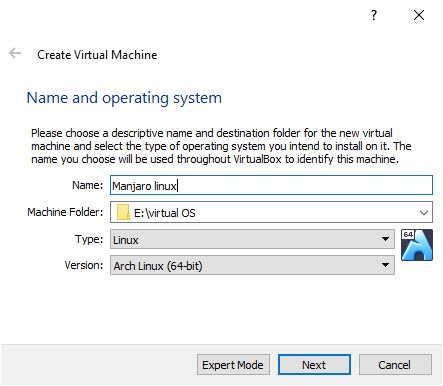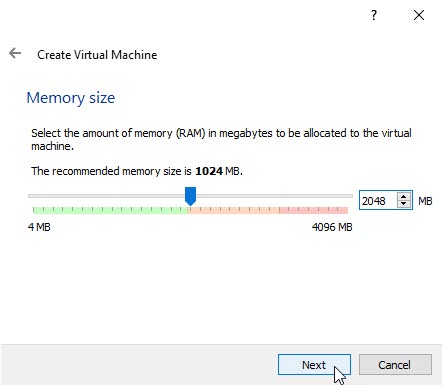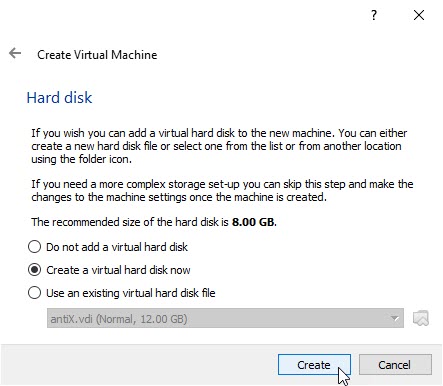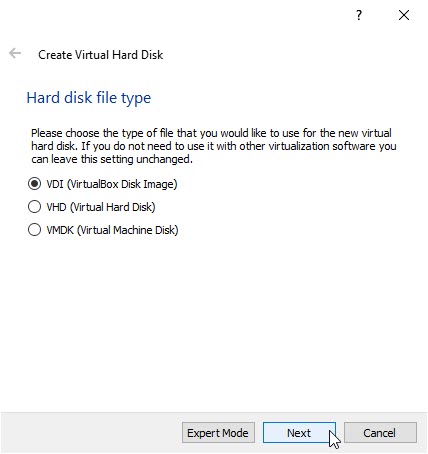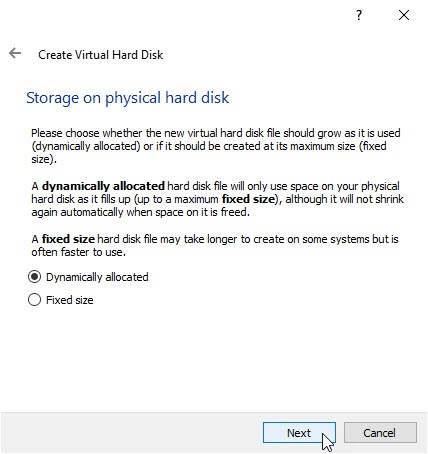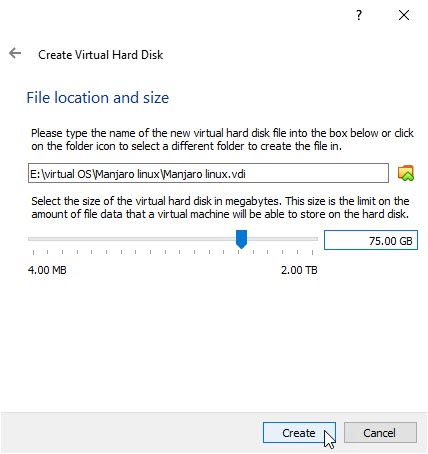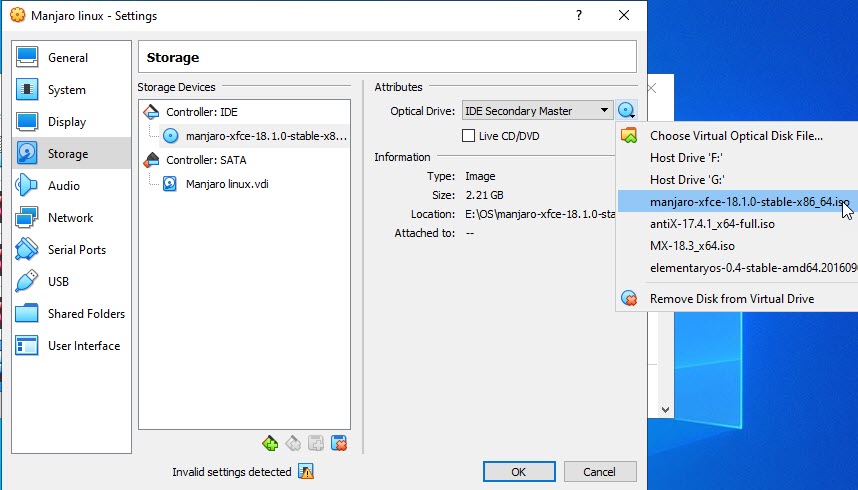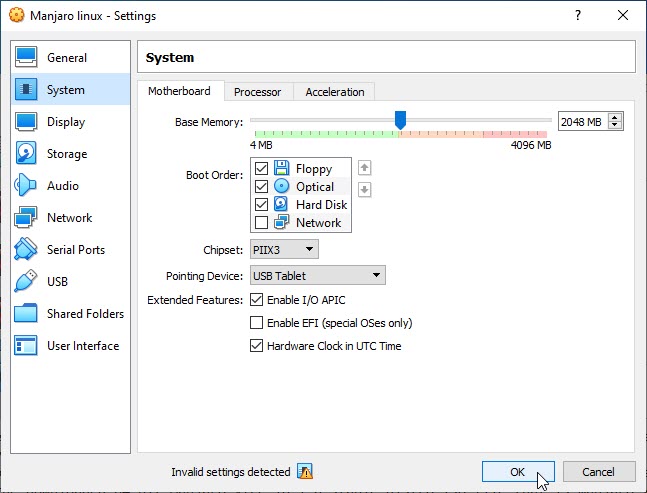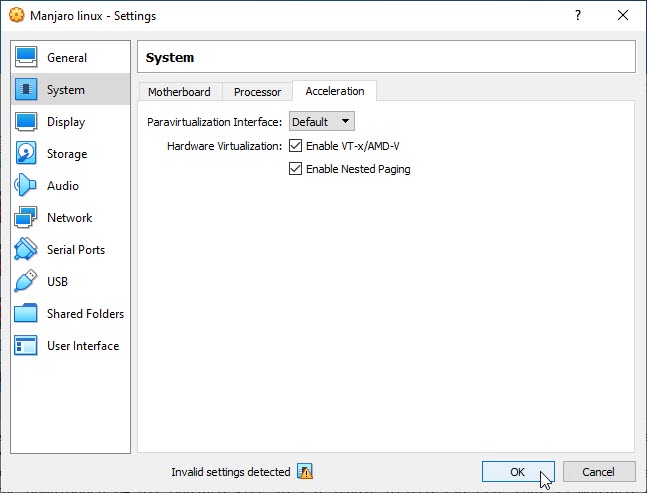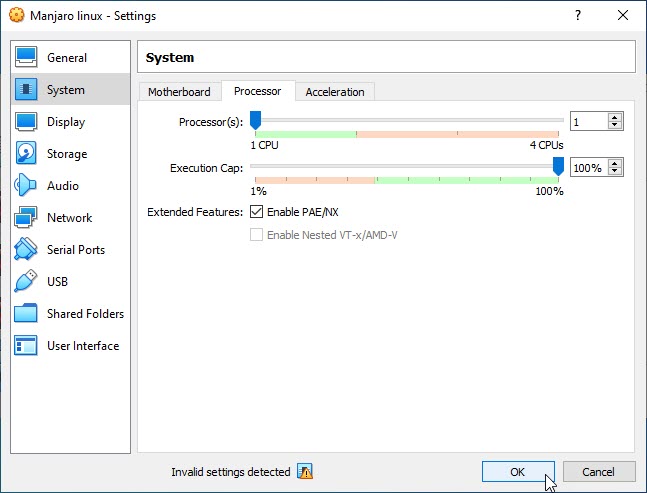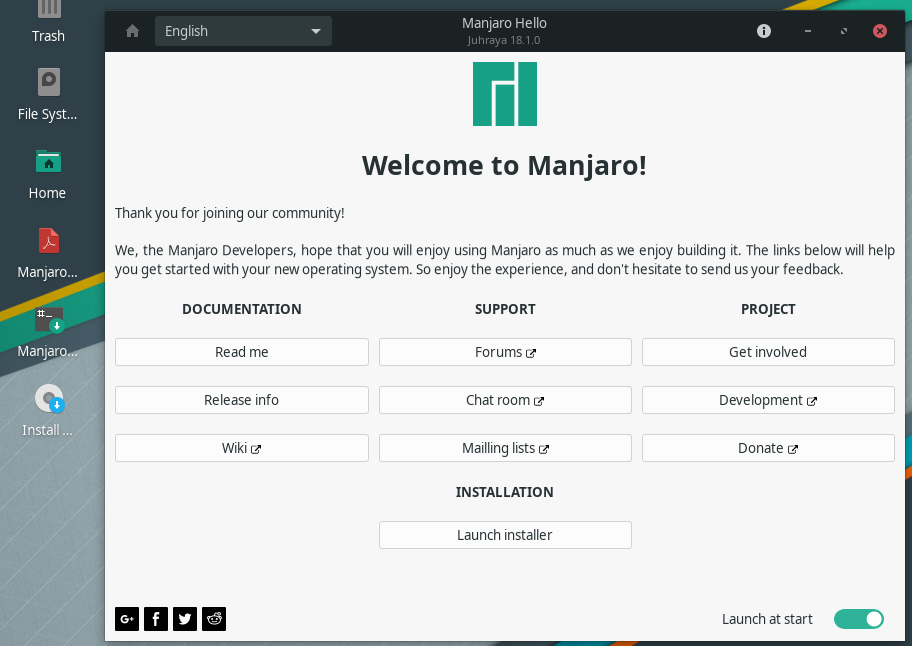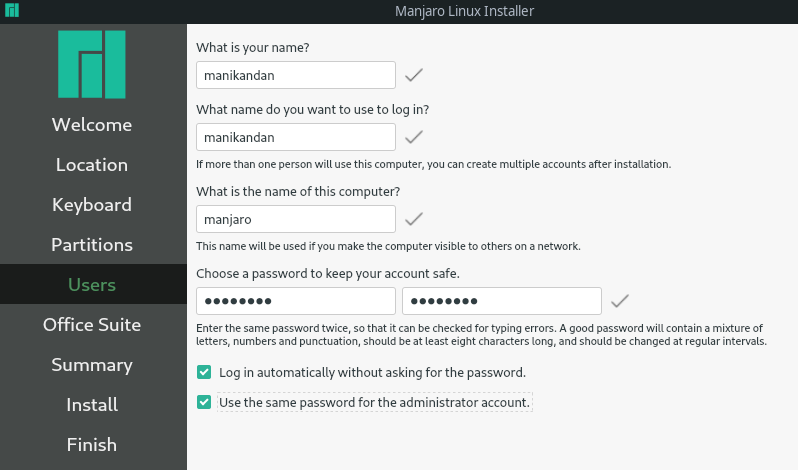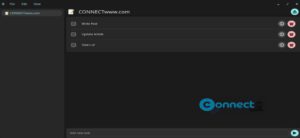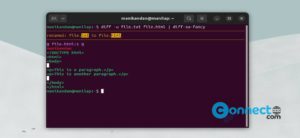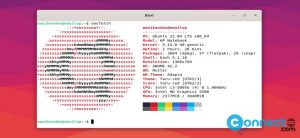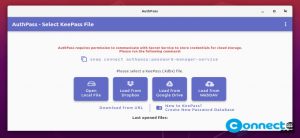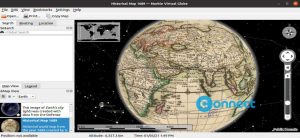Manjaro is free open-source Linux OS based on the popular Arch Linux operating system. Arch Linux is a minimal base system and it is targeted at the proficient linux user. On the other hand Manjaro comes with variety of pre-installed software and good user friendliness and accessibility options. Its update model is rolling release update model. Manjaro uses pacman package manager as its default package manager. The installation is also very easy to any new linux users.In this tutorial i am using below softwares to test it.
Manjaro xfce 18.1.0 stable distro (64-bit), Download Manjaro xfce from here
Virtualbox 6.0.10. Download VirtualBox from here
Windows 10 (64bit) with RAM 4GB
Note: You can also use any other OS like Linux or other versions of windows for this tutorial.
Note: If you are using 64-bit guests (that is like Manjaro 64-bit), you need to enable hardware virtualization in the BIOS on your host system. Boot to your bios settings and find the virtualization or virtualization technology or hardware virtualization or VT-x or AMD-V option and Enable it. For reference see the below image. Options are little different based on your bios and hardware manufacturer. please refer your manual.
Install Oracle VirtualBox:
Go to the above Oracle VirtualBox download link and download the latest version of Oracle VirtualBox. Then install the latest version on your host operating system. [Here it is Windows 10]
Install Manjaro linux on Oracle VirtualBox:
After the successful installation of Oracle VM VirtualBox, open it . Then click New button to create a new virtual machine in your OS.
Name your new virtual machine OS name as Manjaro linux, then choose your Virtual machine path where you want to save the virtual OS. Select Linux as Type from the drop down and select Arch Linux(64bit) as version and click Next button. Here we selected Arch Linux(64bit) because it is Arch based linux distribution.
The minimum system requirements of Manjaro linux is 1GB of RAM memory and 30 GB hard disk size. So atleast set greater than 1GB of RAM. Here i am using 2048MB that is 2 GB of RAM. You can set according to your system memory. After that click Next button.
Select Create a virtual hard drive now option and click Create button. And then select VDI (VirtualBox Disk Image) and click Next button. After that Select Dynamically allocated and click Next.
Type any name and select location of new virtual hard drive by clicking the folder icon. And select the size. The minimum hard disk space needed to run Manjaro linux is 30 GB. And for the smooth operations the recommended size is a minimum of 50 GB of disk space. Here i am selecting 75 of the disk space for the installation. And then click create button. It will create Manjaro linux virtual hard drive on your system.
Now select Manjaro linux in the left side menu and click the settings button from right side top menu. It will open the Oracle virtualbox Manjaro linux settings window. In this window select Storage from left sidebar menu and select Empty under Controller:IDE. Then click the CD icon under Optical Drive option and select choose a virtual CD/DVD disk file. And browse the downloaded 64 bit Manjaro xfce 18.1.0 stable distro iso file that is manjaro-xfce-18.1.0-stable-x86_64.iso file. The downloaded file size is around 2.3GB.
After that in the Oracle virtualbox Manjaro linux settings window, go to the left side System menu and under Motherboard tab enable the I/O APIC and Hardware clock with UTC time option under Extended features.
Then click the Acceleration tab and check the Hardware Virtualization options like Enable VT-x/AMD-V and Eable Nested paging.
Then go to the Processor tab and check the enable PAE/NX feature under Extended features option and click Ok button.
After completing all the configurations setting in virutalbox, select the Manjaro linux from the left side bar menu and click the Start button from the top menu. It will start the Manjaro linux boot menu and select Boot: Manjaro.x86_64 xfce and press the enter key to start Manjaro xfce 18.1.0 live CD.
Here without installing Manjaro linux, you can test its features. If you want to install it, then follow the below steps.
In the Manjaro linux live CD screen desktop click the Install icon or Click the Launch Installer button from the Manjaro linux welcome windows to start the installation of Manjaro linux on your virtual machine.
Then install it by setting your language, time zone, keyboard, choosing your virtual harddisk, your name, your username, your computer name, your computer password, your admin password and office suite options.
After the successful completion of installation, reboot it. That’s all the Manjaro linux successfully installed on your Oracle virtualbox.