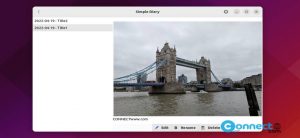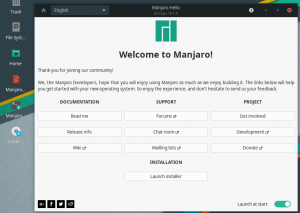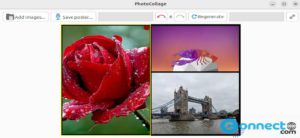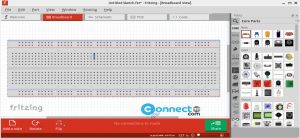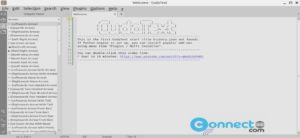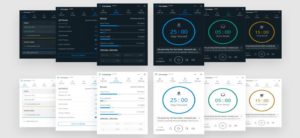Lifeograph is a free open source digital Journal, Diary and note taking application for linux, Windows and Android. It is a private diary application comes with real AES256 encryption support. It also comes with automatic titles and subheadings formating and automatic time out feature. It supports rich text formatting, searching, filtering and Spell checking. You can insert images and charts in your diary entires. Some other features are themes, automatic backup, export file to plain text and print option.
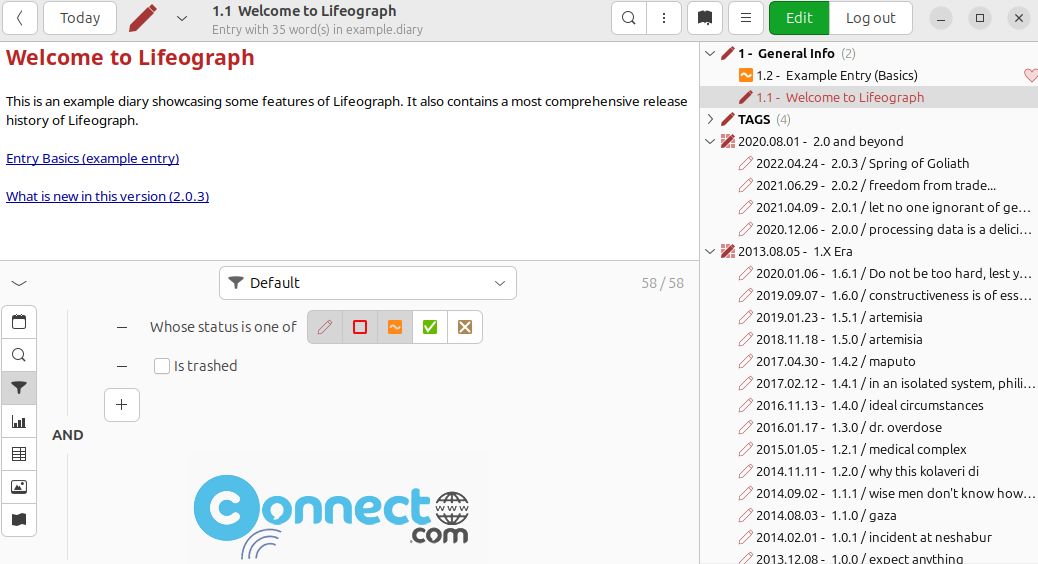
Install Lifeograph on Ubuntu
For Ubuntu users Lifeograph digital journal and diary application available as Flatpak and install via Ubuntu package manager.If you want to install the latest version of Lifeograph, use flatpak otherwise install with package manager.
First your need to install and setup flatpak on your your Ubuntu system first. Follow the below tutorial link to install the flatpak on Ubuntu.
How to install flatpak on ubuntu:
After the installation of flatpak, restart your system. Now open your terminal app (Ctrl+Atl+T) and run the below command
flatpak install flathub net.sourceforge.Lifeograph
During the installation press y and enter when it asked to confirm the installation. It will install Lifeograph digital journal and diary application on your Ubuntu system. you can run Lifeograph digital journal and diary application by running the below command in terminal.
flatpak run net.sourceforge.Lifeograph
Install Lifeograph via APT:
If you want to install Lifeograph digital journal and diary application via Ubuntu package manager, then run the below command in terminal to update the software source list first.
sudo apt update
Then run the below command to install Lifeograph on ubuntu.
sudo apt install lifeograph
After the successful installation, click the show apps in the Ubuntu dock and type lifeograph in the search box and click lifeograph to open it.