Pomatez (Productivity Timer) is a free and open source time management software for Windows, MacOS and Linux. Using this app you can manage your time effectively and give some relax to your eyes. It uses the Pomodoro Technique to improve your focus and productivity. It comes with standard 25 minutes Pomodoro timer and 5 minutes break. But you can set your own custom time, break and session rounds. Some other important features are you can set this app to always on top, show notification on desktop and full screen break. It comes with keyboard shortcuts, runs On background and dark mode support.
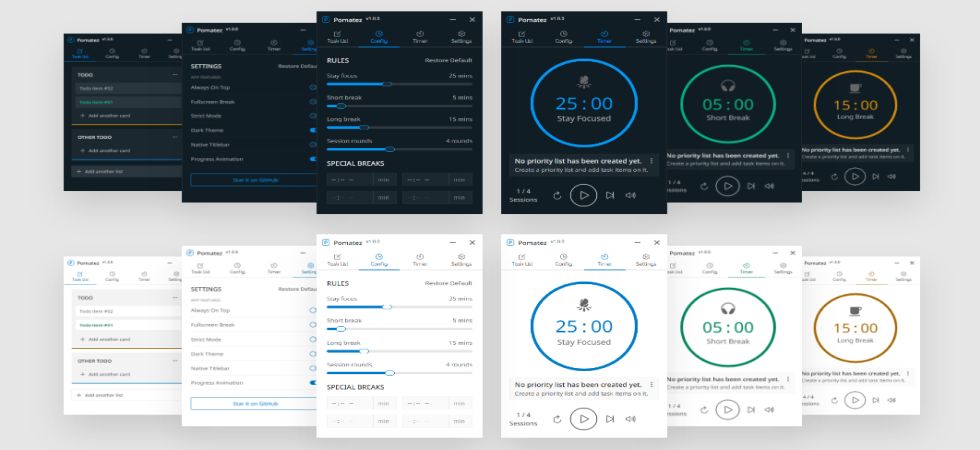
Install Pomatez Time Management App on Ubuntu:
You can install Pomatez Time Management App via the deb and portable AppImage package file and snap.
Install Pomatez via deb:
Download the latest version of Pomatez app from the above download link and save it on your Downloads folder. Here the downloaded file name is “Pomatez-v1.6.4-linux-amd64.deb” . You can change the below commands based on your file name. Open your terminal app (ctrl+alt+t) and run this command.
sudo apt install ./Downloads/Pomatez-v1.6.4-linux-amd64.deb
This will install the Pomatez on Ubuntu. Click the Show Apps button in your Ubuntu dock and type Pomatez in the search box and click Pomatez to open it.
Install Pomatez via snap:
In your terminal app run this below Pomatez Time Management App snap installation command.
sudo snap install pomatez
If needed enter your Ubuntu user password.
Install Pomatez via AppImage:
Download Pomatez in portable AppImage file format from the Pomatez Time Management App download link and save it on yours Downloads folder. Now in the terminal run below commands one by one.
cd Downloads
sudo chmod +x ~ Pomatez-v1.6.4-linux-x86_64.AppImage
./Pomatez-v1.6.4-linux-x86_64.AppImage
Note: Here “Pomatez-v1.6.4-linux-x86_64.AppImage” is the downloaded file name. You can change above commands based on your file name and path.

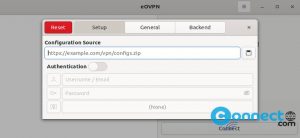
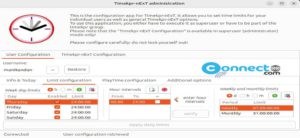
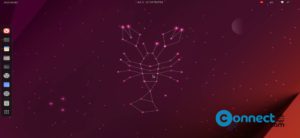

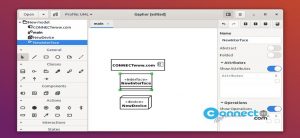
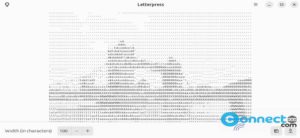
Hello!
Attempting the snap install I get this error message:
error: snap “productivity-timer” not found
The “Download Productivity Timer” link goes to a GitHub page that does not have words “productivity” or “timer” anywhere on sight. Could it be that the linked page was hijacked by a party that has put some malware in it?
App removed from snap store. You can download the deb package file and install. follow the first install method.