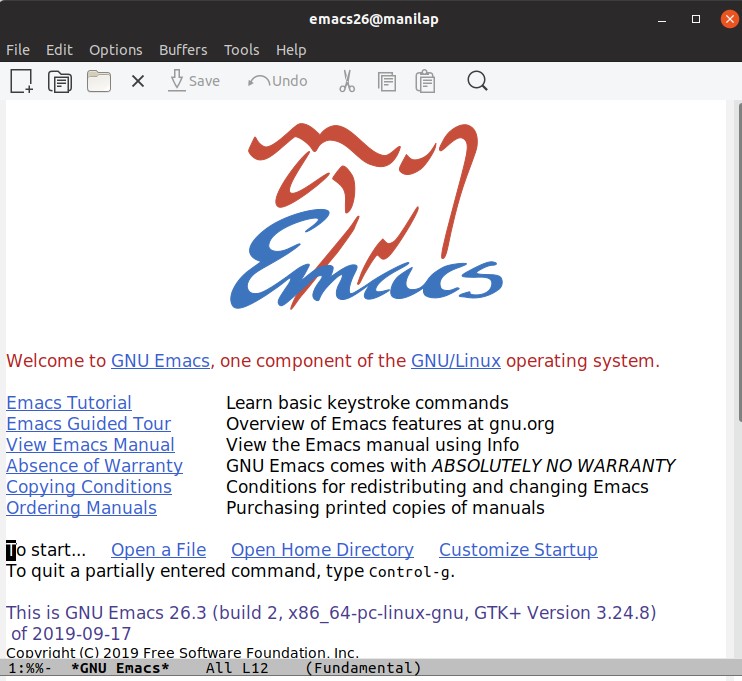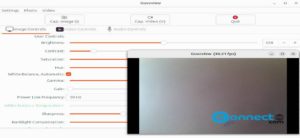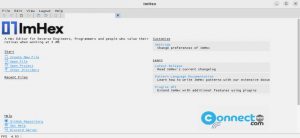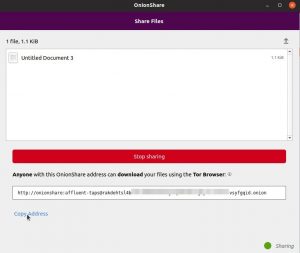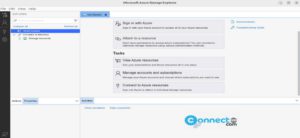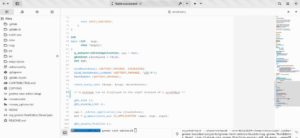GNU Emacs is a free open source Emacs text editor from GNU Project founder Richard Stallman. It is available for GNU, Linux, macOS, FreeBSD, NetBSD, OpenBSD, Solaris and Windows. You can extent its feature its feature using a Turing complete programming language. The important features are syntax coloring, built-in documentation, full Unicode, customization using Emacs Lisp code, project planner, mail and news reader, debugger interface, calendar and extensions support.Using this you can display files in multiple character sets, and has been able to simultaneously display most human languages. It is released under GPLv3+ licence.
Install GNU Emacs on Ubuntu:
You can install the latest version of GNU Emacs on Ubuntu via snap and PPA. We will see all these methods one by one.
Install GNU Emacs via Snap:
Open your terminal app (Ctrl+Alt+T). Type the below command in terminal and press the Enter key.
sudo snap install emacs --classic
If needed enter your Ubuntu user password. It will install the latest GNU Emacs stable on Ubuntu. If you want to test the development versions of the GNU Emacs , then run the below command in terminal.
GNU Emacs release candidate:
sudo snap install emacs --candidate --classic
GNU Emacs Beta:
sudo snap install emacs --beta --classic
GNU Emacs edge:
sudo snap install emacs --edge --classic
Install GNU Emacs using PPA:
You can also install GNU Emacs via its PPA. For that run the below command in terminal to add its PPA on your system.
sudo add-apt-repository ppa:kelleyk/emacs
If needed type your Ubuntu password and press the enter key. Then to confirm the addition of the PPA, press the enter key. It will add GNU Emacs’s PPA on your system. Then run the below command.
sudo apt-get update
After that run the below command to install the latest version of GNU Emacs on your Ubuntu system.
sudo apt-get install emacs26
During the installation it will ask to confirm the installation. Type y and press the enter key to confirm it.
You can open GNU Emacs using below method. Click the show applications in the Ubuntu Gnome dock and type Emacs in the search box and click Emacs to open it. For Unity you can search Emacs from Ubuntu dash.