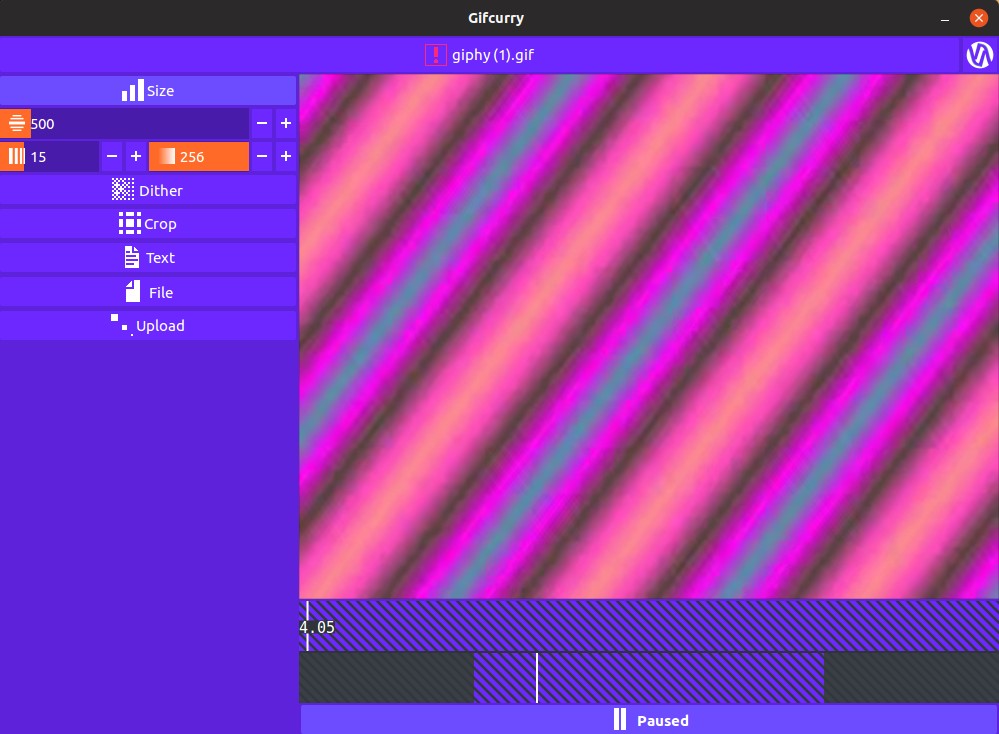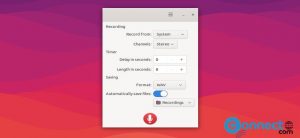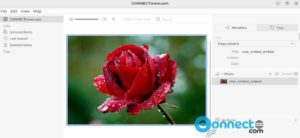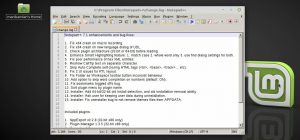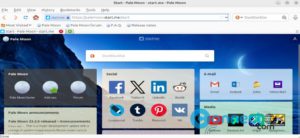Gifcurry is a free open-source GIF and video maker for Linux, MacOS and windows. Using Gifcurry you can edit your video and gif files and save them to GIF or video. It comes with some basic editing options like crop, trim, seek, add text in your file with your favourite font, change the duration of the video or gif file. Some other important features are changing the size, you can set the FPS, tweak the color count, enable dithering and import subtitles in your file. It is available as a GUI and CLI.You need FFmpeg, GStreamer, ImageMagick, and GTK+ installed on your machine to run Gifcurry smoothly.
Install Gifcurry on Ubuntu::
Gif image creator Gifcurry available as Snap, AppImage, and source code for Ubuntu. You can install it via below methods in Ubuntu.
Install Gifcurry via Snap:
Open your terminal app and type the below command and press the enter key.
sudo snap install gifcurry
Then type your Ubuntu password. It will install the latest version of Gifcurry gif maker on Ubuntu.
Install Gifcurry via AppImage:
If you want to install Gifcurry via AppImage portable package, you can download from the below link.
Right click on the downloaded .AppImage file and select Properties. Then go to the Permissions tab and check the Allow executing files as program option. Open your terminal and type the below command in the terminal and hit enter.
cd Downloads
Note: Here my default download path is Downloads folder. You can change according to yours.
If the downloaded file name is “gifcurry-6.0.0.0-x86_64.AppImage” . Then type below command and hit enter. Also change the below command according to your downloaded file name.
sudo ./gifcurry-6.0.0.0-x86_64.AppImage
[OR] after making Allow executing files as program, you can double click the file to run it.
After the successful installation of Gifcurry gif maker, click the show applications in the Ubuntu Gnome dock and type Gifcurry in the search box and click Gifcurry to open it. For Unity you can search Gifcurry from Ubuntu dash.