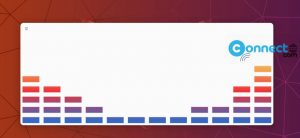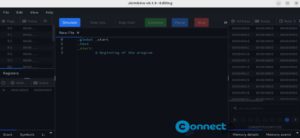Calibre is free and open source e-book manager for Linux, Windows and Mac OS. It downloads all e-book metadata like title, author, publisher, ISBN, tags, cover or summary. you can also edit or create new metadata in existing or new fields. It comes with advanced search and sorting functions that use tags, authors, comments. You can convert your ebook file types with calibre.
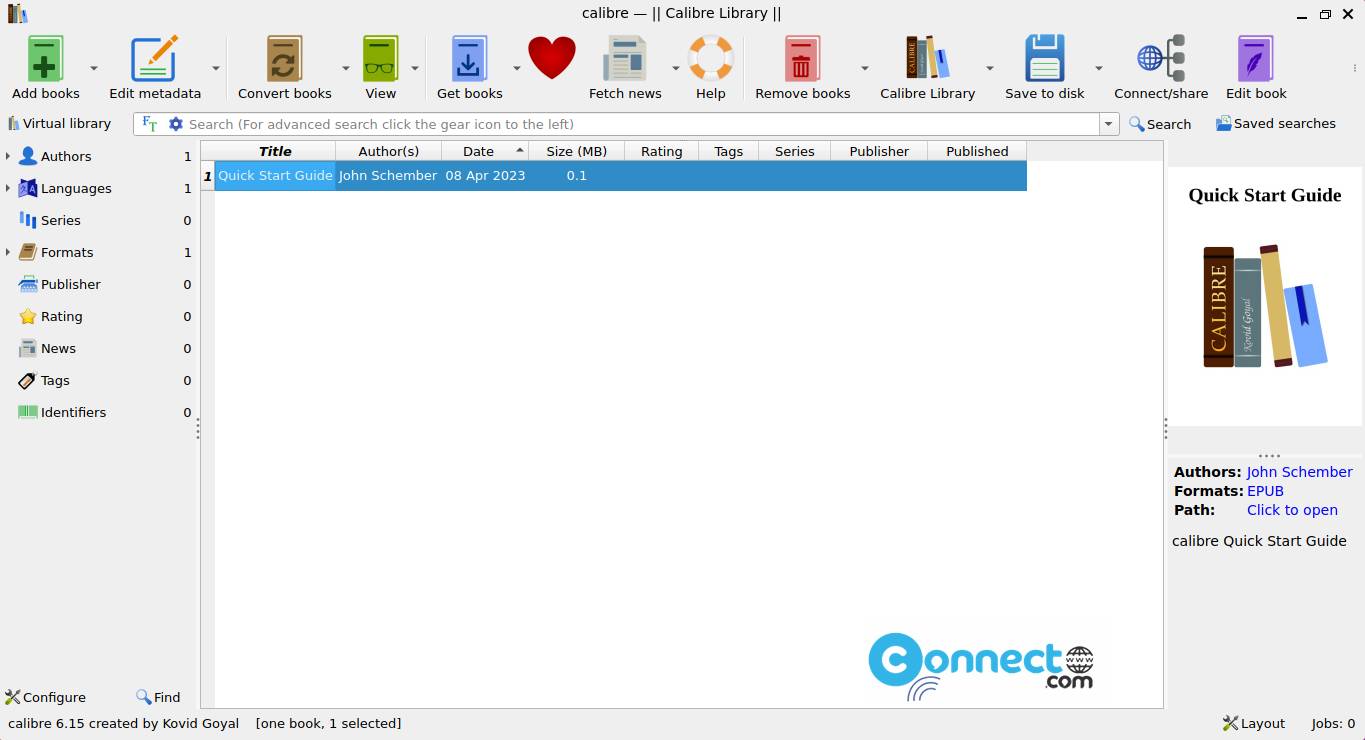
Some other useful features are backup and import/export , build-in web server to host your ebook library and edit e-books in the most popular e-book file formats such as EPUB and Kindle. It comes with plugin support to extend its feature.
Install Calibre on Ubuntu
Open your terminal app in your Ubuntu OS. Type the below command in terminal and press the Enter key.
sudo apt update
Type your Ubuntu password. Then press the enter key. Then run the below command in Terminal.
sudo apt install calibre
Type Y and press the enter key to confirm the installation of Calibre e-book manager. After the successful installation of Calibre e-book manager restart your ubuntu computer. Click the show applications from Ubuntu launcher. And type Calibre in the search field. Then click Calibre e-book manager to open it.
You can also install Calibre e-book manager via Ubuntu Software. Open the Ubuntu software center and search Calibre in the search field. Then click the install button to install Calibre on ubuntu.
Install Calibre via Flatpak:
First install flatpak and flathub on your Ubuntu Linux system and restart it after the installation.
Now in the terminal app (ctrl+alt+t) run below Calibre flatpak install command.
flatpak install flathub com.calibre_ebook.calibre
And open Calibre using below command.
flatpak run com.calibre_ebook.calibre
And uninstall Calibre using below command.
sudo flatpak uninstall com.calibre_ebook.calibre
Watch Video: