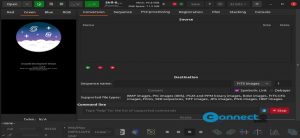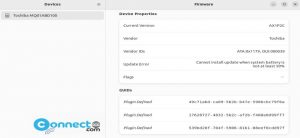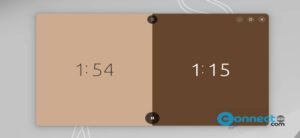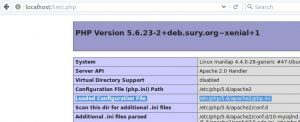1Password is a password manager for Mac, iOS, Windows, Android, Linux, and Chrome OS. It comes with build-in powerful search, switch vaults and accounts, Markdown support, Secure file attachment, enlarge passwords, sort your list items and organize with tags or mark them as favorites, check password breaches with Watchtower and Lock support. 1Password for Linux comes with X11 clipboard integration, GNOME Keyring and KDE Wallet support, Kernel keyring integration, DBUS API support and Command line API.
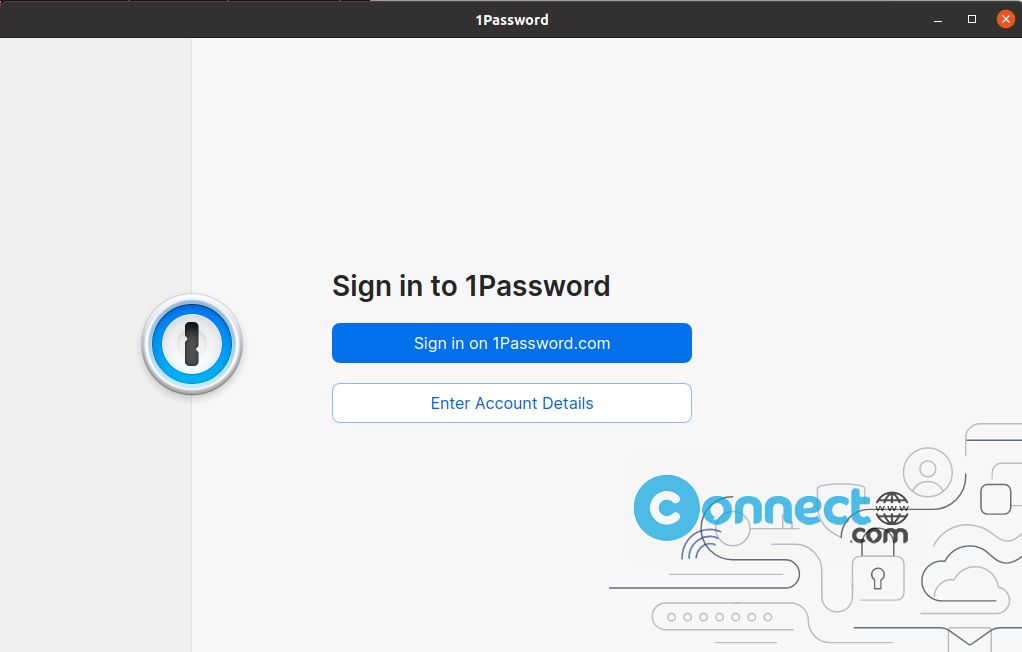
Install 1Password on Ubuntu Linux
1Password is available as native .deb package file. Go to the below download link and 1Password in .deb file format and save it on your Downloads folder.
Open the terminal app (ctrl+alt+t) run below commands one by one.
cd Downloads
sudo dpkg -i 1password-latest.deb
sudo apt install -f
This will install the 1Password for Linux password manager on Ubuntu. You can open it via the applications menu.
Another Method:
Open the terminal and add the key for the 1Password apt repository.
curl -sS https://downloads.1password.com/linux/keys/1password.asc | sudo gpg --dearmor --output /usr/share/keyrings/1password-archive-keyring.gpg
Then
echo 'deb [arch=amd64 signed-by=/usr/share/keyrings/1password-archive-keyring.gpg] https://downloads.1password.com/linux/debian/amd64 stable main' | sudo tee /etc/apt/sources.list.d/1password.list
Then add the debsig-verify policy
sudo mkdir -p /etc/debsig/policies/AC2D62742012EA22/ curl -sS https://downloads.1password.com/linux/debian/debsig/1password.pol | sudo tee /etc/debsig/policies/AC2D62742012EA22/1password.pol
sudo mkdir -p /usr/share/debsig/keyrings/AC2D62742012EA22 curl -sS https://downloads.1password.com/linux/keys/1password.asc | sudo gpg --dearmor --output /usr/share/debsig/keyrings/AC2D62742012EA22/debsig.gpg
After that install 1Password via below commands.
sudo apt update && sudo apt install 1password
That’s it.