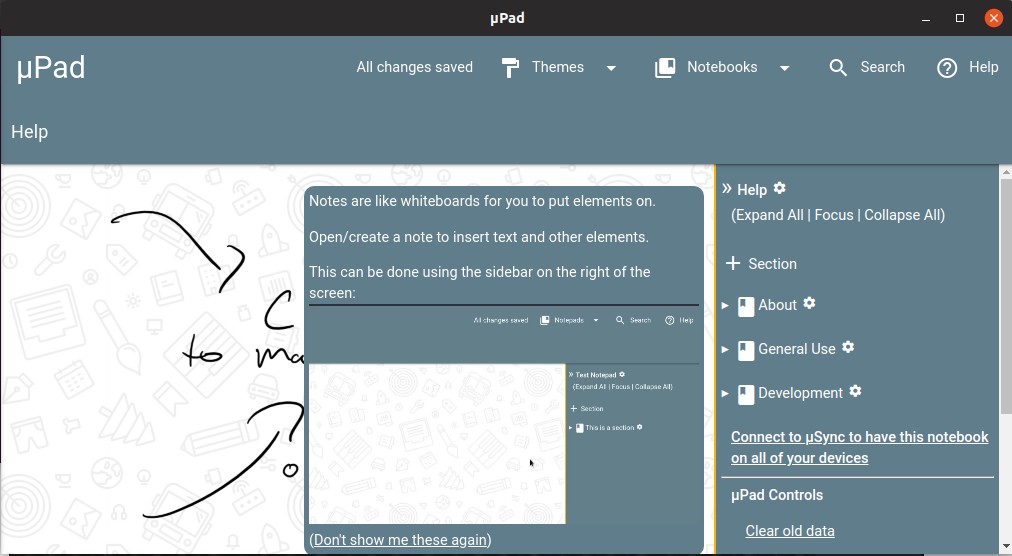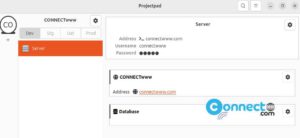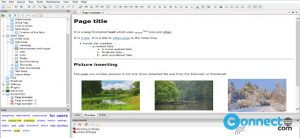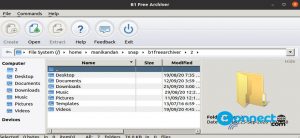MicroPad or µPad is a free open source note taking app for Linux, windows, macOS and web. µPad comes with infinite canvas feature to organise your notes without any limits. It also comes with build in sync feature called µSync to synchronize your notes across all of your devices securely with server-side AES-256 encryption. Some other important features are Evernote Import & Markdown Import, unlimited sections, automatically link words via Hashtags, embed PDF documents in note, assign due-date, Markdown Editor and AES-256 client-side encryption.
Install µPad or MicroPad on Ubuntu:
µPad note taking app available as a snap, AppImage and deb package files for Ubuntu. To install the latest version of µPad, please follow the below steps.
Install µPad using snap package:
Open your terminal app .Type the below command and hit enter.
sudo snap install micropad
Type your Ubuntu password and hit the enter key. It will start the installation of µPad note taking app on Ubuntu.
Click the show applications in the Ubuntu Gnome dock and type µPad in the search box and click µPad to open it. For Unity you can search µPad from Ubuntu dash.
Install µPad using AppImage package:
If you want to install µPad via AppImage portable package, you can download from the below link.
Right click on the downloaded .AppImage file and select Properties. Then go to the Permissions tab and check the Allow executing files as program option. Open your terminal and type the below command in the terminal and hit enter.
cd Downloads
Note: Here my default download path is Downloads folder. You can change according to yours.
If the downloaded file name is “micropad-3.21.2-x86_64.AppImage” . Then type below command and hit enter. Also change the below command according to your downloaded file name.
sudo ./micropad-3.21.2-x86_64.AppImage
[OR] after making Allow executing files as program, you can double click the file to run it.
Install µPad using deb package:
µPad is available as a deb package file for Ubuntu system. you can download the latest version of µPad from below link.
After that, install the downloaded deb package file with your favorite package installer. currently i am using GDebi Package Installer to install µPad. If you don’t have GDebi Package Installer just install it with the below command in your terminal app.
sudo apt install gdebi
Or you can also install it from Ubuntu software center.
Right click on the downloaded µPad .deb file (sample file name micropad_3.21.2_amd64.deb) and select open with other software and choose GDebi Package Installer. Then click install Package. It will install µPad on your system. That’s all.