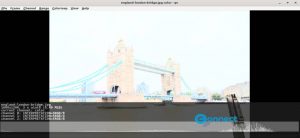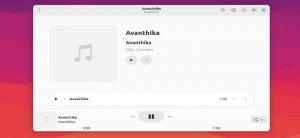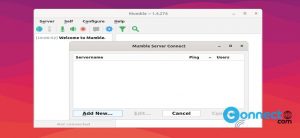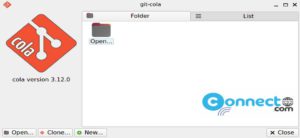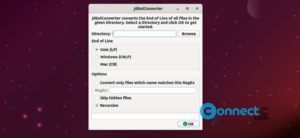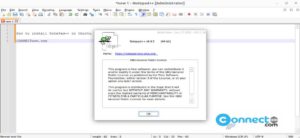Ubuntu comes with a night light mode, but it is not activated by default. You need to enable it manually. The Night Light makes the screen color warmer and prevents eye strain and sleeplessness. In this tutorial, we will see how to enable the Night Light mode in your Ubuntu Linux system.
Activate Night Light in Ubuntu
Click the Show Apps in your Ubuntu dock and select settings or click the audio icon from the Ubuntu top bar and select the settings icon.
![]()
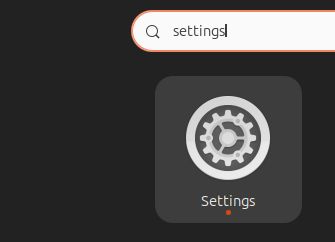
This will open the Ubuntu Settings window. Now, select the ‘Displays‘ tab from the left pane of this window.
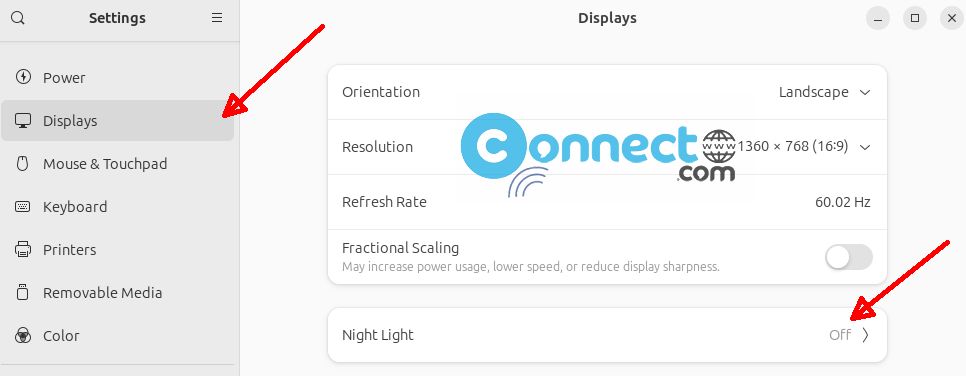
Next, click on the ‘Night Light‘ menu and enable it by toggling the switch.
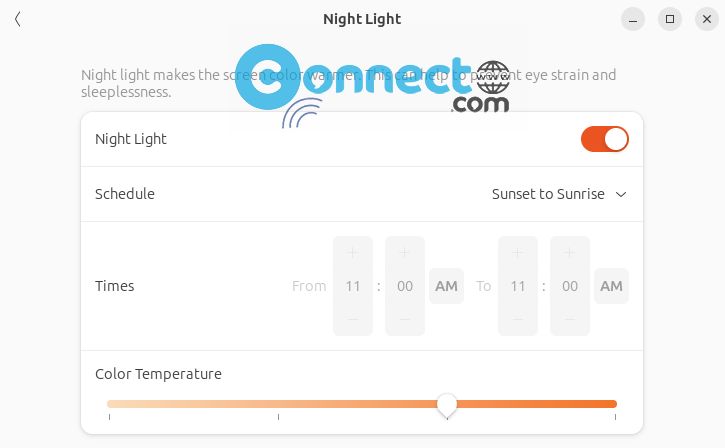
You can automatically schedule it using the sunset to sunrise option, or manually schedule it by setting the time.
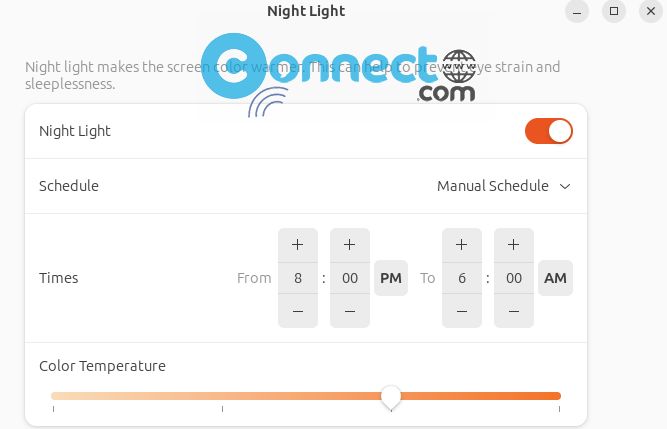
You can also adjust the color temperature.