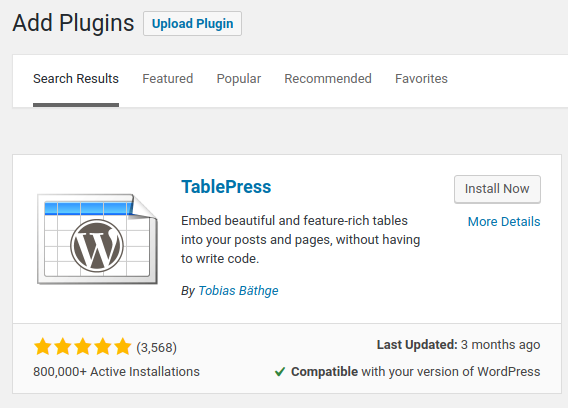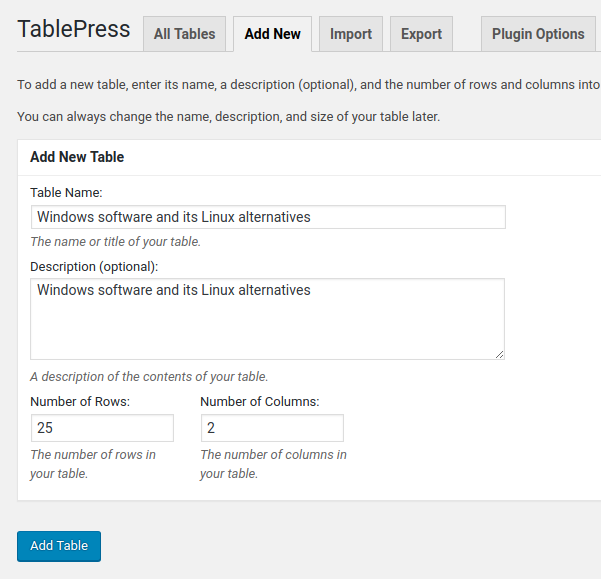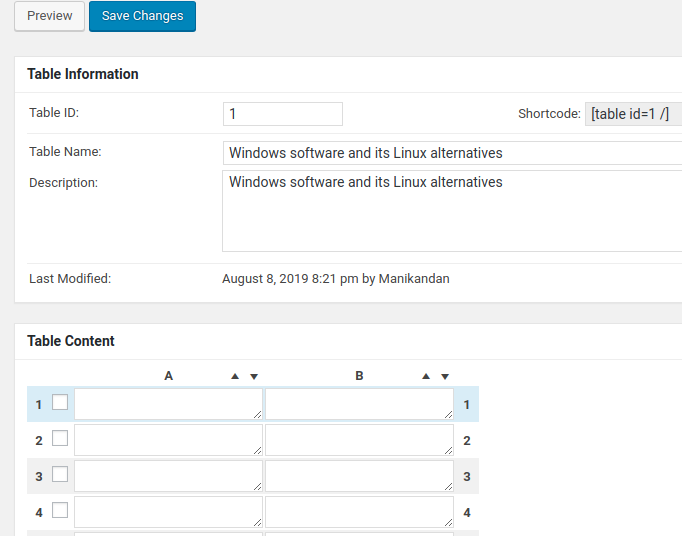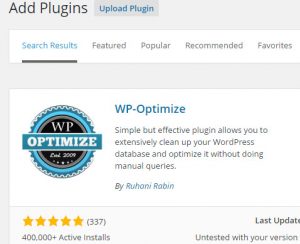Sometimes you may need to display your data in a table format in your WordPress website to make easily view and sort to your users. For that you don’t need to code, just install the TablePress Wordpres Plugin in your website to create, add and manage your tables. TablePress is a free WordPress plugin from Tobias Bäthge and it recently crossed the mark of 800,000+ active installs. You can add the created tables into your WordPress posts, pages, or WordPress text widgets with a Shortcode. Tablepress provides spreadsheet like user interface to edit the table data. It also provides sorting, pagination, filtering options for users. You also import and export your table in Excel, CSV, HTML, and JSON files. TablePress comes with extensions support. Using this extensions you can extend TablePress features.
How to install TablePress Wordpres Plugin on your wordpress website:
Login to your wordpress admin dashboard. (wp-admin).
In your wordpress admin dashboard click plugins and select Add New.
Type TablePress in the search field and press the enter key.
Click the Install Now button in TablePress.
After the successfull Installation click the activate button link to activate the TablePress wordpress plugin.
Then click TablePress sidebar menu in the WordPress dashboard. After that click the Add New Tab to create and add new table in your wordpress website. Write your table name and then number of rows and column and click Add Table button.
Now you can add your table data in the excel like table field. here you can insert text, images, or links into the table. You can also insert, delete, move, hide, and swap columns and rows and enable sorting, search/filtering, pagination, pagination Length Change, Horizontal Scrolling for your site visitors .After entering all the table details click the Save changes button.
Then copy the your TablePress table short code Like below format.
[table id=1 /]
and paste it your post or page that’s it. Now you have a beautiful table in your website.