In Ubuntu you can change the background of the Ubuntu Dock panel. If you thing that current panel is dark, then you can make it light by decreasing its opacity. In this way you can also make Ubuntu Dock panel transparent. You need to install Dconf Editor to do this in your Ubuntu system.
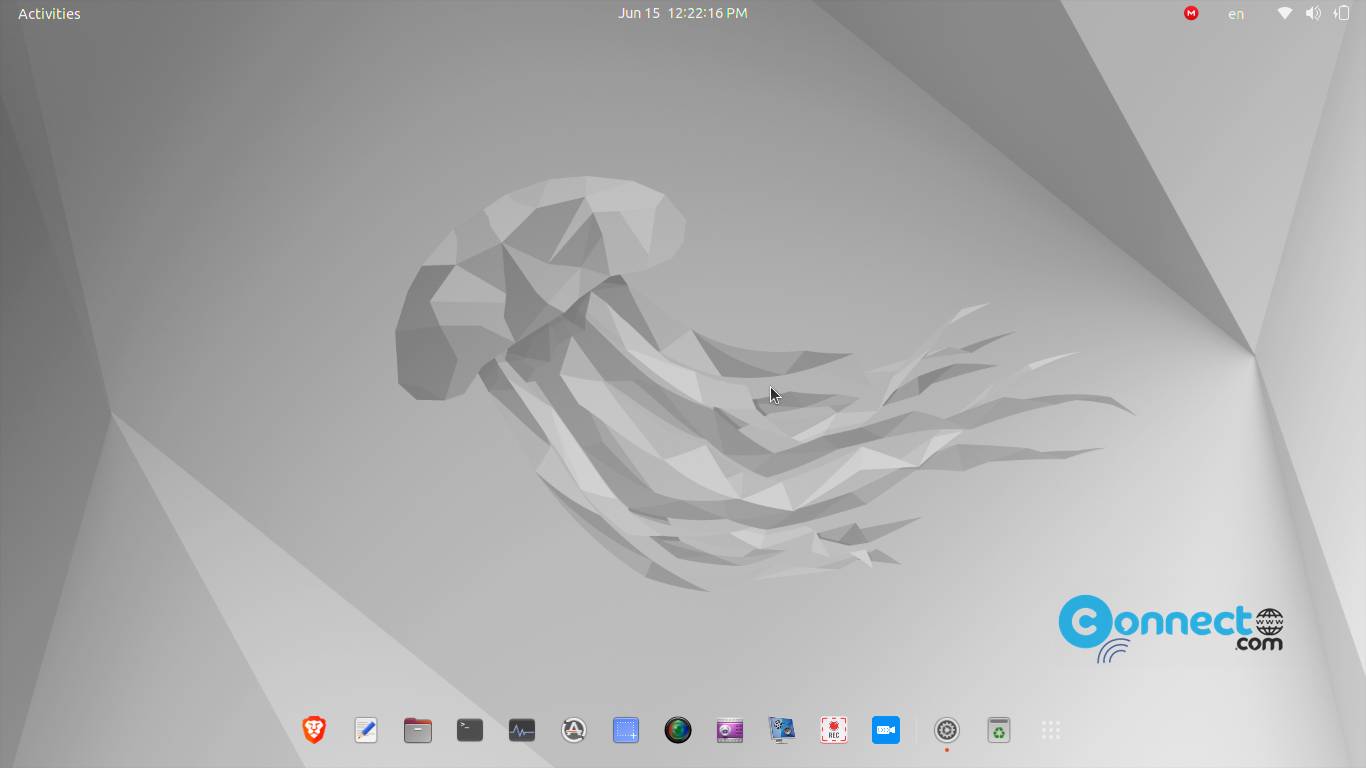
Install Dconf Editor on Ubuntu Linux
Open the terminal command-line application using ctrl+alt+t keys and run below command to install the latest version Dconf Editor on your system.
sudo apt install dconf-editor
After the successful install open it via this command
dconf-editor
You can also open it via the applications menu.
How to Make Ubuntu Dock Transparent
In Dconf Editor, go to
Org ? Gnome ? Shell ? Extensions ? Dash-to-Dock ? Background Opacity
Now disable the use default value option for opacity using toggle button.
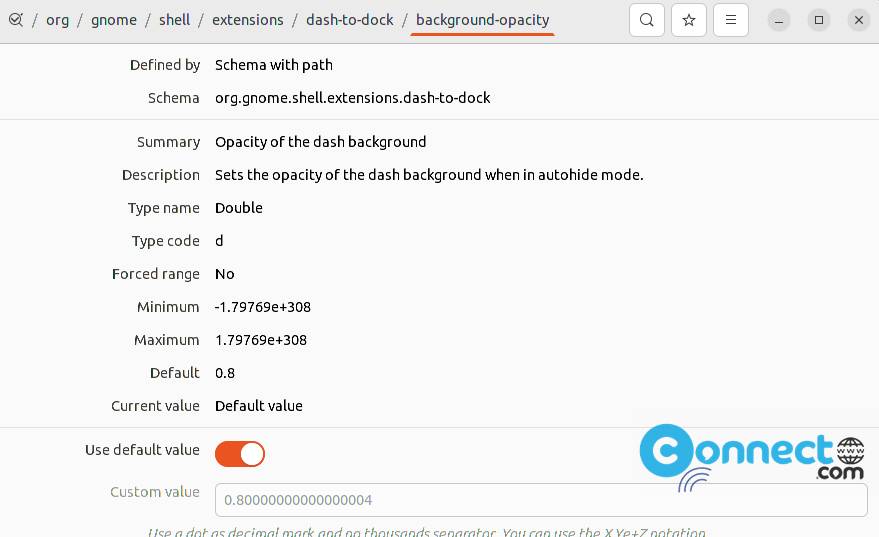
Now you can decrease or increase the value manually. Now change the custom value to 0.10000000000000001 and click the apply button and close applications and restart your system to make the background of Dash Dock more transparent.

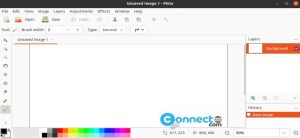
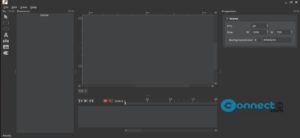
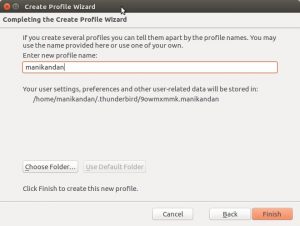

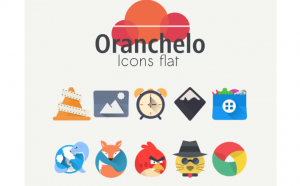
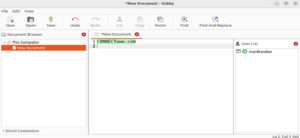
This won’t make the background transparent unless you set ‘transparency-mode’ to FIXED.
Followed instructions. Using Ubuntu 22.04 w/5.17 kernel. Applied. Rebooted. No change in opacity.
Try this also for transparent dock https://connectwww.com/how-to-make-ubuntu-top-bar-and-ubuntu-dash-transparent/64016/
Also tried and not working