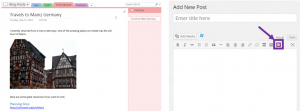Facebook like reactions offer a dynamic and engaging method for users to express their sentiments towards your articles, transcending the conventional thumbs-up or thumbs-down feedback system. Integrating these reactions into your WordPress website can enhance user interaction and improve engagement levels on your platform.
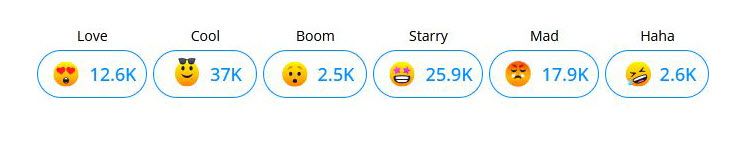
In this guide, we’ll walk you through the process of adding Facebook-like reactions to your WordPress posts.
Installing WP Reactions Lite Plugin
Before install and activate the WP Reactions Lite plugin, read its features.
Key Features of WP Reactions Lite:
Lightning-fast Lottie Animated and SVG files
Varied Emoji Picker options
Intuitive Drag-and-Drop functionality for arranging emoji reactions
Flying animated user count feature
Customizable social sharing buttons with personalized options
User analytics for insightful audience emotion tracking
Live counters for real-time user expressions
Customizable overhead badges with color and styling preferences
Social sharing capabilities across platforms including Facebook, Twitter, Telegram, and Email
To install WP Reactions Lite:
Navigate to your WordPress Dashboard.
Proceed to Plugins > Add New.
Search for “WP Reactions Lite.”
Install and activate the plugin.
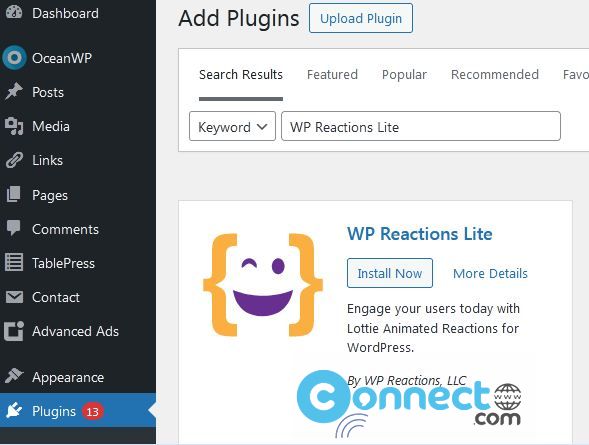
How to Integrate Facebook Like Reactions into Your WordPress Website
Upon activation, head to the WP Reactions » Global Activation page on your WordPress dashboard and click the ‘Customize Now’ button. This action will redirect you to the ‘Emoji Picker’ page, where you can select emojis as reactions. After making your choices, click ‘Next’ to proceed.
Setting Up Reactions
On the ‘Setup’ page, choose your preferred emoji animation and size. Scroll down to the ‘On-Page Placement Options’ section and select ‘Posts’ to display Facebook-like reactions on your blog posts. You can also choose ‘Both’ if you want to include pages. Configure the alignment and click ‘Next.’
Styling Options
Navigate to the ‘Styling’ page where you can customize the call-to-action (CTA) message displayed atop the reactions. You can adjust the font size, weight, and color. Then, in the ‘Emoji Background Styling’ section, opt for a background color and configure its radius, style, and border color. Click ‘Next’ once you’re satisfied.
Button Behavior and Design
In the ‘Button Behavior’ section, select ‘Show Buttons Always’ to display share buttons for various social media platforms beneath the reactions. Toggle the switches for the platforms you wish to include. Customize the button design by adjusting the border radius and colors.
Preview and Activation
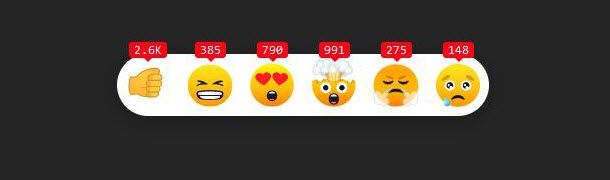
Preview your customized reactions on the final step. Once content, toggle the switch at the top to ‘ON’ to activate Facebook-like reactions on your WordPress blog posts. Visit your blog posts to witness the reactions in action.
By following these steps, you can integrate Facebook-like reactions into your WordPress website and increase user engagement and interaction.