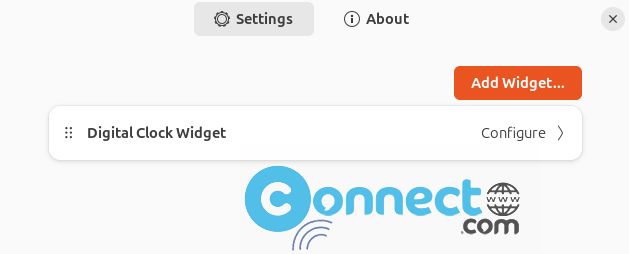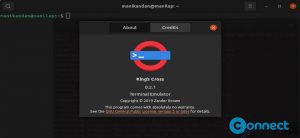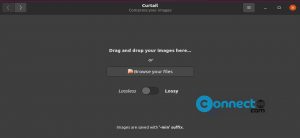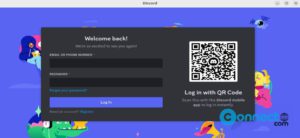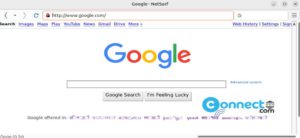Desktop Clock is a free and open source clock GNOME shell extension for GNOME desktop environments. Using this Desktop Clock GNOME extension you can easily add digital and analog clocks in your desktop area. Temporarily turn off Desktop Icons to move the clock.
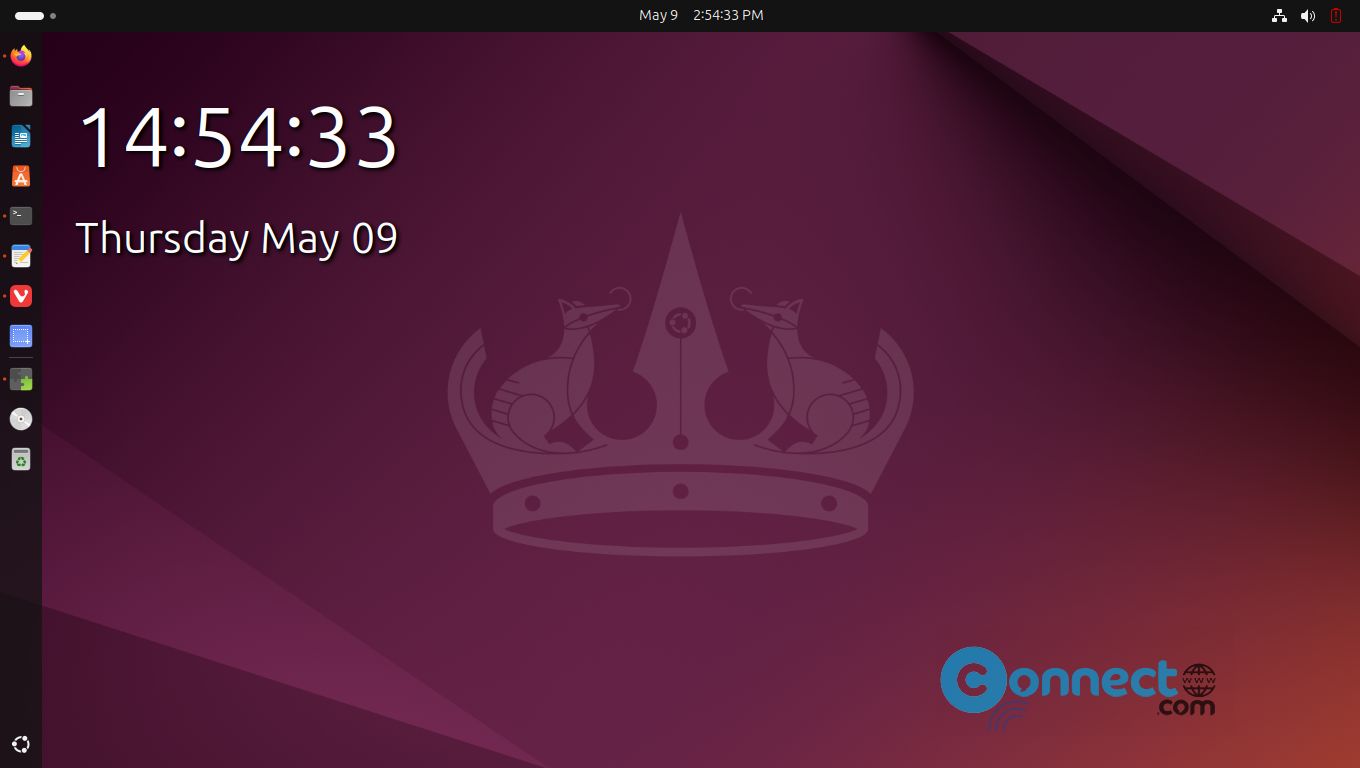
How to Install Desktop Clock on Ubuntu
If you want to install Desktop Clock on your Ubuntu Linux system, then first your need to install GNOME Shell integration addon. The GNOME Shell integration addon is available for Firefox and chrome based browser like google chrome, vivaldi, brave and microsoft edge. Go to the below download links and install the GNOME Shell integration addon based on your browser. After installation you need to restart your browser.
Install GNOME Shell integration Addon for Firefox
Install GNOME Shell integration addon for chrome based browser
[Google Chrome, Chromium, Vivaldi, Microsoft edge, Brave]
For the Firefox browser it will look like below .
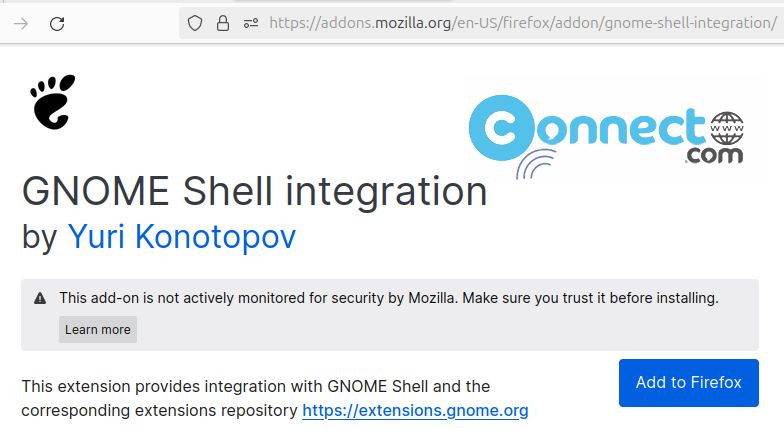
Click the Add to Firefox button.
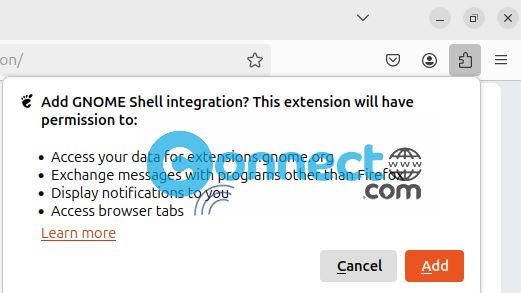
Then click the Add button.
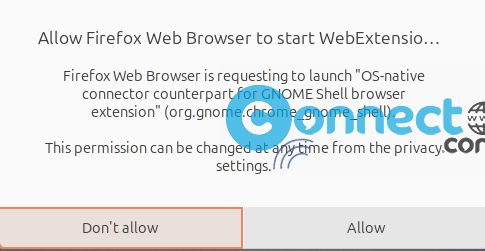
Then click Allow.
After the browser addon or the extension installation, open terminal (Ctrl+Alt+T) application and run below below native host connector apt install command. If needed type your Ubuntu password during the installation.
For Ubuntu 23.04 and newer
sudo apt-get install gnome-browser-connector
For Ubuntu 22.10 and below
sudo apt-get install chrome-gnome-shell
After that restart your browser, then go to the below Desktop Clock download link.
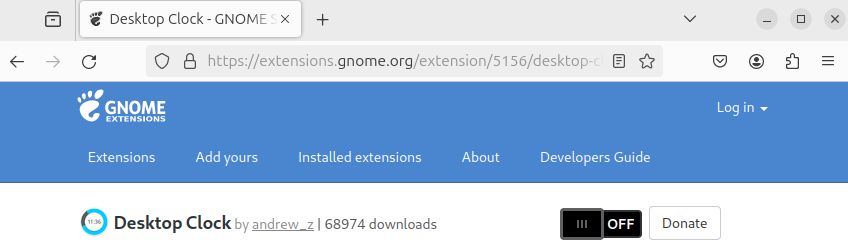
Then turn ON the toggle to install Desktop Clock. After turning ON , the installation windows will popup. Just click the install button.
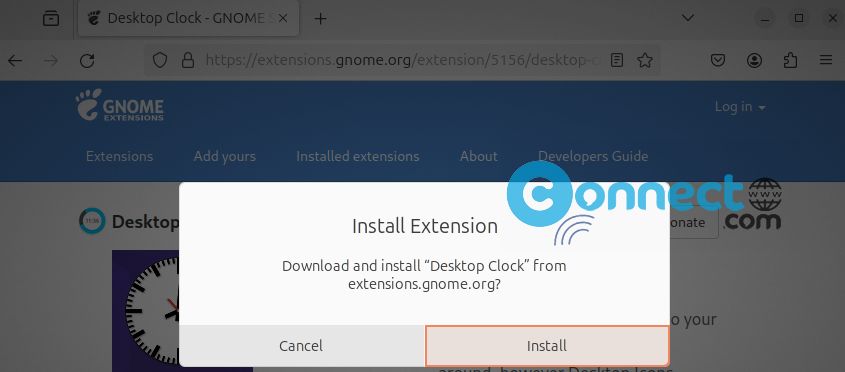
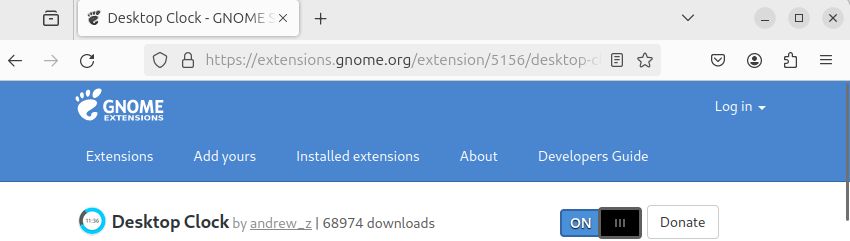
Now open the extensions application. Click the Show Apps from Ubuntu dock and search for extensions app.
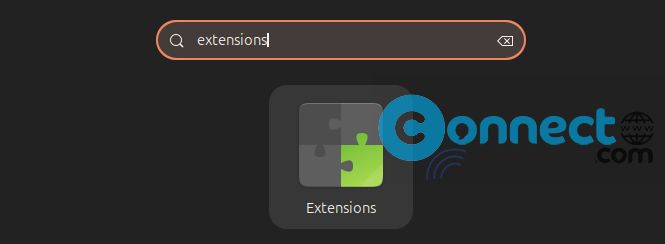
Now go to the Desktop Clock settings and click the add Widget button.
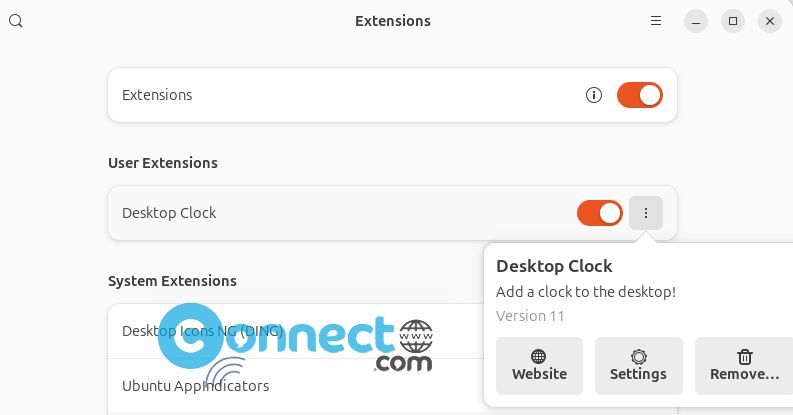
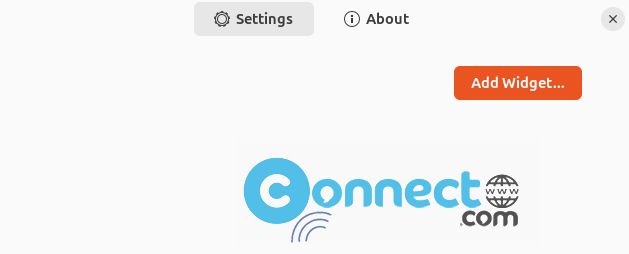
Now you can add digital and analog clocks easily on your desktop.