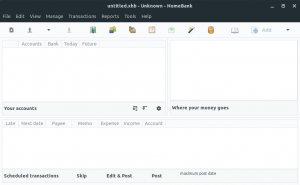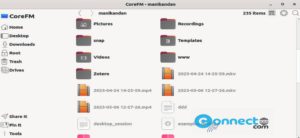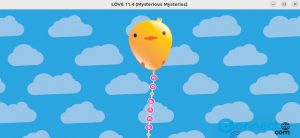gImageReader is a open source Gtk/Qt front-end to tesseract ocr engine for Windows and Linux. Using gImageReader you can import PDF and images from clipboard and screenshots to get text. It supports batch multiple images and documents in same time. You can define OCR area manually or automatically in gImageReader. You can get output in plain text or hOCR documents directly next to the image. Some the features are PDF from hOCR documents and spellchecking in the text.
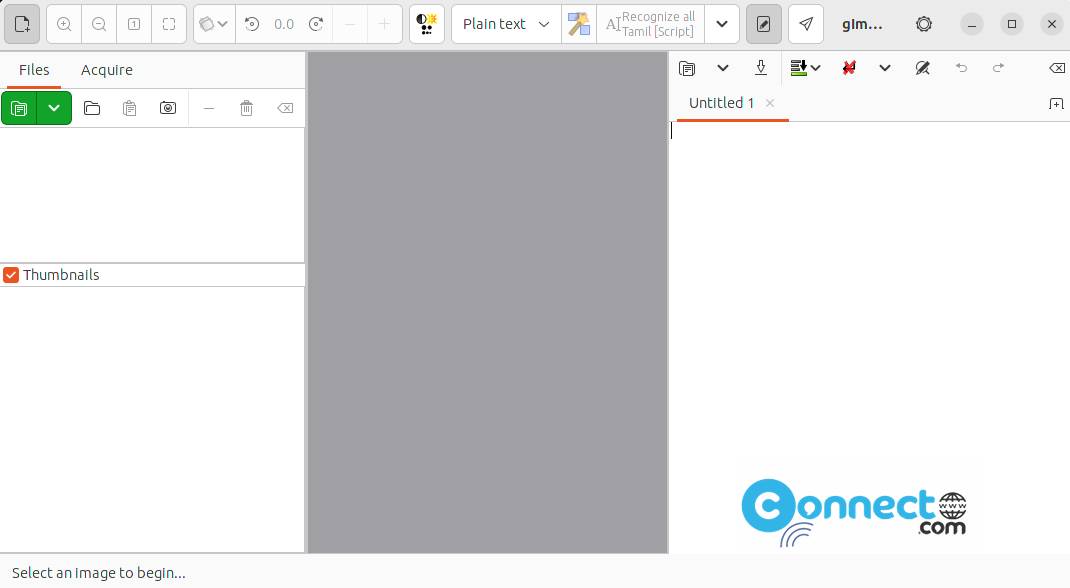
Download gImageReader [Windows,Linux]
How to install gImageReader on Ubuntu
To install gImageReader on your Ubuntu system, you need to add its PPA. To add the PPA open your terminal app in ubuntu and type the below code and hit enter.
sudo add-apt-repository ppa:sandromani/gimagereader
Type your Ubuntu password and press the enter. Then again press the enter key to confirm the addition. Then execute the below command in terminal and hit the enter.
sudo apt update
Then run the below command to install the gImageReader on Ubuntu.
sudo apt install gimagereader
After the installation of gImageReader, click the show applications in the Ubuntu Gnome dock and type gImageReader the search box and click gImageReader to open it.
Install gImageReader via Flatpak
If you don’t have then install flatpak and flathub using below commands.
sudo apt install flatpak
flatpak remote-add --if-not-exists flathub https://flathub.org/repo/flathub.flatpakrepo
After the installation, restart your Ubuntu system.
Now in the terminal app (ctrl+alt+t) run below gImageReader flatpak install command.
flatpak install flathub io.github.manisandro.gImageReader
And open gImageReader using below command.
flatpak run io.github.manisandro.gImageReader
Uninstall gImageReader flatpak using below commands.
flatpak uninstall io.github.manisandro.gImageReader
[OR]
sudo flatpak run io.github.manisandro.gImageReader